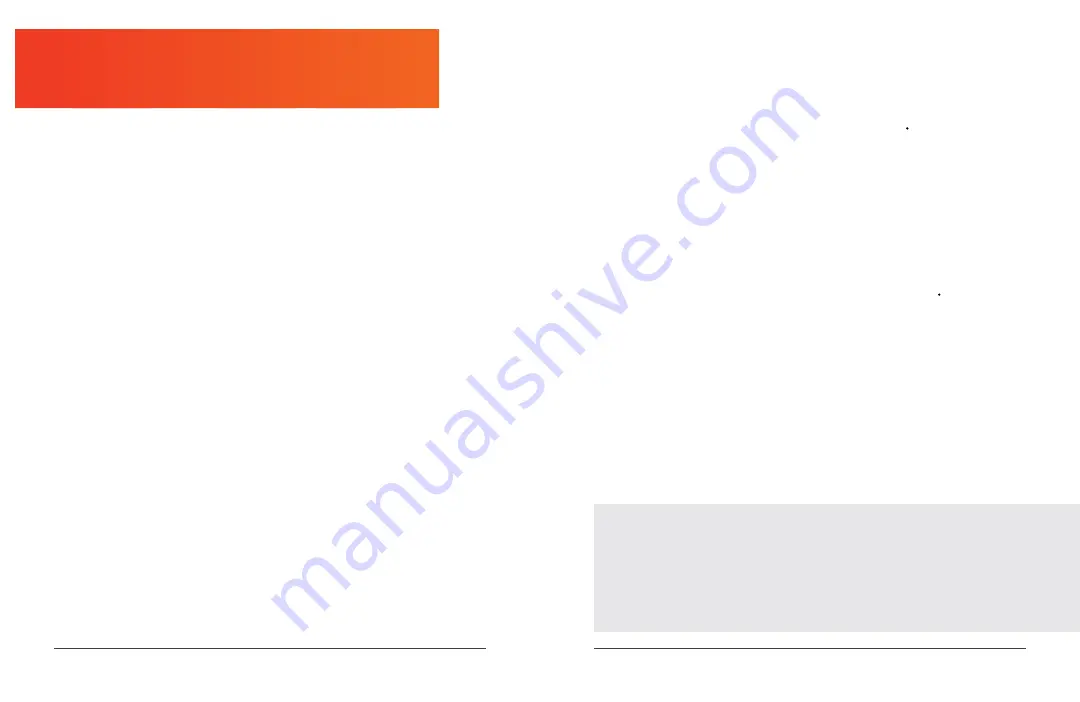
18
Swift User Manual Lifepro
Re Fitness Collection
19
CREATING A SIMPLE MANUAL WORKOUT
To begin a quick and simple manual workout:
1. Press the
Start button
to begin training. You will see a hand icon and
“MANUAL” at the top of the display window.
2. The elapsed training time will show in the Time Readout. 45 minutes is
the maximum workout duration.
3. Use the
+/- buttons
or the
Speed Shortcut
buttons to adjust the speed
at any time during your workout.
4. Press the
Pause button
to pause the workout at any time.
5. Press the
Stop button
when you wish to stop training.
NOTE:
When the Start button is pressed, the display will show a 3-second
countdown (you will hear accompanying tones).
The training timer will begin
upon completion of the countdown and the treadmill will begin automatically.
The treadmill will stop automatically when the 45-minute maximum workout
duration is reached or when the Stop button is pressed.
USING TRAINING MODES TO SET TRAINING GOALS
Three training modes (H-1–H-3) allow you to set a specific training goal,
time, distance, or a certain number of calories to be burned, for your manual
workout. During training, your specific training goal will count down and
the treadmill will automatically stop when the goal is reached. The three
training modes are not available for preset programs.
MODE H-1: SET A TRAINING TIME GOAL
1. Press the
Mode button
one time to choose mode H-1, which shows on
the Program/Speed Readout. A clock icon and “TIME” will light up at
the top of the window.
2. The default time “10:00” will flash in the Time Readout. Enter the
desired training time, from 5:00–45:00 minutes, in one-minute
increments, by pressing the
+/- buttons
.
3. Press the
Start button
to begin the training program.
4. Use the
+/- buttons
or the
Speed Shortcut
buttons to adjust the speed
at any time during your workout.
MODE H-2: SET A TRAINING DISTANCE GOAL
1. Press the
Mode button
two times to choose mode H-2, which shows on
the Program/Speed Readout. A road icon and “DIS ” will light up.
2. The default distance “1.0” will flash in the Distance Readout. Enter the
desired training distance, from 1.0–45 miles, by pressing the
+/- buttons
.
3. Press the
Start button
to begin the training program.
4. Use the
+/- buttons
or the
Speed Shortcut
buttons to adjust the speed
at any time during your workout.
MODE H-3: SET A CALORIE GOAL
1. Press the
Mode button
three times to choose mode H-3, which shows
on the Program/Speed Readout. A calorie icon and “CAL ” will light up.
2. The default calorie goal “50” will flash in the Calorie Readout. Enter the
desired calorie goal, from 20–990 calories, by pressing the
+/- buttons
.
3. Press the
Start button
to begin the training program.
4. Use the
+/- buttons
or the
Speed Shortcut
buttons to adjust the speed
at any time during your workout.
NOTE:
When the Start button is pressed, the display will show a 3-second
countdown (you will hear accompanying tones).
The training time will
begin upon completion of the countdown and the treadmill will begin
automatically. The treadmill will stop automatically when the training mode
goal has completed.
STANDBY, WORKING, AND SLEEP MODES
Standby Mode:
The treadmill is powered on, but no workout is in progress.
Working Mode:
A preset program or manual workout is in progress.
Sleep Mode:
After 10 minutes without input from the control panel or
movement of the running belt, the display window will enter sleep mode.
Press any button to wake the display.

























