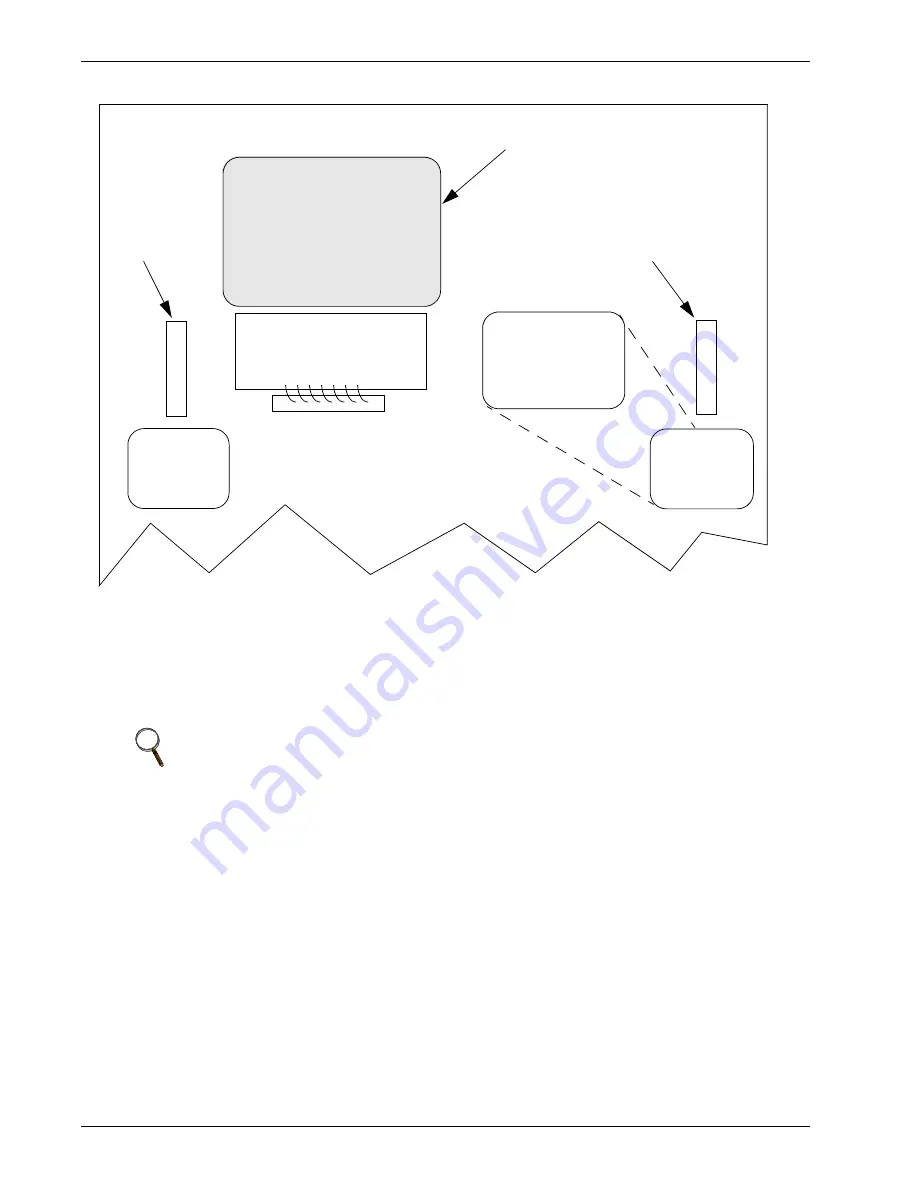
62 Operating Instructions for the Touch Screen Interface
Figure 35 Gate Board Viewing Slot Locations
If the Color Graphical Display is not available, you can still use the following bypass procedures,
ignore the steps to check the display, and check the LEDs .
If your system contains the LED display, see
14.2.3 - Maintenance Bypass
on page 104.
10.4.1 Bypass Procedures for Source 1
To bypass the switch for Source 1:
1.
Verify Source 1 is supplying power via the Mimic.
• If the Color Graphical Display is not available, check the gate driver board LEDs through
the slots in the control panel. See
Figure 35
.
2.
Remove interlock key from CB5 and place it in the CB4 interlock.
3.
Open the alternate source input breaker CB2.
4.
Rotate and remove the interlock key.
5.
Insert the key in the CB4 bypass breaker interlock.
6.
Rotate interlock keys in CB4 bypass breaker interlock to retract interlock.
7.
Close bypass breaker CB4.
8.
Verify the breaker status on the Mimic screen.
9.
Open source input breaker CB1.
10. Rotate the interlock key and remove it to lockout the breaker.
11. Secure the key, per your site’s lockout/tagout procedure.
12. Open output breakers CB3 and CB3A (if supplied) to remove power from static switch.
NOTE
If you wish to bypass the Source 1 static transfer switch but Source 2 is
presently active, you must first transfer to Source 1. See
Manual Transfer
/ Preferred Source Selection
on page 59.
GREEN LEDS ON THE
GATE DRIVER BOARD
ARE VIEWABLE
THROUGH THIS SLOT
INDICATE THAT THE
STS IS ON SOURCE 1
GREEN LEDS ON
THE GATE DRIVER
BOARD ARE VIEW-
ABLE THROUGH
THIS SLOT INDICATE
THAT THE STS IS ON
SOURCE 1
Viewing Slot for
the Source 1 Gate
Drive Board
Touch Screen
GREEN LEDS ON
THE GATE DRIVER
BOARD ARE VIEW-
ABLE THROUGH
THIS SLOT INDI-
CATE THAT THE STS
IS ON SOURCE 2
Viewing Slot for
the Source 2
Gate Drive Board
Summary of Contents for Static Transfer Switch 2
Page 2: ......
Page 8: ...vi...
Page 12: ...x...
Page 16: ...4 Channel 4 Channel 5 Channel 6 Channel 7 Channel 8 Channel 9 Channel 10 PRB Notes...
Page 18: ...6...
Page 34: ...22 Options...
Page 62: ...50 Installation Drawings...
Page 90: ...78 Communication Interfaces...
Page 110: ...98 STS2 Touch Screen Display...
Page 146: ...134 Event Message Help Text...
Page 149: ......






























