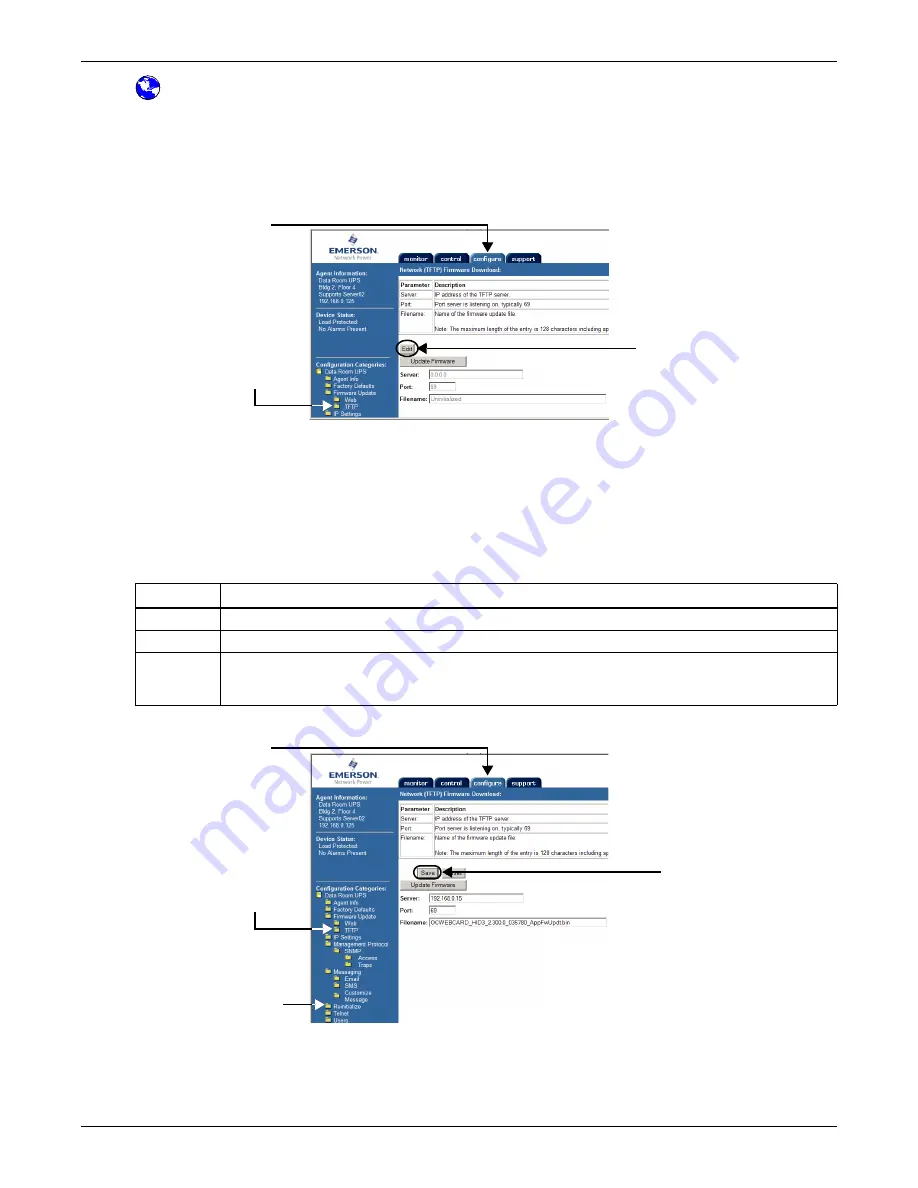
Updating the Firmware - TFTP (HyperTerminal, Telnet, Web) Method
A9
A.5.2
TFTP Method - Web Interface
To update the Liebert IntelliSlot card firmware using the TFTP method with a Web interface:
Open a Connection to the Card
1. Open a connection to the Liebert IntelliSlot card (if needed, see instructions in
A.2.4 - Open the
Web Interface
).
2. Click on the
Configure
tab, then
TFTP
in the left panel.
3. Enter the Administrator username and password (both are case-sensitive):
a.
Login
(username—default is
Liebert
)
b.
Password
(default is
Liebert
)
Specify TFTP Server and Upgrade Filename
4. Click the
Edit
button in the right panel.
5. Select options as needed and refer to the following guide to change any settings.
6. After making changes, click
Save
, then click
Reinitialize
in the left panel to reboot the card.
Reconnect to the Card
7. Click the
Configure
tab, then
TFTP
and enter the username and password (
Steps 2
and
3
) to
return to the TFTP screen as shown above.
Table A5
Firmware update settings - Web
Parameter
Description
Server
The IP address of the TFTP server—for example,
192.168.0.125
.
Port
Port that the TFTP server is using, typically
69
.
Filename
Name of the firmware update file—128 characters maximum, including spaces and punctuation.
This is the file with the extension “
.bin
” downloaded in
A.3.3 - Download the Firmware Upgrade
File to the Computer
.
TFTP
Configure
tab
Edit
TFTP
Configure
tab
Save
Reinitialize
Summary of Contents for IntelliSlot
Page 2: ......






































