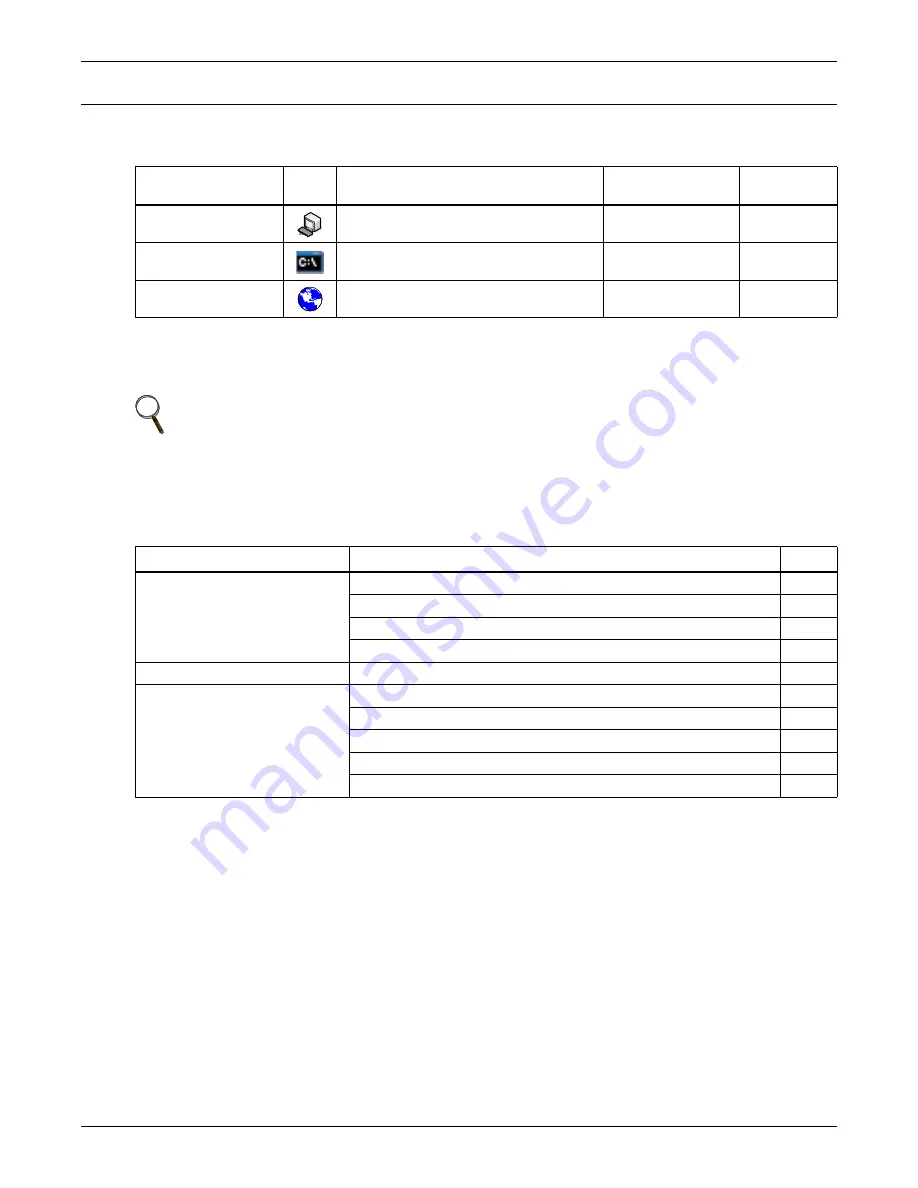
Configuration Overview
7
3.0
C
ONFIGURATION
O
VERVIEW
You may use any of the following interfaces to configure the Web card:
Each configuration section provides instructions using the
Terminal Emulation (Serial or TCP/IP
Connection) / Telnet Interface
, along with a brief description of how to access the same function
through the
Web Interface
.
3.1
Guide to Configuration
Refer to the following guide for details on configuration functions.
Sections 3.4
to
3.5
describe how to
get started with each interface.
Table 5
Configuration interfaces
Interface
Icon
Description
Available
Functions
Connection
Methods
Terminal Emulation
(Serial or TCP/IP)
Use terminal emulation software
—for example, HyperTerminal.
Configuration
Serial Cable
or TCP/IP
Telnet
Use a command prompt—enter
“telnet” and the IP address or hostname.
Configuration
TCP/IP
Web
Use a Web browser—for example,
Microsoft
®
Windows
®
Internet Explorer
®
.
Configuration,
Monitoring, Control
TCP/IP
NOTE
The Terminal Emulation and Telnet interfaces present the same menus and choices.
Table 6
Guide to configuration details
Topic
Section
Page:
Connecting
to an interface
3.2 - Open the Terminal Emulation Interface - Serial Connection
8
3.3 - Open the Terminal Emulation Interface - TCP/IP Connection
9
3.4 - Open the Telnet Interface
10
3.5 - Open the Web Interface
11
Saving configuration changes
3.6 - Saving Changes and Reinitializing the Web Card
12
Performing
configuration
functions
4.0 - Equipment Information
13
5.0 - Network Settings
14
6.0 - Messaging
36
7.0 - Factory Settings
40
Appendix A - - Firmware Updates
A1
Summary of Contents for IntelliSlot
Page 2: ......














































