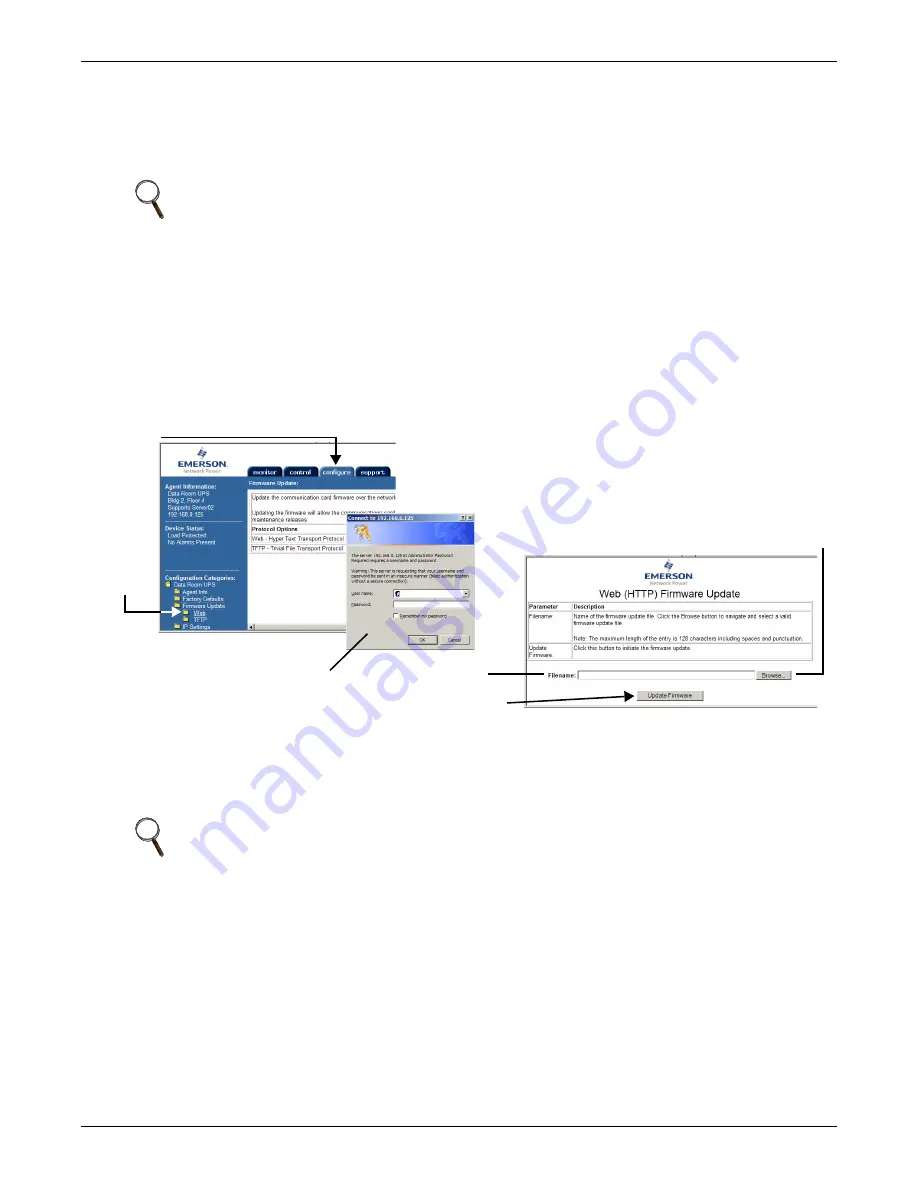
Updating the Firmware - HTTP (Web) Method
A6
A.4 U
PDATING
THE
F
IRMWARE
- HTTP (W
EB
) M
ETHOD
Follow these steps to install the firmware upgrade using the HTTP (Web) method. This method is
available through the Web interface only and requires an Ethernet connection to the Web card.
A.4.1 Install the Firmware Upgrade
To update the Liebert IntelliSlot card firmware using the HTTP (Web) method:
1. Open a connection to the Liebert IntelliSlot card (if needed, see instructions in
A.2.4 - Open the
Web Interface
).
2. Click on the
Configure
tab, then click on
Web
(under Firmware Update) in the left panel. The
Connect To box opens for you to enter the username and password.
3. Enter the Administrator username and password (both case-sensitive):
a.
User Name
(default is
Liebert
)
b.
Password
(default is
Liebert
)
4. Click
OK
. The Web (HTTP) Firmware Update window opens, as shown at right below.
5. Click on the
Browse
button to locate the upgrade file. This is the file with the extension “.bin”
downloaded in
A.3.3 - Download the Firmware Upgrade File to the Computer
. Then click
Open
to return to the update screen.
6. When ready to begin the update, click the
Update Firmware
button.
A screen will appear, showing the firmware update progress.
7. A message appears indicating whether the update was successful.
After the firmware update is completed, the card will reinitialize and you may return to the Liebert
IntelliSlot card’s Web interface.
Check the new firmware version if you wish (see
A.3.2 - Determine the Liebert IntelliSlot Card
Type and Firmware Version
).
NOTE
Turn off the power management on your PC or laptop before beginning the update to ensure
that communication will not be disrupted during the process.
NOTE
Do not refresh your browser or open another browser window. Wait until the firmware update
has been completed before opening other applications or using the computer for other tasks.
Web
Configure
tab
Browse
Filename
Update Firmware
Connect To
Summary of Contents for IntelliSlot
Page 2: ......









































