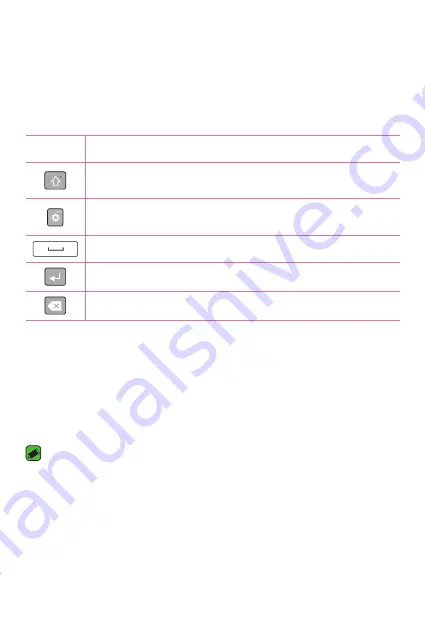
Basics
43
On-screen keyboard
You can enter text using the on-screen keyboard. The on-screen keyboard
appears on the screen when you tap an available text entry field.
Using the keypad and entering text
Icon
Description
Tap once to capitalise the next letter you type. Double-tap
for all caps.
Tap to go to the keyboard settings. Touch and hold to
change entering text method.
Tap to enter a space.
Tap to create a new line.
Tap to delete the previous character.
Entering special characters
The on-screen keyboard allows you to enter special characters.
For example, to input "á", touch and hold the "a" button until the pop-up
appears and displays related special characters. Without lifting the finger,
drag your finger to the desired special character. Once it's highlighted, lift
your finger.
NOTE
•
A symbol at the top right corner of a key indicates that additional characters
are available for that key.
Summary of Contents for V10 H960A
Page 1: ...www lg com MFL69414401 1 0 DEUTSCH ENGLISH LG H960A User Guide ...
Page 15: ...Funktionen die Sie lieben werden Funktionen die Sie lieben werden ...
Page 27: ...Grundlagen Grundlagen ...
Page 55: ...Apps Apps ...
Page 85: ...Einstellungen Einstellungen ...
Page 111: ...Anhang Anhang ...
Page 123: ......
Page 135: ...Features you will love Features you will love ...
Page 146: ...Basics Basics ...
Page 170: ...Apps Apps ...
Page 198: ...Settings Settings ...
Page 219: ...Appendix Appendix ...
















































