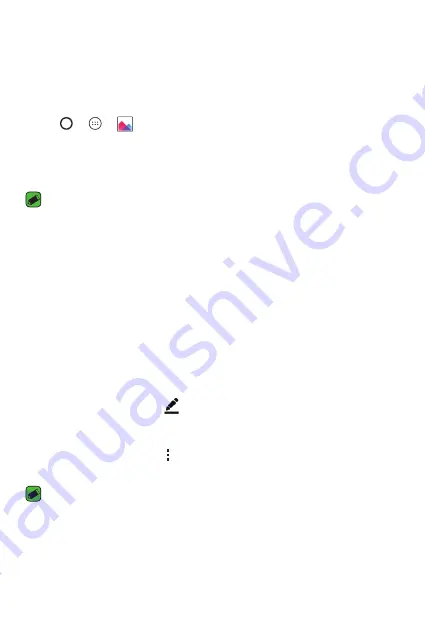
Apps
62
Gallery
The Gallery application presents the pictures and videos in your storage,
including those you've taken with the Camera application and those you
downloaded from the web or other locations.
1
Tap > >
.
2
Tap an album to open it and view its contents. (The pictures and videos
in the album are displayed in chronological order.)
3
Tap a picture in an album to view it.
NOTE
•
Depending on the software installed, some file formats may not be supported.
•
Some files may not play properly due to their encoding.
Viewing pictures
The Gallery displays your pictures in folders. When an application, such as
E-mail, saves a picture, the download folder is automatically created to
contain the picture. Likewise, capturing a screenshot automatically creates
the Screenshots folder.
Pictures are displayed by the date they were created. Select a picture to
view it full screen. Scroll left or right to view the next or previous image.
Editing photos
While viewing a photo, tap
.
Setting wallpaper
While viewing a photo, tap >
Set image as
to set the image as
wallpaper or assign it to a contact.
NOTE
•
Depending on the software installed, some file formats may not be supported.
•
If the file size exceeds the available memory, an error can occur when you open
files.
Summary of Contents for V10 H960A
Page 1: ...www lg com MFL69414401 1 0 DEUTSCH ENGLISH LG H960A User Guide ...
Page 15: ...Funktionen die Sie lieben werden Funktionen die Sie lieben werden ...
Page 27: ...Grundlagen Grundlagen ...
Page 55: ...Apps Apps ...
Page 85: ...Einstellungen Einstellungen ...
Page 111: ...Anhang Anhang ...
Page 123: ......
Page 135: ...Features you will love Features you will love ...
Page 146: ...Basics Basics ...
Page 170: ...Apps Apps ...
Page 198: ...Settings Settings ...
Page 219: ...Appendix Appendix ...
















































