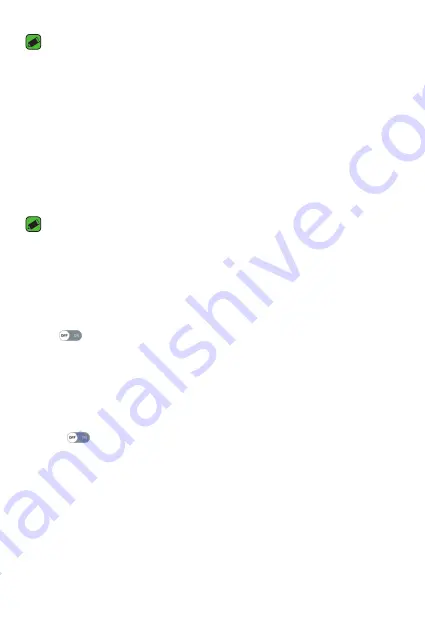
Settings
78
NOTE
•
Pairing between two Bluetooth devices is a one-time process. Once a pairing
has been created, the devices will continue to recognise their partnership and
exchange information.
•
Please consult documentation included with Bluetooth device for information
on pairing mode and passcode (typically 0 0 0 0 – four zeroes).
Sending data via Bluetooth
1
Select a file or item such as a contact or media file.
2
Select the option for sending data via Bluetooth.
3
Search for and pair with a Bluetooth-enabled device.
NOTE
•
Due to different specifications and features of other Bluetooth-compatible
devices, display and operations may be different, and functions such as transfer
or exchange may not be possible with all Bluetooth compatible devices.
Receiving data via Bluetooth
1
On the
Settings
screen, tap
Networks
tab >
Bluetooth
.
2
Tap
to turn Bluetooth on.
3
You will receive a request to accept a pairing attempt from the sending
device. Be sure to select
ACCEPT
.
Mobile data
Displays the data usage and mobile data usage limit.
•
Tap
to toggle your mobile data connection On or Off. This allows
you to manage your mobile data usage. You can use a Wi-Fi network
connection for data instead.
Summary of Contents for V10 H960A
Page 1: ...www lg com MFL69414401 1 0 DEUTSCH ENGLISH LG H960A User Guide ...
Page 15: ...Funktionen die Sie lieben werden Funktionen die Sie lieben werden ...
Page 27: ...Grundlagen Grundlagen ...
Page 55: ...Apps Apps ...
Page 85: ...Einstellungen Einstellungen ...
Page 111: ...Anhang Anhang ...
Page 123: ......
Page 135: ...Features you will love Features you will love ...
Page 146: ...Basics Basics ...
Page 170: ...Apps Apps ...
Page 198: ...Settings Settings ...
Page 219: ...Appendix Appendix ...






























