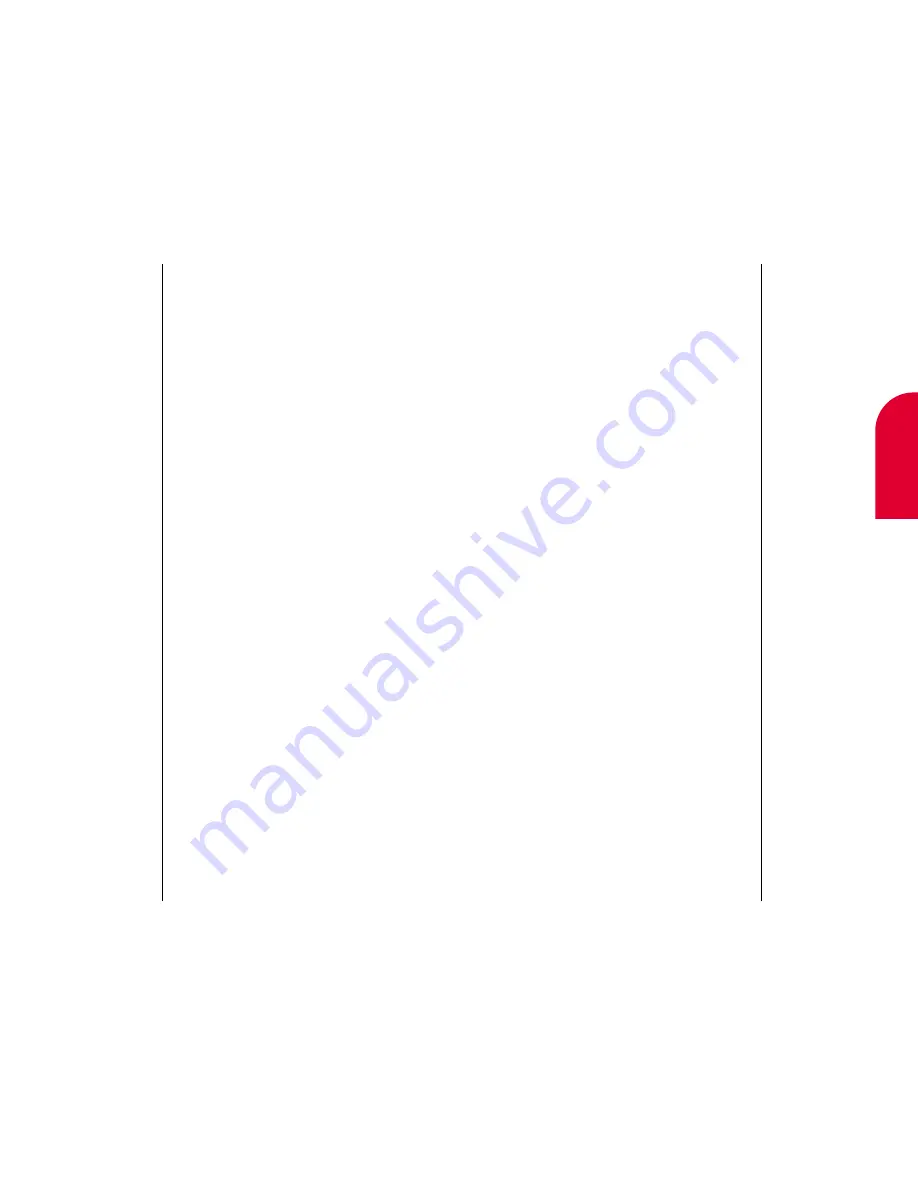
Setting Preferences
151
Setting Security
Using the security setting on your phone, you
receive peace of mind without sacrificing flexibility.
With several options available, you can customize
your phone to meet your personal needs.
To enter into the Security menu:
1.
Open the flip.
2.
If the Main Menu appears, tap
Settings
. If the
Main Menu does not appear, tap
Go To
, and
then tap
Home
. The Main Menu screen
appears. Scroll and tap
Settings
. The Settings
screen appears.
3.
On the top right part of the screen, tap the
down arrow.
4.
Tap
Security
. The Lock Code screen appears.
5.
Enter the lock code for the phone by tapping the
numbers on the keypad. This is usually 0000, the
last four digits of your social security number, or
the last four digits of your phone number.
6.
Tap
OK
. The Security menu displays.
12
Setting Pref-
erences
150
Setting Preferences
You can change the amount of contrast, allowing
for lighter or darker text on the display. You
can choose:
Highest
High
Medium
Low
Lowest
To
change the contrast of text on the display:
1.
Tap the arrow next to
Contrast
.
2.
Tap the amount of contrast you want for
the display.
The banner lets you customize the 16 characters of
text displayed on the first line of your phone’s
display screen in Standby mode.
To create or change your banner:
1.
Tap the line to the right of
Banner
.
2.
Enter the new banner. For more information on
using the onscreen keyboard, see page37.
Summary of Contents for tp3000
Page 1: ...Sprint PCS The clear alternative to cellular SM ...
Page 145: ...Index 289 17 Index 288 Index ...
Page 146: ...290 Index ...






























