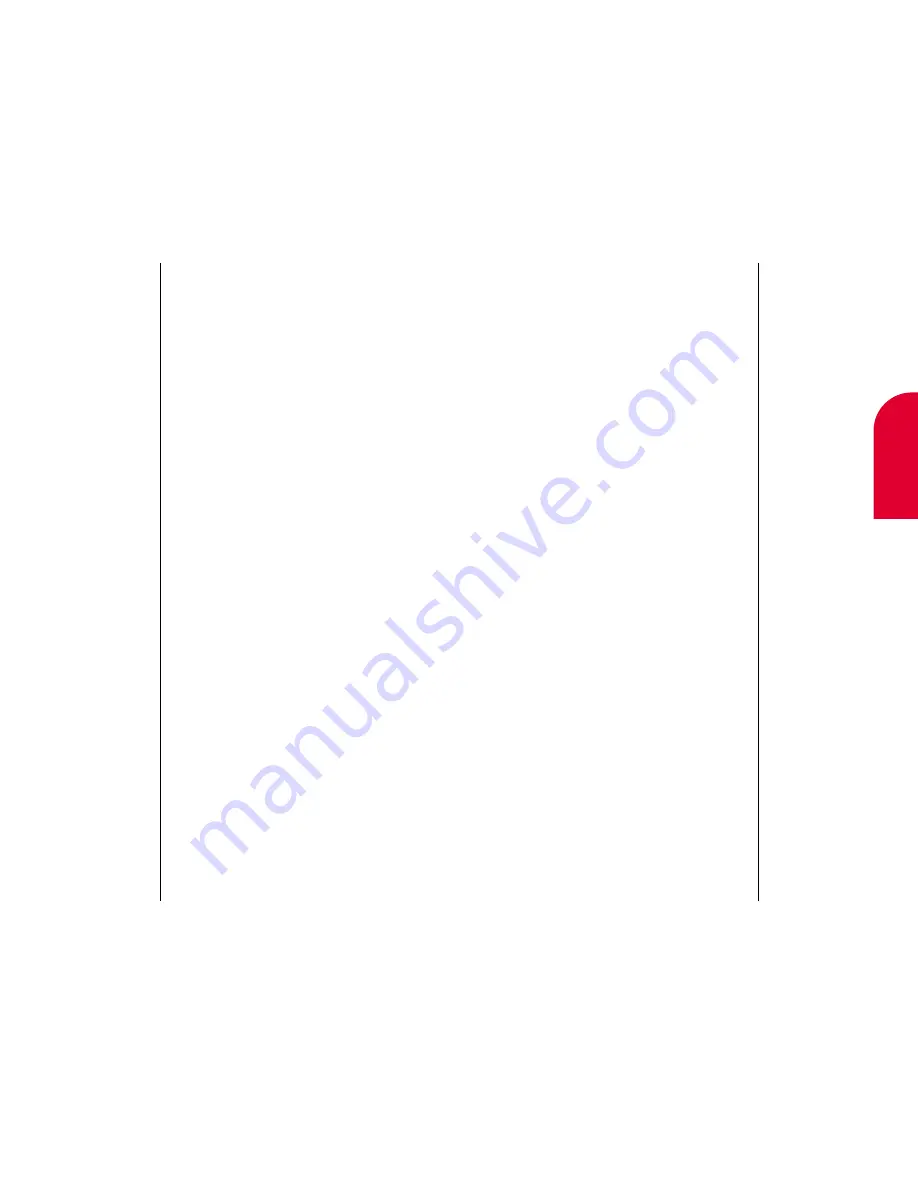
Tip:
You can set your
sychronization
software to archive
older memos on
your computer.
Note:
If no items are
checked, the
currently selected
item will be erased.
17
Memo Pad
Tip:
For more on using
the onscreen
keyboard, see
“Entering Informa-
tion in
PIM Mode” on
page 37.
Tip:
If the information for
a memo does not fit
on the screen, use
the rocker key or tap
the down arrow on
the navigation keys
to view the
information.
Using the Memo Pad
199
Finding a Memo
If you have a long list of memos, you may not want
to scroll through the list. To find the memo quickly:
1.
While in the MemoPad List screen, tap
Action
.
2.
Tap
Find
. The Find screen appears.
3.
Enter any information that you know is in
the memo.
4.
Tap
Done
. The Search Results screen appears.
5.
Tap the memo that you want to review. The
Memo Pad Edit screen appears.
Erasing a Memo
There may be times when you want to erase a
memo. To do so:
1.
While on the MemoPad List screen, tap the box to
the left of the task you want to erase.
2.
Tap
Action
.
3.
Tap
Erase
. “Erase Item?” appears.
4.
Tap
OK
to erase the memo. The Memo Pad List
screen appears without the task.
198
Using the Memo Pad
Adding or Changing a Memo
To add or change a memo to the
Memo Pad:
1.
Open the flip.
2.
If the Main Menu appears, tap
Memo Pad
. If
the Main Menu does not appear, tap
Go To
, and
then tap
Memo Pad
. The MemoPad List
screen appears.
3.
Tap
Action
.
4.
Tap
New
. The Memo Pad Edit screen appears.
5.
Enter the memo that you want to add.
6.
Tap
Done
. The Memo Pad Edit screen appears.
7.
Tap
Done
again. The Memo Pad List screen
appears with the new memo added.
Summary of Contents for tp3000
Page 1: ...Sprint PCS The clear alternative to cellular SM ...
Page 145: ...Index 289 17 Index 288 Index ...
Page 146: ...290 Index ...






























