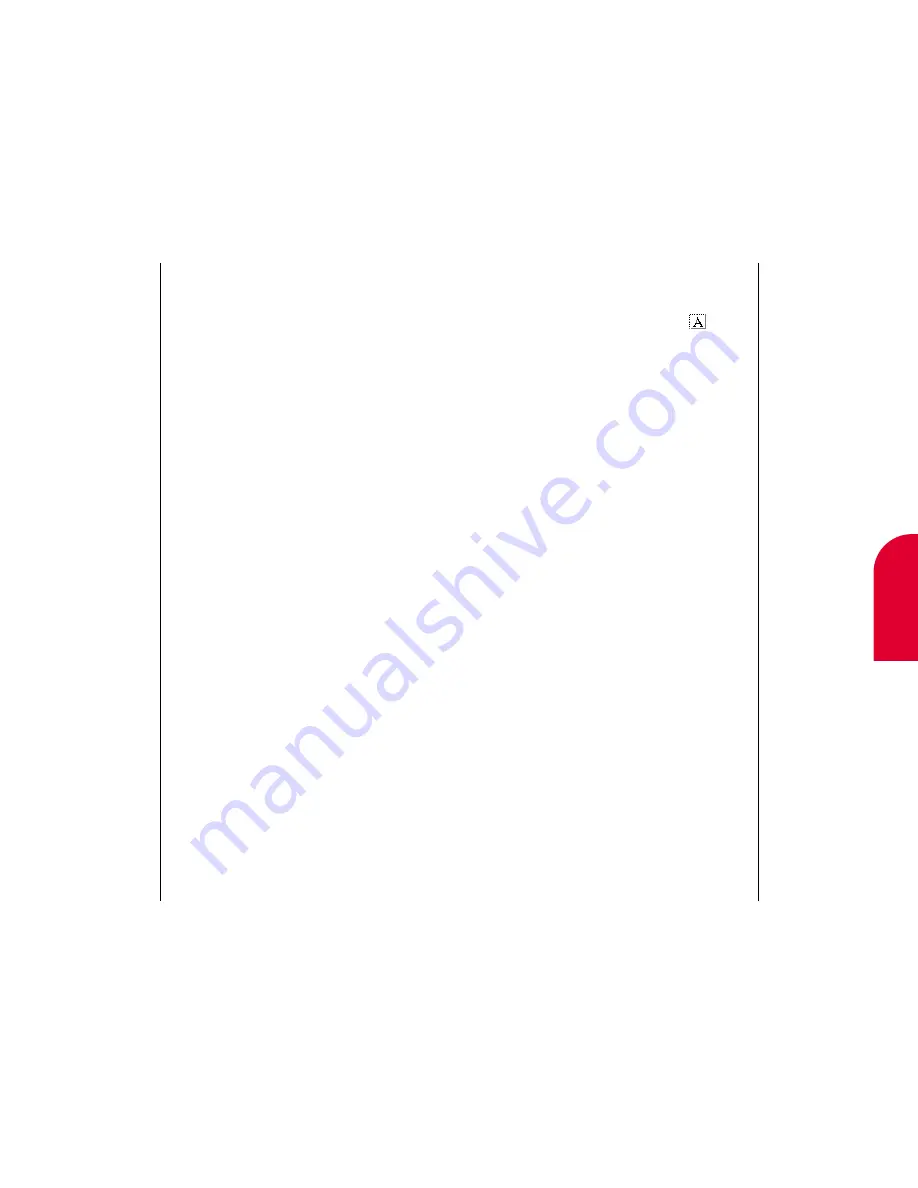
Tip:
For more on using
the onscreen
keyboard, see
“Entering Informa-
tion in PIM Mode”
on page 37.
18
Sketch Pad
Using the Sketch Pad
203
Adding Text to a Sketch
To add text to a drawing:
1.
While in the SketchEdit screen, tap
.
The SketchPad Text screen appears.
2.
Enter the text (12 characters maximum) that
you want to add.
3.
Tap
Done
. The SketchEdit screen reappears.
4.
Tap the text and drag it to where you want to
place it in the drawing.
5.
Tap on a blank area of the screen to place
the text.
202
Using the Sketch Pad
Creating a New Sketch
To add a sketch:
1.
Open the flip.
2.
If the Main Menu appears, tap
SketchPad
. If
the Main Menu does not appear, tap
Go To
, and
then tap
Home
. Tap
SketchPad
. You may
have to scroll down the screen to see the Sketch
Pad. The SketchPad List screen appears.
3.
Tap
Action
.
4.
Tap
New
. The SketchEdit screen appears. You
can now start creating your drawing.
Naming or Renaming a Sketch
To give your sketch a name:
1.
While in the SketchEdit screen, tap
Action
.
2.
Tap
Rename
. The SketchPad Title screen
appears
.
3.
Enter the title of the sketch. For more on using
the onscreen keyboard, see “Entering
Information in PIM Mode” on page 37.
4.
Tap
Done
. The SketchPad List screen reappears.
Summary of Contents for tp3000
Page 1: ...Sprint PCS The clear alternative to cellular SM ...
Page 145: ...Index 289 17 Index 288 Index ...
Page 146: ...290 Index ...
















































