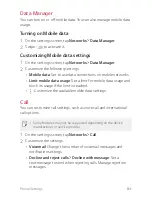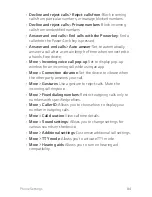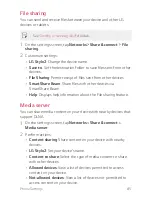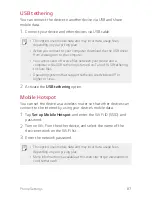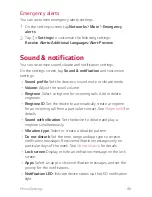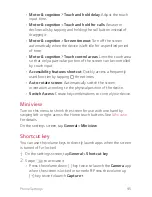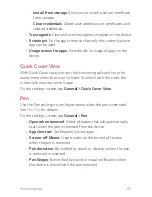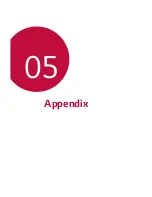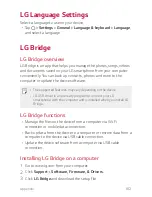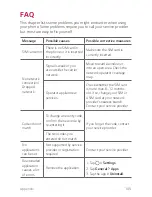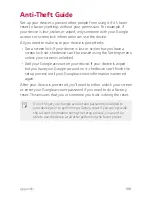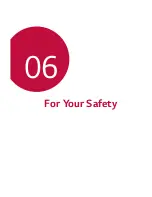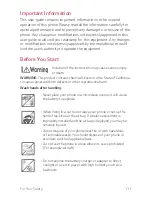Phone Settings
96
Google services
You can use Google Settings to manage your Google apps and
account settings.
On the settings screen, tap
General
Google services
.
Security
1
On the settings screen, tap
General
Security
.
2
Customize settings:
A
Lock screen
: Allow you to select a screen lock and set its
options.
A
Content lock
: Lock files in
Qu
and require a
password or pattern to unlock the content.
A
Encrypt phone
: Set the device password for privacy. Create a
Knock Code, Pattern, PIN or password to enter each time the
device is turned on. See
Encrypting your device
for details.
A
Encrypt SD card storage
: Encrypt the SD card to prevent use
on another device. See
SD card encryption
for details.
A
Set up SIM card lock
: Lock or unlock the USIM card, or change
the password (PIN).
A
Password typing visible
: Display a password as you enter it.
A
Phone administrators
: Allow privileges to restrict the control
or use of the device to particular apps.
A
Unknown sources
: Allow the installation of apps from non-Play
Store apps.
A
Verify apps
: Block the installation of harmful apps. Display a
warning message when a harmful app is installed.
A
Storage type
: View the storage type where the security
certificate will be saved.
A
Certificate management
: Allow you to manage your secure
certificates.
-
Trusted credentials
: Show system root CA certificates and
user added CA certificates.
Summary of Contents for stylo 2 -k540
Page 1: ...ENGLISH MFL69447501 1 0 www lg com USER GUIDE LG K540 ...
Page 6: ...Custom designed Features 01 ...
Page 17: ...Basic Functions 02 ...
Page 53: ...Useful Apps 03 ...
Page 80: ...Phone Settings 04 ...
Page 102: ...Appendix 05 ...
Page 111: ...For Your Safety 06 ...
Page 144: ...LIMITED WARRANTY STATEMENT 07 ...
Page 151: ......