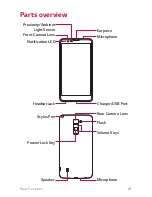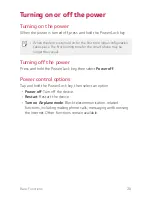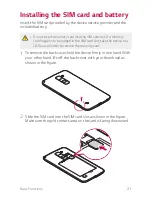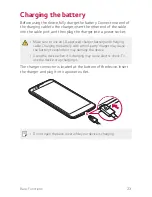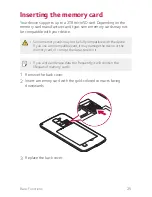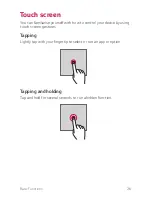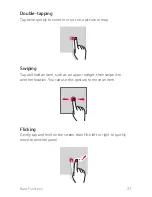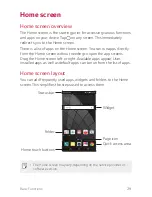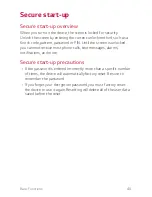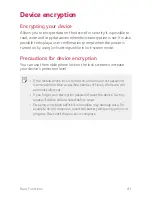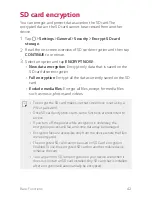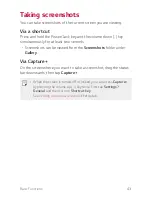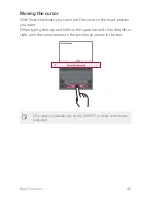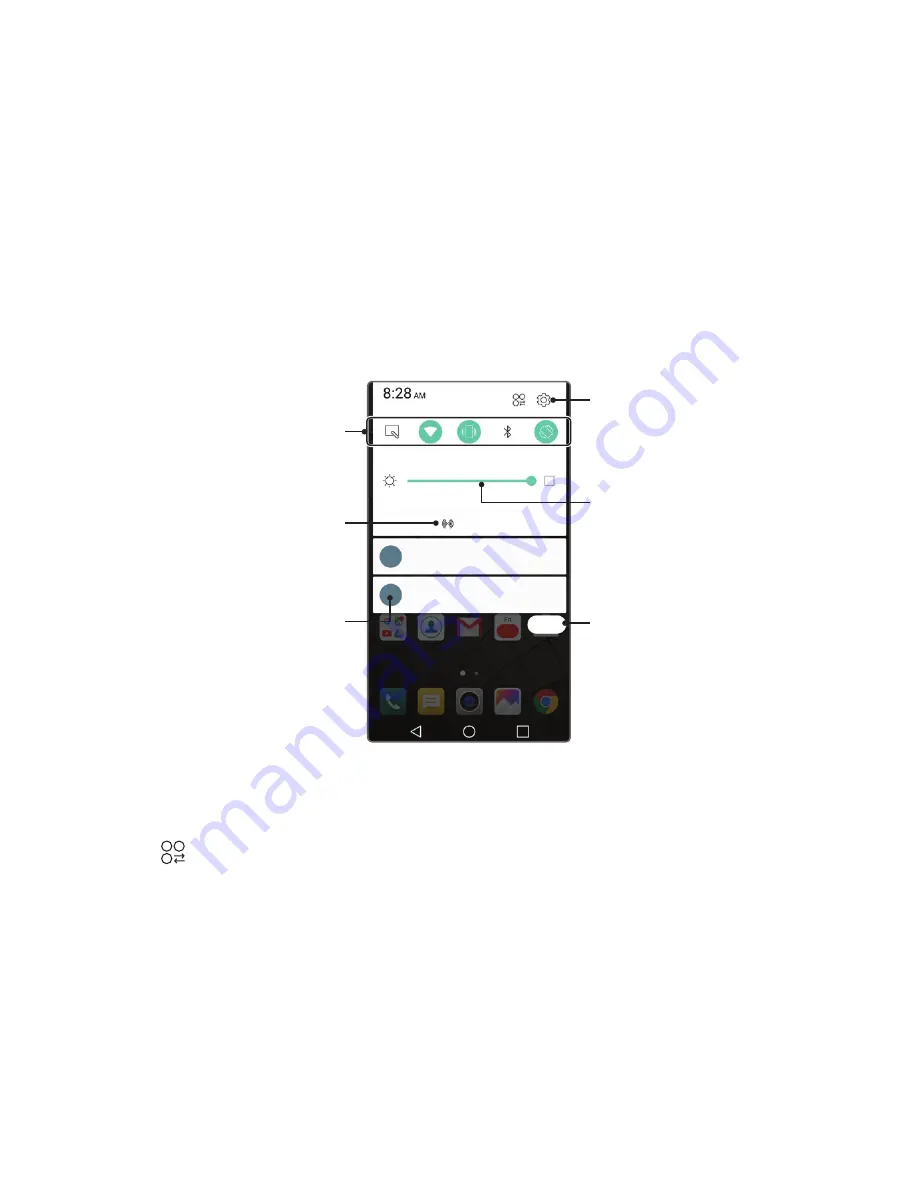
Basic Functions
32
Notifications panel
You can open the notifications panel by dragging the status bar
downwards.
Use quick access icons in the notifications panel to easily and quickly
turn a function on or off.
Drag left or right on the list of quick access icons to select the
function icon you want.
A
If you tap and hold the icon, the settings screen for the
corresponding function appears.
View quick access icons.
Permit receipt of files from
nearby devices.
View notifications.
Access the
Settings
app.
Delete notifications.
Adjust the brightness.
Notification panel settings
You can select items to display on the notification panel.
Tap on the notification panel to edit the apps displayed.
A
To rearrange quick access icons, tap and hold an icon, then drag it
to another position.
A
Select icons you want to display on the list. Active functions will
have a blue icon.
Summary of Contents for stylo 2 -k540
Page 1: ...ENGLISH MFL69447501 1 0 www lg com USER GUIDE LG K540 ...
Page 6: ...Custom designed Features 01 ...
Page 17: ...Basic Functions 02 ...
Page 53: ...Useful Apps 03 ...
Page 80: ...Phone Settings 04 ...
Page 102: ...Appendix 05 ...
Page 111: ...For Your Safety 06 ...
Page 144: ...LIMITED WARRANTY STATEMENT 07 ...
Page 151: ......