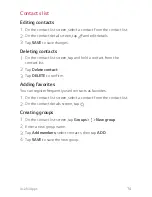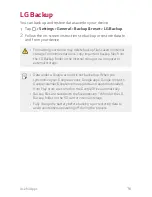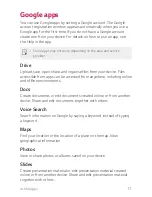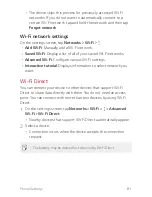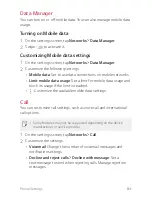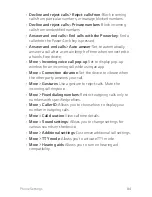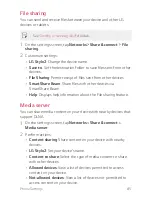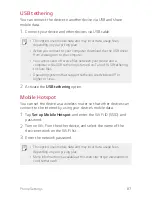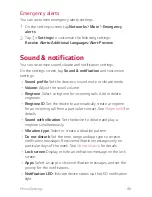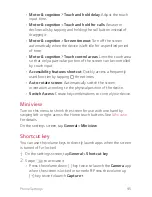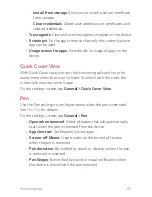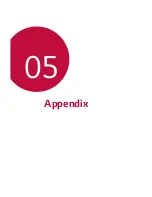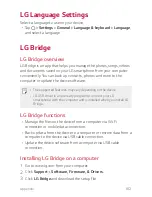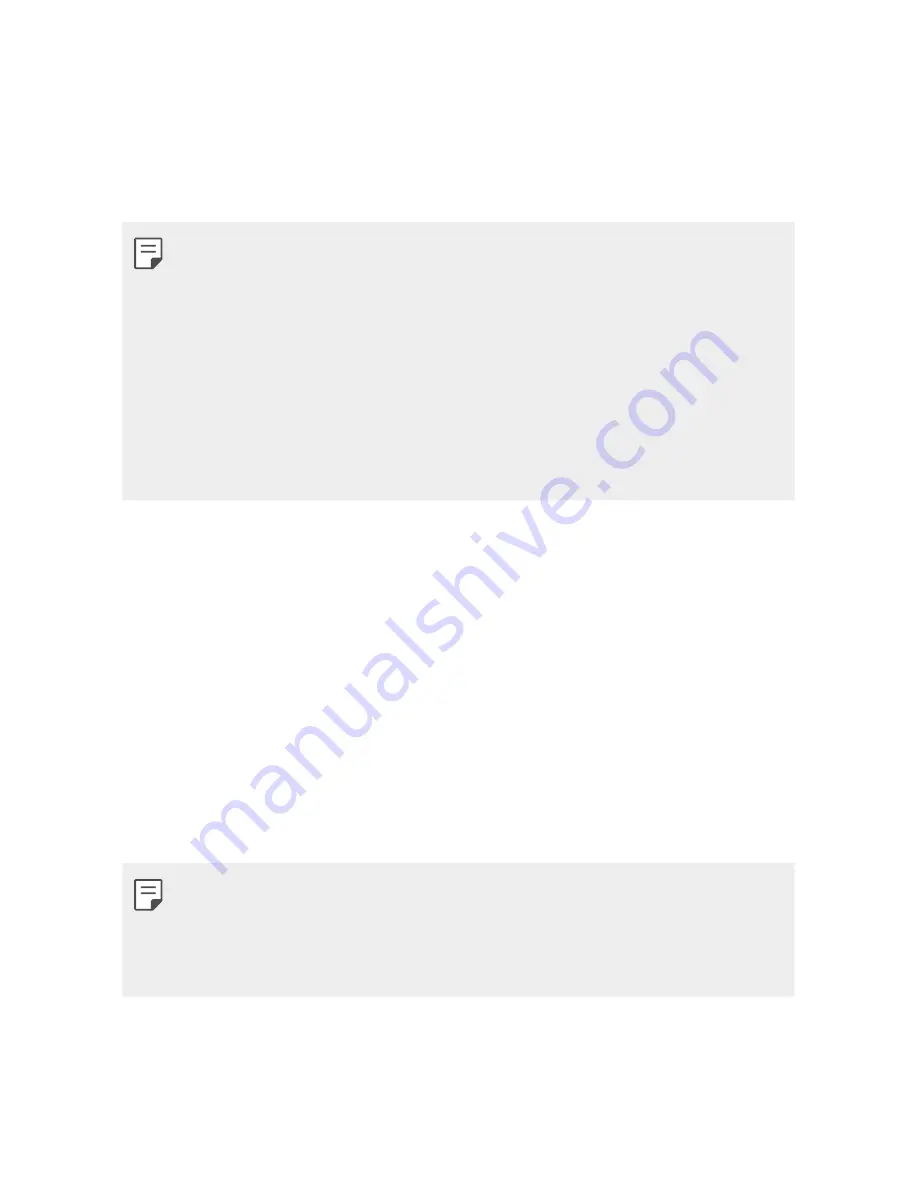
Phone Settings
87
USB tethering
You can connect the device to another device via USB and share
mobile data.
1
Connect your device and other devices via USB cable.
A
This option uses mobile data and may incur data usage fees,
depending on your pricing plan.
A
When you connect to your computer, download the the USB driver
from www.lg.com to the computer.
A
You cannot send of receive files between your device and a
computer while USB tethering is turned on. Turn off USB tethering
to share files.
A
Operating systems that support tethering are Window XP or
higher, or Linux.
2
Activate the
USB tethering
option.
Mobile Hotspot
You can set the device as a wireless router so that other devices can
connect to the internet by using your device's mobile data.
1
Tap
Set up Mobile Hotspot
, and enter the Wi-Fi ID (SSID) and
password.
2
Turn on Wi-Fi on the other device, and select the name of the
device network on the Wi-Fi list.
3
Enter the network password.
A
This option uses mobile data and may incur data usage fees,
depending on your pricing plan.
A
More informartion is available at this web site: http://www.android.
com/tether#wifi
Summary of Contents for stylo 2 -k540
Page 1: ...ENGLISH MFL69447501 1 0 www lg com USER GUIDE LG K540 ...
Page 6: ...Custom designed Features 01 ...
Page 17: ...Basic Functions 02 ...
Page 53: ...Useful Apps 03 ...
Page 80: ...Phone Settings 04 ...
Page 102: ...Appendix 05 ...
Page 111: ...For Your Safety 06 ...
Page 144: ...LIMITED WARRANTY STATEMENT 07 ...
Page 151: ......