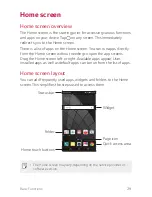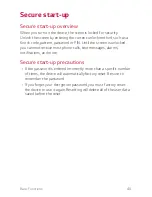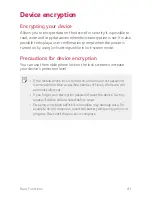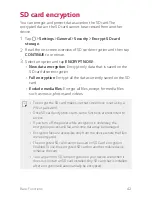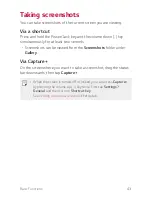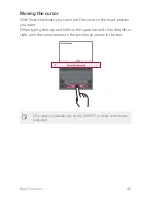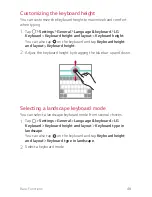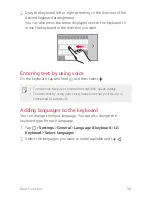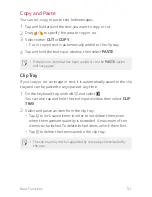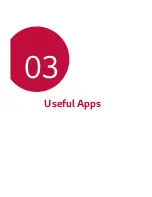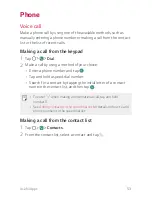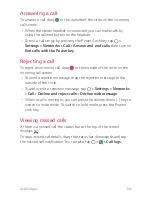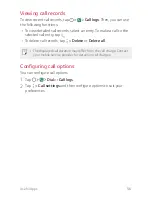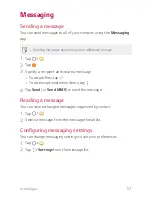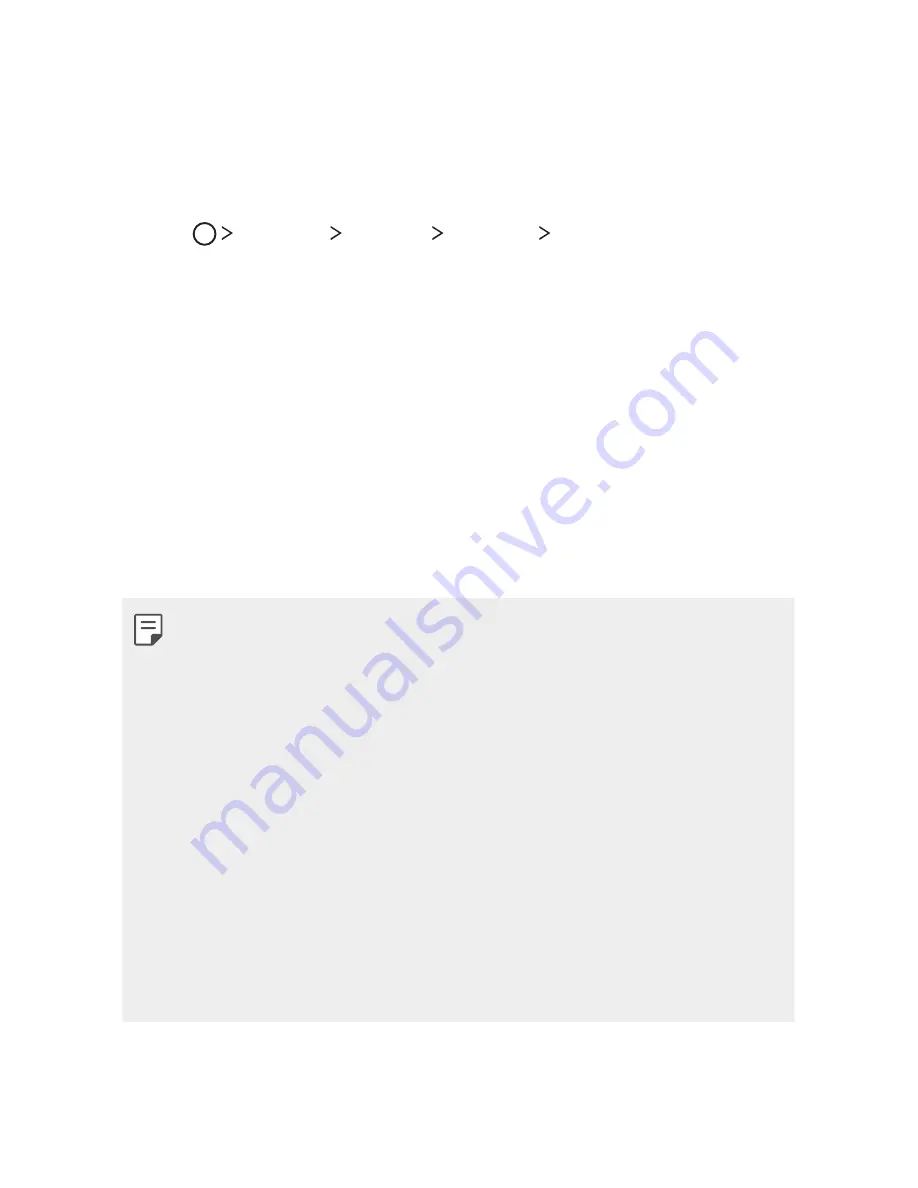
Basic Functions
42
SD card encryption
You can encrypt and protect data saved on the SD card. The
encrypted data in the SD card cannot be accessed from another
device.
1
Tap
Settings
General
Security
Encrypt SD card
storage
.
2
Read the on-screen overview of SD card encryption and then tap
CONTINUE
to continue.
3
Select an option and tap
ENCRYPT NOW
:
A
New data encryption
: Encrypt only data that is saved on the
SD card after encryption.
A
Full encryption
: Encrypt all the data currently saved on the SD
card.
A
Exclude media files
: Encrypt all files, except for media files
such as music, photos and videos.
A
To encrypt the SD card, make sure that screen lock is set using a
PIN or password.
A
Once SD card encryption starts, some functions are restricted to
access.
A
If you turn off the power while encryption is underway, the
encryption process will fail, and some data may be damaged.
A
Encrypted files are accessible only from the device where the files
were encrypted.
A
The encrypted SD card cannot be used on SD Card encryption
Enabled. To use the encrypted SD card on another mobile device,
initialise the card.
A
You can perform SD card encryption on your device even when it
does not contain an SD card installed. Any SD card that is installed
after encryption will automatically be encrypted.
Summary of Contents for stylo 2 -k540
Page 1: ...ENGLISH MFL69447501 1 0 www lg com USER GUIDE LG K540 ...
Page 6: ...Custom designed Features 01 ...
Page 17: ...Basic Functions 02 ...
Page 53: ...Useful Apps 03 ...
Page 80: ...Phone Settings 04 ...
Page 102: ...Appendix 05 ...
Page 111: ...For Your Safety 06 ...
Page 144: ...LIMITED WARRANTY STATEMENT 07 ...
Page 151: ......