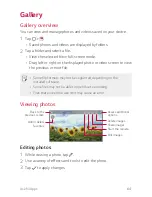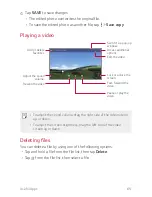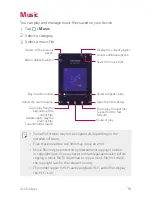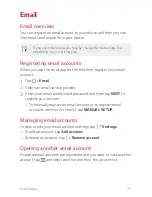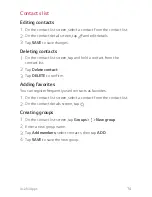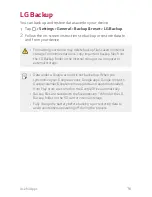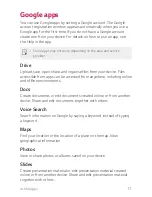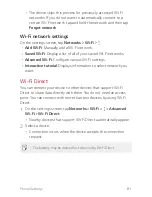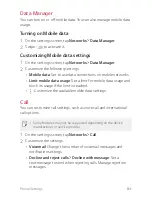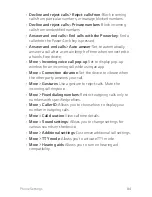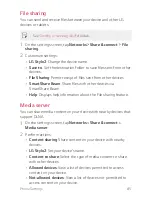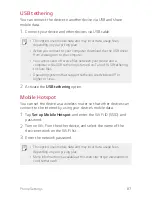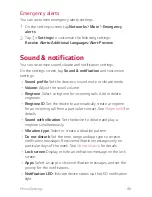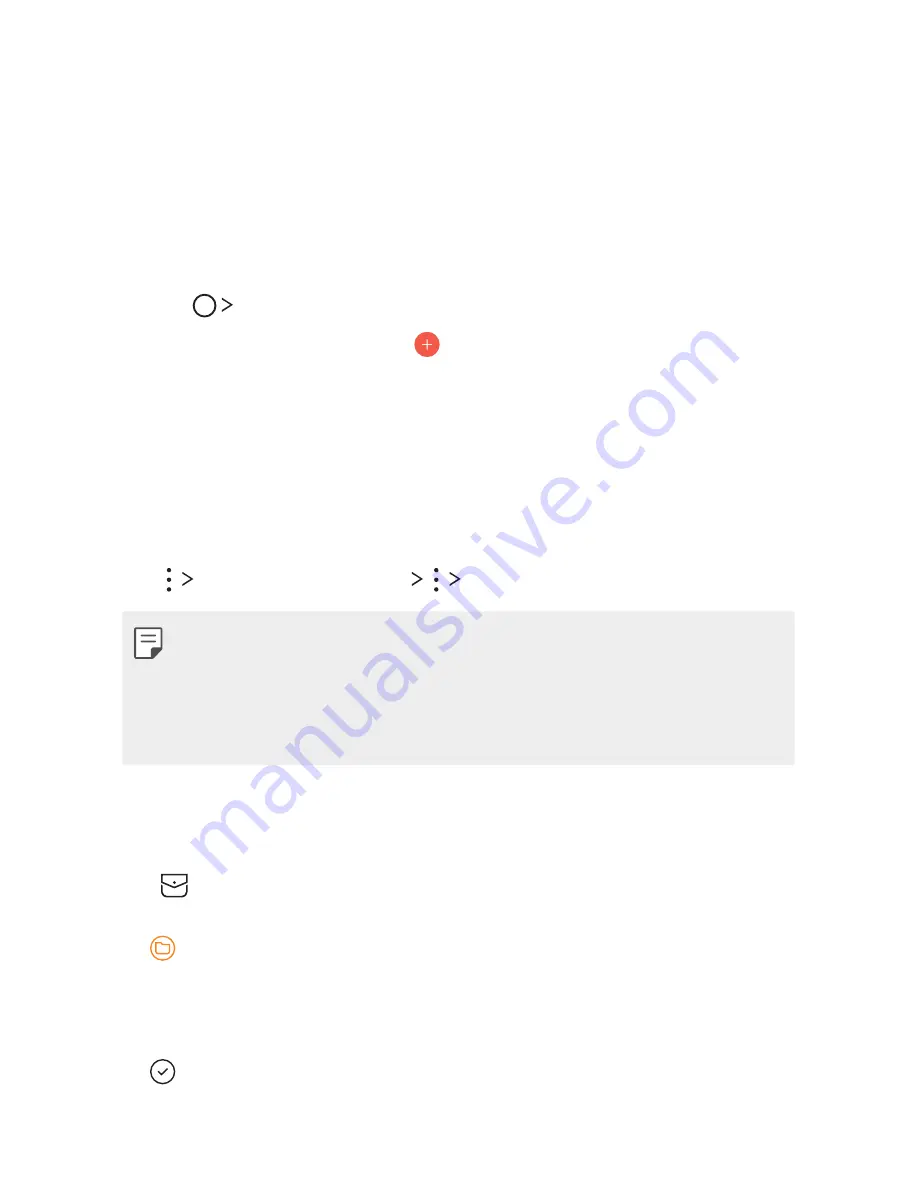
Useful Apps
75
Calendar
Calendar overview
You can use the calendar to manage events and tasks.
Adding events
1
Tap
Calendar
.
2
Select a date and then tap
.
3
Enter event details and tap
SAVE
.
A
If you tap a date from the calendar and the date contains
events, a pop-up window appears showing a list of the events.
Tap an event from the pop-up window to view the event details.
Syncing events
Tap
Calendars to display
Calendars to sync
.
A
When your events are saved from the device to your Google ccount,
they are automatically synced with the Google calendar, too. Then,
you can sync other devices with the Google calendar in order to
make those devices have the same events that your device has and
to manage your events on those devices.
Event pocket
You can use the event pocket to create events.
Tap
to open the event pocket and then drag content to a date in
the calendar.
A
: Manage images, text, notes and temporarily saved events. You
can also share text, images and notes from another app and save
them to the event box. If you tap
when creating an event,
the event is temporarily saved to the event pocket.
A
: Manage tasks that have no deadline, such as events.
Summary of Contents for stylo 2 -k540
Page 1: ...ENGLISH MFL69447501 1 0 www lg com USER GUIDE LG K540 ...
Page 6: ...Custom designed Features 01 ...
Page 17: ...Basic Functions 02 ...
Page 53: ...Useful Apps 03 ...
Page 80: ...Phone Settings 04 ...
Page 102: ...Appendix 05 ...
Page 111: ...For Your Safety 06 ...
Page 144: ...LIMITED WARRANTY STATEMENT 07 ...
Page 151: ......