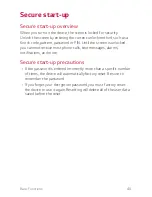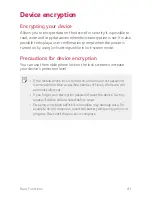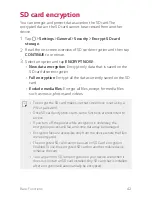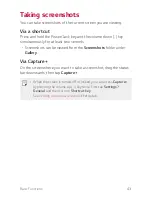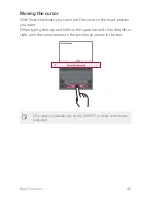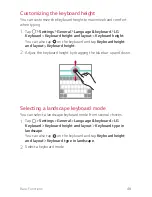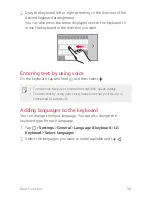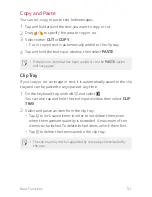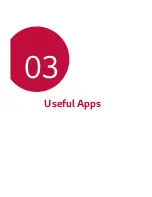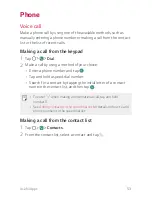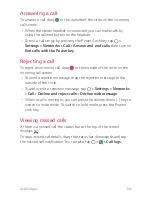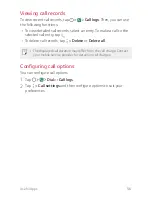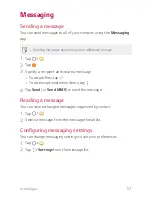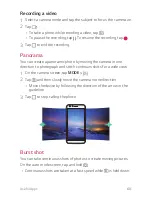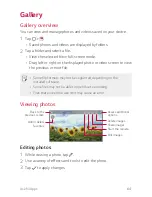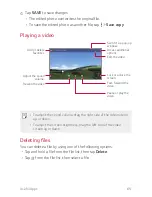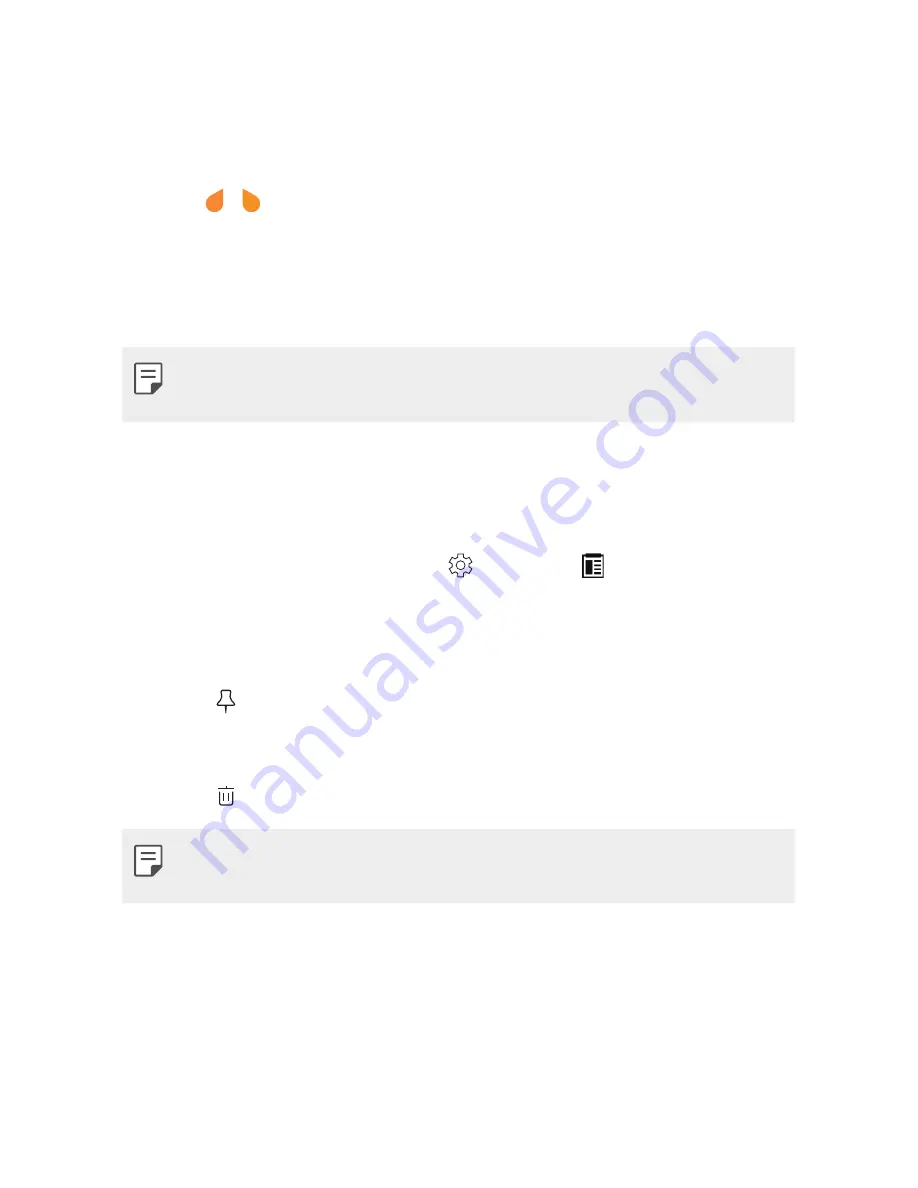
Basic Functions
51
Copy and Paste
You can cut, copy, or paste text between apps.
1
Tap and hold around the text you want to copy or cut.
2
Drag / to specify the area to copy or cut.
3
Select either
CUT
or
COPY
.
A
Cut or copied text is automatically added to the clip tray.
4
Tap and hold the text input window, then select
PASTE
.
A
If there is no item that has been copied or cut, the
PASTE
option
will not appear.
Clip Tray
If you copy or cut an image or text, it is automatically saved to the clip
tray and can be pasted to any space at any time.
1
On the keyboard, tap and hold and select .
You can also tap and hold the text input window, then select
CLIP
TRAY
.
2
Select and paste an item from the clip tray.
A
Tap to lock saved items in order to not delete them; even
when the maximum quantity is exceeded. A maximum of ten
items can be locked. To delete locked items, unlock them first.
A
Tap to delete the items saved to the clip tray.
A
The clip tray may not be supported by some apps downloaded by
the user.
Summary of Contents for stylo 2 -k540
Page 1: ...ENGLISH MFL69447501 1 0 www lg com USER GUIDE LG K540 ...
Page 6: ...Custom designed Features 01 ...
Page 17: ...Basic Functions 02 ...
Page 53: ...Useful Apps 03 ...
Page 80: ...Phone Settings 04 ...
Page 102: ...Appendix 05 ...
Page 111: ...For Your Safety 06 ...
Page 144: ...LIMITED WARRANTY STATEMENT 07 ...
Page 151: ......