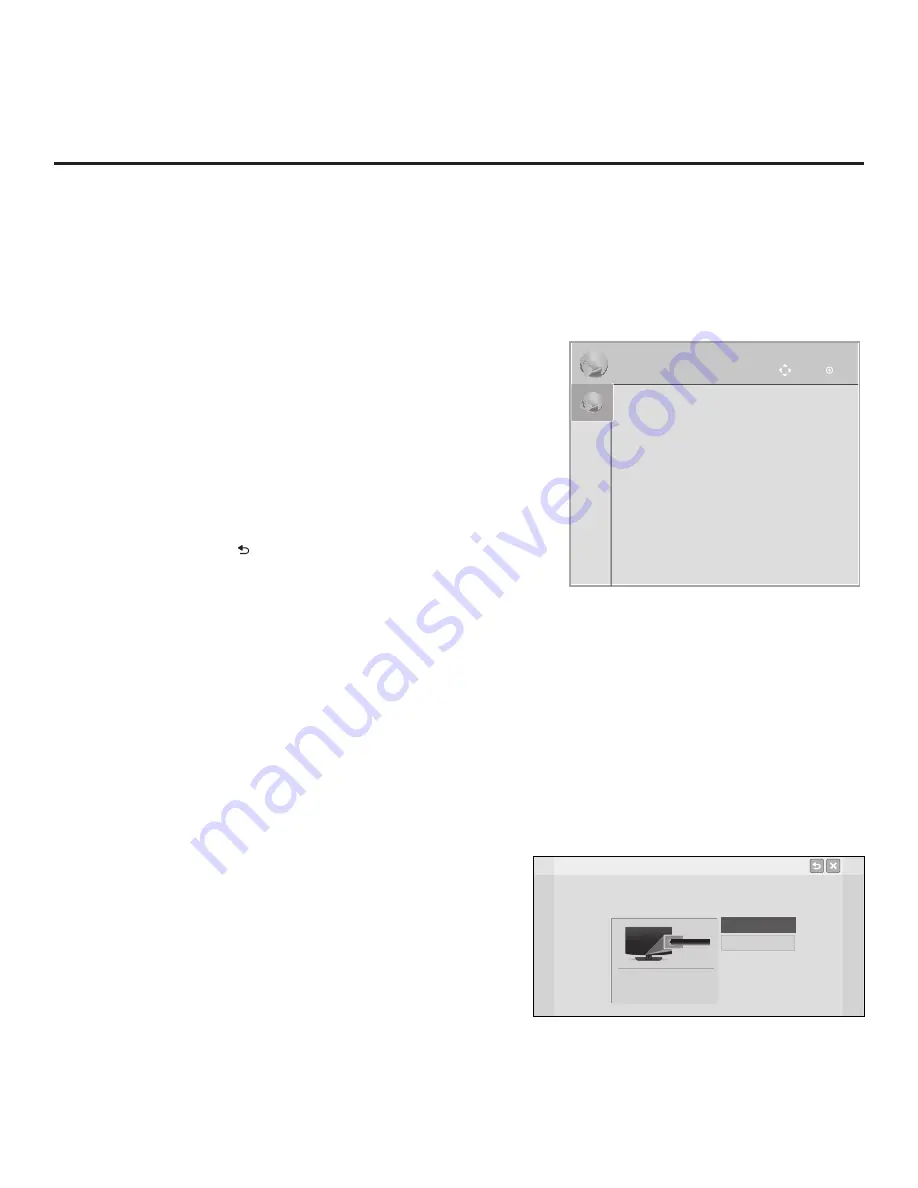
56
206-4256
IP Environment Setup
IP Environment
OK
Move
IP Environment
OK
Move
• Network Connection
• Network Status
• IP Stream Control
• Pro:Centric
• Wake On LAN
• Media Share
• Pre-loaded Apps
Wireless
Network Connection
Select the type of network.
Wired
Connect wired network with LAN cable.
IP/DNS can be set separately.
The IP Environment Menu enables you to set up the network features of the STB. With the exception
of Network Connection settings, the IP Environment settings are editable (with the Installer Remote)
only if the STB is in Pass-through Mode and read-only when the STB is not in Pass-through Mode.
Also, if you intend to create a Master STB Setup for cloning purposes (using a TLX file—see Master
STB Setup procedure on pages 35 to 38), all IP Environment settings, with the exception of Wired
Network Connection settings and the STB name (editable in the Media Share Menu), may be cloned.
Accessing the IP Environment Menu
1. Use the Installer Remote to access the Installer Menu (see
“Accessing the Installer Menu” on page 25 for further information).
2. Navigate to Installer Menu item 119 DATA CHANNEL, and press
2
-
5
-
3
+
MENU
to launch the IP Environment Menu (see example
at right).
Use the Up/Down arrow keys on the Installer Remote to select the
desired menu option and then press
OK
. Refer to the following
sections for information on each of the IP Environment setup options.
When you have completed your IP Environment configuration
as required
, press
EXIT
or
on the Installer Remote to exit the IP
Environment Menu.
Configuring the Network Connection
This option launches a Network Connection wizard that guides you
through the process of setting up the STB’s wired and/or wireless
network connection. Use the arrow keys on the Installer Remote to
navigate between options.
Note:
If desired, you can configure both wired and wireless
connections. However, note that a wired connection is always
prioritized over a wireless connection. That is, when the STB is
turned OFF and then back ON, if a LAN cable is detected between
the STB and the network, the STB will default to the wired
connection. If the LAN cable is removed, the STB will then attempt
to establish the wireless connection. Whenever the LAN cable is
reconnected, the STB will re-establish the wired connection.
1. If you will use a wired network connection, connect the
appropriate cable between the STB and the network.
2. With the IP Environment Menu on display, use the arrow
keys on the Installer Remote to select
Network Connection
.
Then, press
OK
.
3. In the first Network Connection wizard window, use the arrow
keys to select the type of network—Wired or Wireless—to
configure. Then, press
OK
.
4. Refer to the appropriate subsection below to complete the
network connection configuration.
Note:
When you enter the IP Environment
Menu, the Installer Menu is exited. If you are
also in the process of updating Installer Menu
items, you may wish to set all items as needed
before you access the IP Environment Menu.
Otherwise, you will need to reaccess the
Installer Menu to set additional items.















































