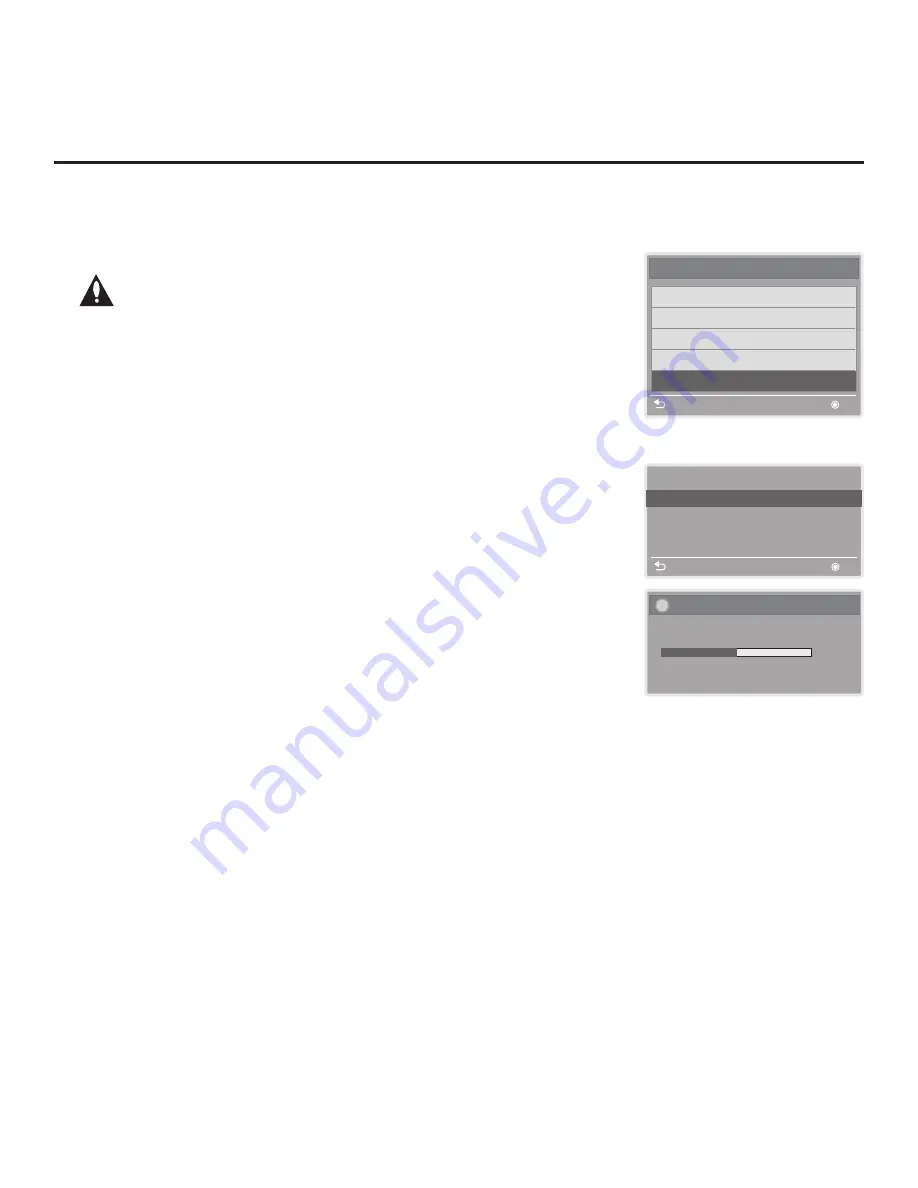
48
206-4256
Teach To STB
UPDATING...
Do not unplug!
50%
Teach To STB (TLX)
Previous
OK
STB-2000-UA00005.TLX
USB Download Menu
Upgrade STB Software
Upgrade PTC Software
Diagnostics
Teach To STB (TLL)
Teach To STB (TLX)
Previous
OK
Note: The Diagnostics option in
this menu is for service use only.
FTG Mode of Operation (Cont.)
(Continued from previous page)
3. If applicable (see also “Before You Begin” on previous page), make sure to
assign the appropriate Zone designation(s) in the Target STB at this time.
Note: In order for the proper location-specific TV Zone and/or
Wi-Fi Zone profile data to be applied, the Zone designation(s)
must be assigned in the Target STB(s) BEFORE Teaching is
performed.
4. Insert the USB memory device that contains the FTG Configuration file into
either of the STB’s USB ports.
5. Press
MENU
on the Installer Remote to display the STB setup menus
(STB is in Pass-through Mode) or the Function Menu (STB is already in FTG
Mode).
6. Use the arrow navigation keys to select/highlight either the
Option
menu
icon from the STB setup menus or the
Lock
menu icon from the Function
Menu. Then, press the number “
7
” key a total of seven times to display the
USB Download Menu.
7. With the USB Download Menu on display, use the Up/Down arrow keys to
select
Teach To STB (TLX)
, and then press
OK
.
8. In the Teach To STB (TLX) window, use the Up/Down arrow keys to select
the FTG Configuration file you want to install,
Note:
Filenames for TLX files Learned from an STB are comprised of the
STB model and a five-digit number, for example, STB-2000-UA00005.TLX.
9. Press
OK
when you are ready to initiate the Teaching process.
Teaching status will be shown on a progress bar in a new window. Do NOT
remove the USB device until Teaching is complete. When the Teaching
process is complete, a “Teaching Completed” window will briefly appear on
the screen and then the STB will tune according to the the Start Channel
setting in the Installer Menu (see below).
10. Remove the USB memory device from the Target STB, and verify that the
FTG Configuration is resident on the STB.
Note:
If it was previously in Pass-through Mode, the Target STB CPU is now in
FTG Mode.
After the Teaching process is complete, the STB tunes according to the Start
Channel setting in the Installer Menu. If a Start Channel is specified, the STB
will tune to that channel, though a channel banner will only be displayed if the
Start Channel is included in the FTG Channel Map; otherwise, the STB will
tune to the first channel in the FTG Channel Map.






































