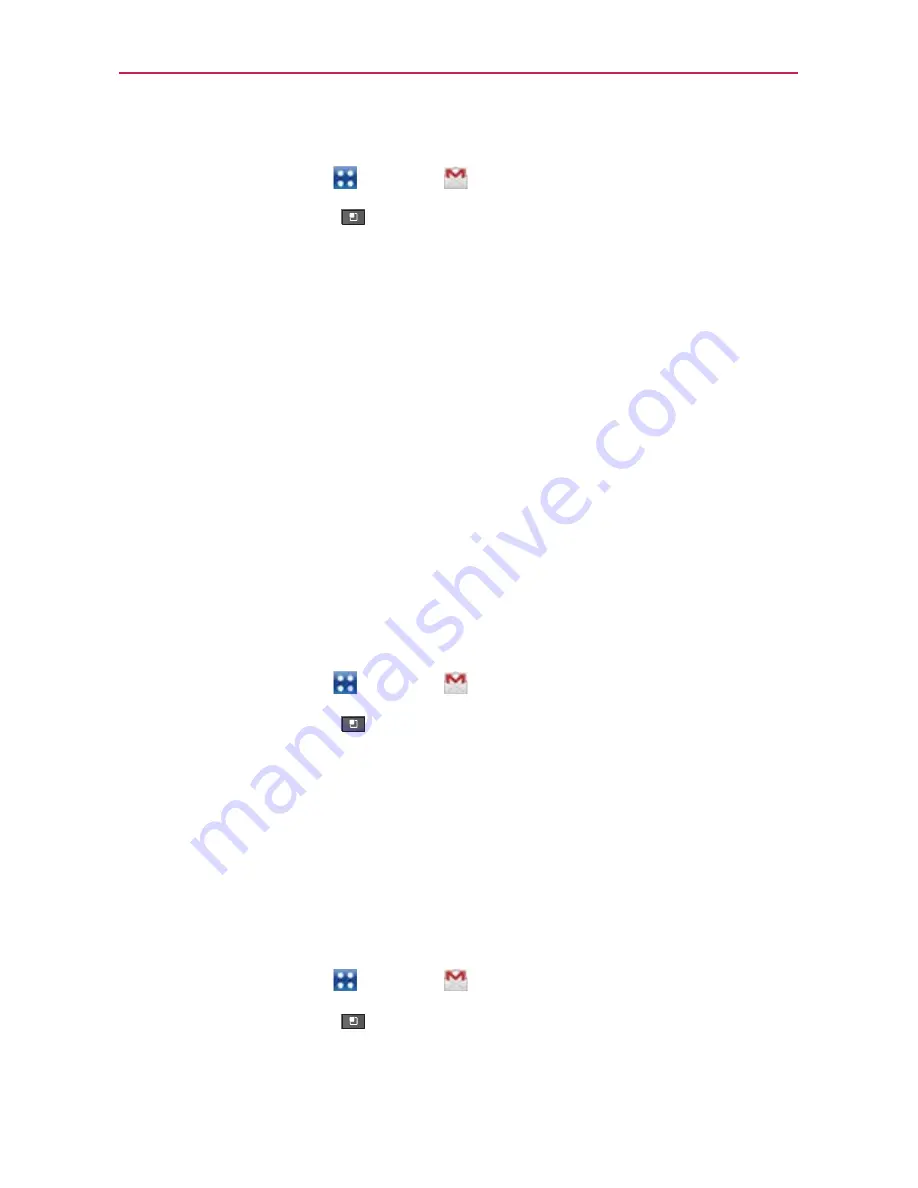
95
Communication
To select which conversations to synchronize
1. Touch the
Apps Key
>
Gmail
.
2. Touch the
Menu Key
>
More
>
Settings
>
choose an account
>
Sync inboxes and labels
.
The Synchronization screen opens, displaying a list of your Gmail labels.
Below each label is its current synchronization setting:
Sync all
,
Sync last 4 days
, or
Sync none
(If Sync none is selected, the
labeled conversation is not synchronized).
3. Touch a conversation label whose synchronization settings you want to
change.
A dialog box for that conversation label opens, with three options:
●
Sync none
Don’t download any conversations that have only this label.
●
Sync last 4 days
Download the previous 4 days (or number of days
you set) of conversations.
●
Sync all
Download all conversations with this label.
To set how many days of conversations to synchronize
1. Touch the
Apps Key
>
Gmail
.
2. Touch the
Menu Key
>
More
>
Settings
>
choose an account
>
Sync inboxes and labels
.
3. Touch
Amount of mail to sync
.
4. Enter the number of days and touch
OK
.
Appending a Signature to Your Messages
You can add information to every email you send, such as your name,
contact information, or even “Sent from my Android
TM
phone”.
1. Touch the
Apps Key
>
Gmail
.
2. Touch the
Menu Key
>
More
>
Settings
>
choose an account
>
Signature
.






























