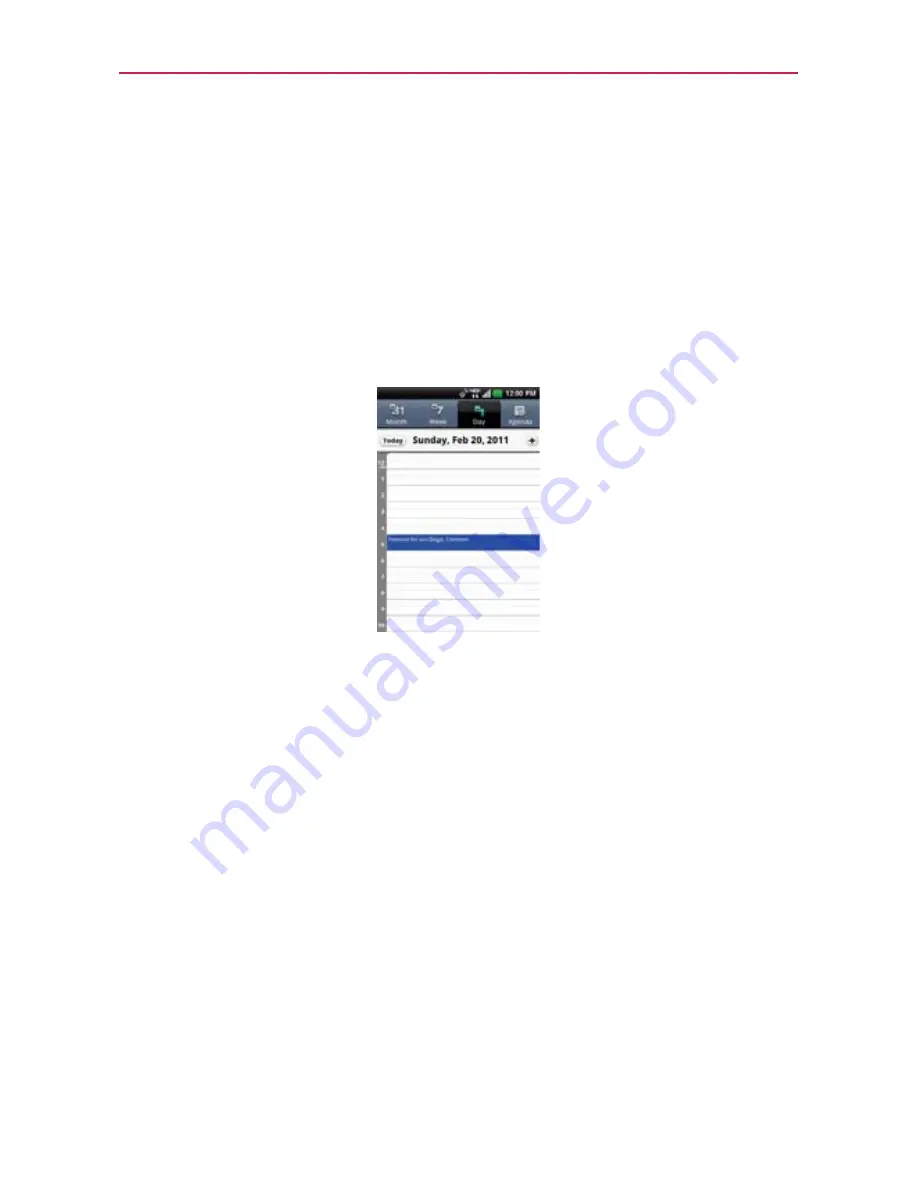
151
Tools
Working in Day View
Day view displays a chart of the events of one day, in a table of one-hour
rows. The current time will be highlighted. All-day and multi-day events are
displayed at the top. Part of the title of each event is displayed in the row
that corresponds to when it occurs.
To switch to Day view
#
Touch the
Day
tab above the calendar.
To learn more about events in Day view
#
Touch an event to view its details.
#
Touch and hold an event to open a Context menu to view, edit, or
delete the event. Also allows you to create another new event in the
same time slot for juggling multiple events.
To add an event in Day view
#
Touch and hold an empty spot or an event in the day to open an
options menu then touch
New event
to create a new event at that
time.






























