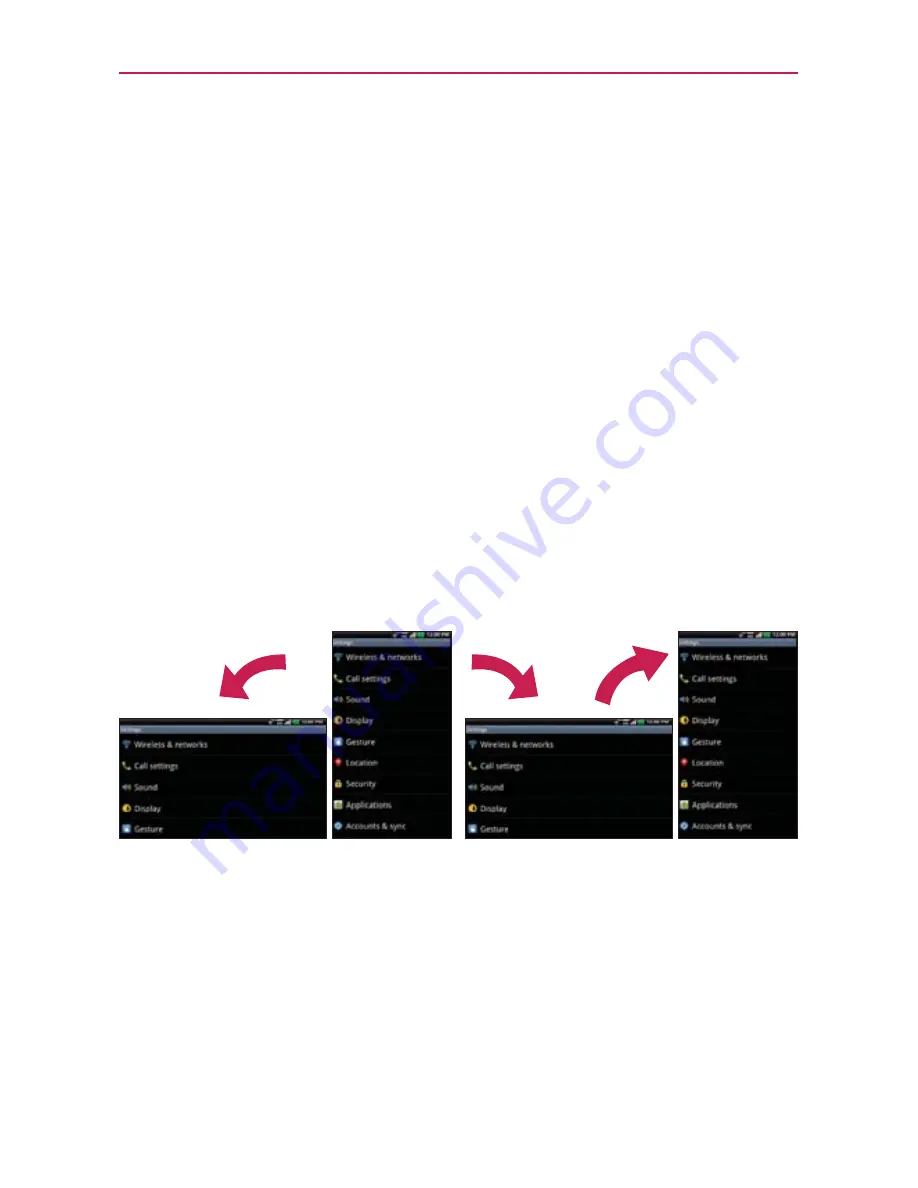
30
The Basics
Swipe or slide
To Move your finger quickly across the surface of the
screen, without pausing when you first touch it (so you don’t drag an
item instead). For example, you can drag or slide the screen up or down
to scroll a list, or browse through the different Home screens by swiping
from left to right (and vice versa).
Double-tap
Double-tap to zoom a web page or a map. For example,
quickly double-tap a section of a web page to zoom that section to fit the
width of the screen. You can also double-tap to control the zoom in Maps
and in other applications.
Pinch-to-Zoom
Use your index finger and thumb in a pinch or spread
motion to zoom in or out when using the browser, a map, or pictures.
This motion can also be used to expand or compress the Applications
screen items. It also changes the Home screen to mini canvas view.
Rotate the screen
From many applications, the orientation of the screen
rotates with the phone as you turn it from upright to sideways and back again.
Auto-fit screen
The resolution size of the downloaded application would
be optimized to phone’s screen.
Text Input Methods
On-screen Keyboard
You can easily enter text using the on-screen keyboard. The on-screen
keyboard displays automatically on the screen when you need to enter text.
To manually display the keyboard, simply touch a text field where you want
to enter text.
Rotate the phone sideways for
landscape orientation.
Rotate the phone upright for portrait
orientation.
















































