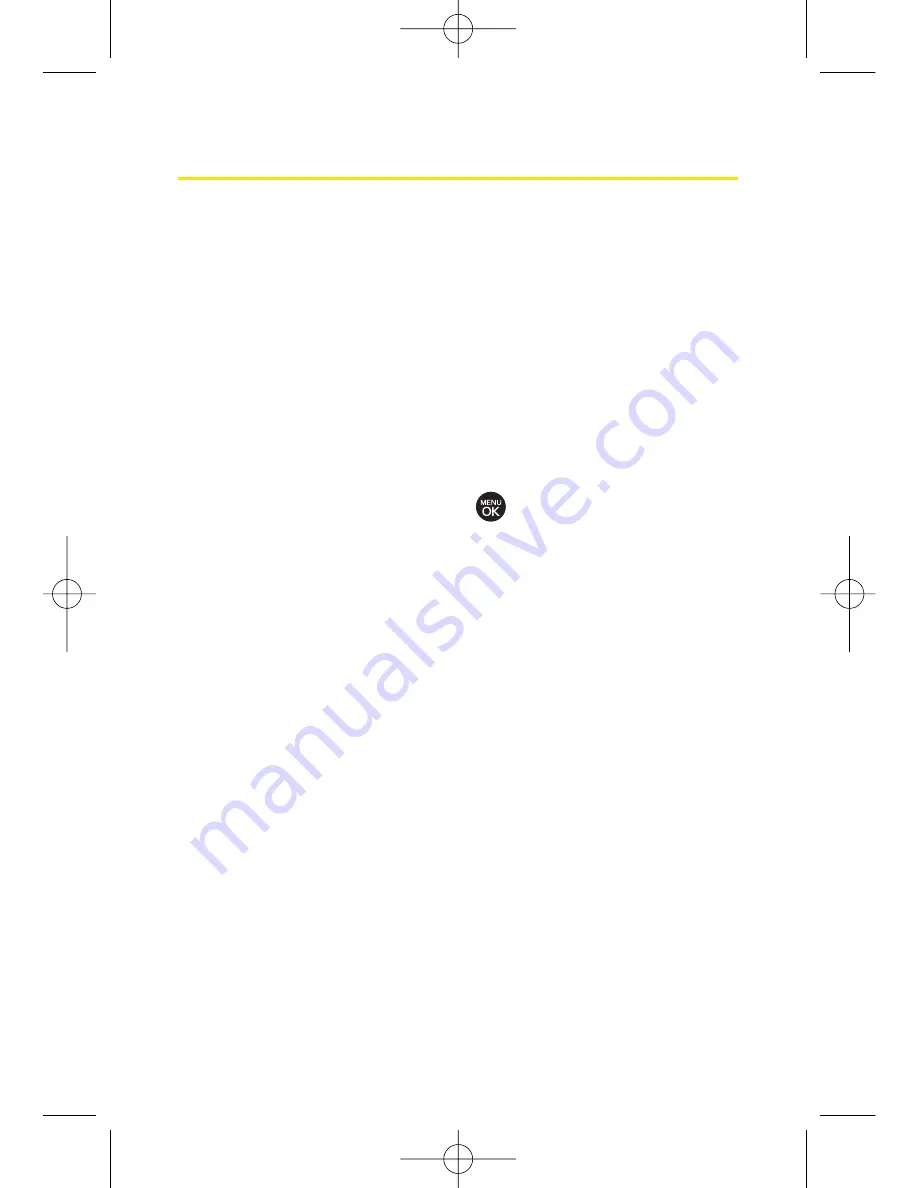
112
Section 2J: Using the Built-in Camera
Recording Videos
In addition to taking pictures, you can also record, view, and
send videos to your friends and family with your phone’s
built-in video camera.
1.
Press
Menu > Pictures > Camcorder > Video Mail
or
Long Video
to activate video mode. (Additional video
options are available through the video mode
Options
menu. See “Video Mode Options”on page 113 for more
information.)
2.
Using the phone’s main display screen as a viewfinder,
aim the camera lens at your subject.
3.
Press
Record
(left softkey),
, or the side camera button
to begin recording.
4.
Press
Done
(left softkey), or the side camera button to
stop recording. (The video will automatically be saved to
the In Phone Folder if you do not have a microSD card
inserted. If you have a microSD card in the phone then
the video will be automatically saved to your memory
card instead. To change this option go to the Pictures
menu, select
Settings & Info
, and then select the
Auto-Save to
option. Select
Memory Card
or
In Phone
.)
5.
Press
Options
(right softkey) for more options:
Play
to play the video that was just captured.
Send
to send the video to up to 10 contacts at one
time.
LX260_OM 1.3.qxp 1/14/08 8:35 AM Page 112
Summary of Contents for RUMOR
Page 1: ...W 01 08 1 3 ...
Page 8: ...LX260_OM 1 3 qxp 1 14 08 8 35 AM Page F ...
Page 19: ...Section 1 Getting Started LX260_OM 1 3 qxp 1 14 08 8 35 AM Page 1 ...
Page 27: ...Section 2 Using Your Phone LX260_OM 1 3 qxp 1 14 08 8 35 AM Page 9 ...
Page 157: ...Section 3 Sprint Service Features LX260_OM 1 3 qxp 1 14 08 8 35 AM Page 139 ...
Page 201: ...Section 4 Safety and Warranty Information LX260_OM 1 3 qxp 1 14 08 8 35 AM Page 183 ...
















































