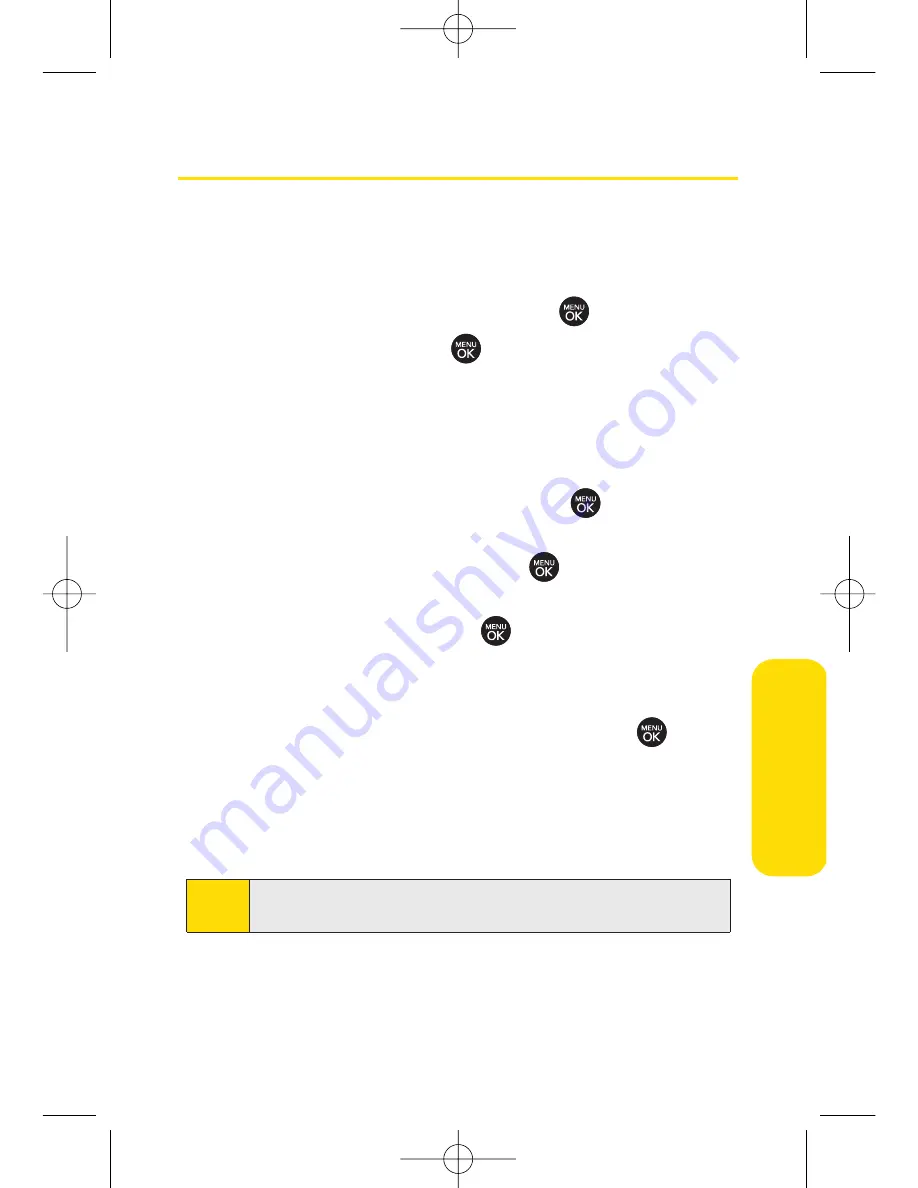
Section 2E: Managing Call History
75
Saving a Phone Number From Call History
Your phone can store up to 500 Contacts entries. Contacts
entries can store up to a total of 5 phone numbers, and each
entry’s name can contain 32 characters.
1.
Select a Call History entry and press
.
2.
Scroll to
Save
and press
.
3.
Select
New Entry
to create a new internal Contacts entry
for the number or
Existing Entry
to save the number to an
existing entry.
4.
Use your navigation key to select a phone number type
(Mobile, Home, Office, etc.) and press
.
5.
Use your navigation key to highlight the information
you want to edit, and then press
.
6.
Use the keypad or the QWERTY keyboard to type in the
new entry name and press
.
– or –
Use your navigation key to scroll through your existing
Contacts entries, highlight a name, and press
.
7.
Press
Save
(left softkey) to save the entry.
After you have saved the number, the new Contacts entry is
displayed. (See “Contacts Entry Options”on page 81.)
Note
You cannot save phone numbers already in your Contacts or
from calls identified as
No ID
,
PRIVATE
, or
Restricted
.
C
all History
LX260_OM 1.3.qxp 1/14/08 8:35 AM Page 75
Summary of Contents for RUMOR
Page 1: ...W 01 08 1 3 ...
Page 8: ...LX260_OM 1 3 qxp 1 14 08 8 35 AM Page F ...
Page 19: ...Section 1 Getting Started LX260_OM 1 3 qxp 1 14 08 8 35 AM Page 1 ...
Page 27: ...Section 2 Using Your Phone LX260_OM 1 3 qxp 1 14 08 8 35 AM Page 9 ...
Page 157: ...Section 3 Sprint Service Features LX260_OM 1 3 qxp 1 14 08 8 35 AM Page 139 ...
Page 201: ...Section 4 Safety and Warranty Information LX260_OM 1 3 qxp 1 14 08 8 35 AM Page 183 ...






























