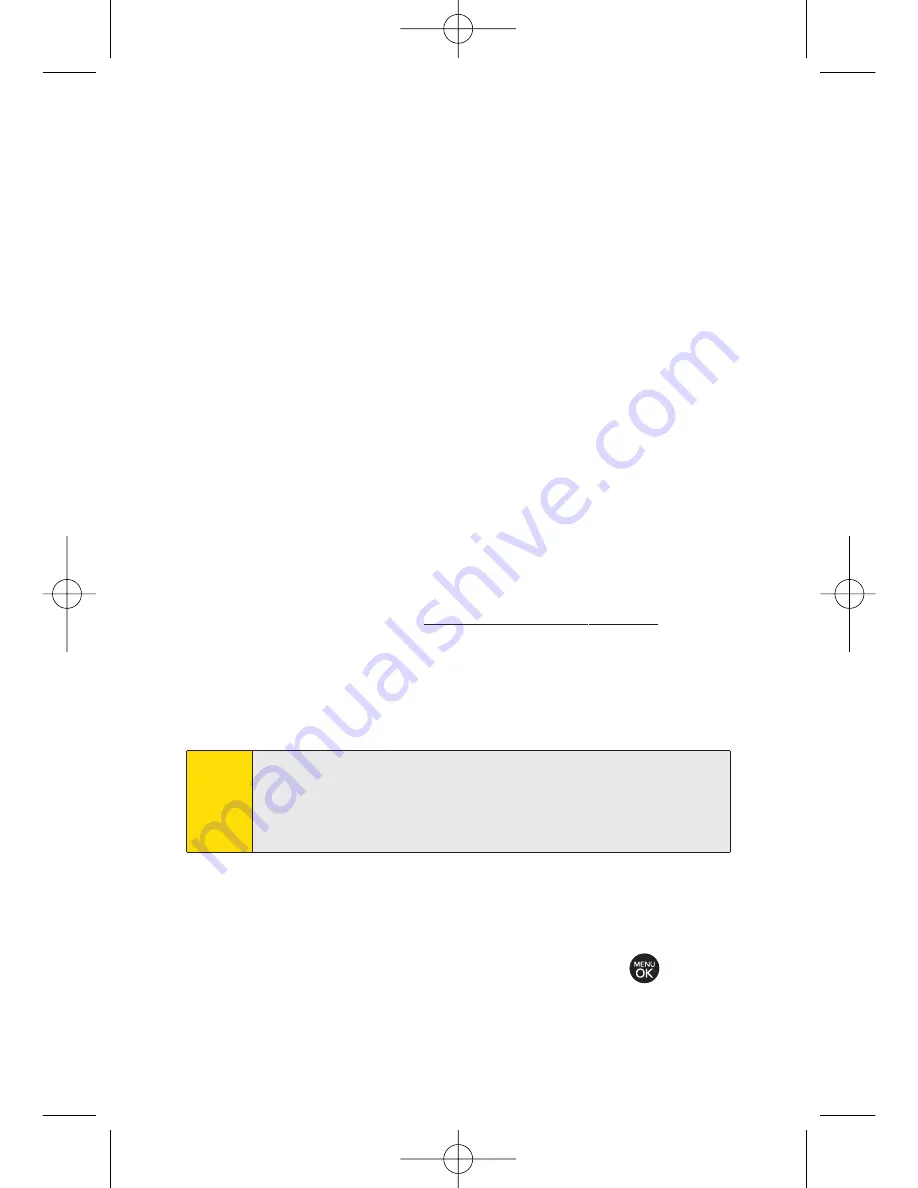
116
Section 2J: Using the Built-in Camera
Memory Card Folders
You can save pictures and videos directly to the microSD card
using your phone’s pictures and videos settings.
To review your stored pictures and videos in the microSD:
1.
Press
Menu > Pictures > My Albums > Memory Card
.
2.
Use your Navigation key to scroll through and view
saved pictures and videos.
In Phone Folder and Memory Card Options
When you are viewing the In Phone folder or the Memory Card
folders, press
Options
(right softkey) to display the following
options:
Play
to play a video (if applicable).
Send
to send an image to another user using Picture Mail.
Upload
to upload files from the In Phone folder to the
Picture Mail Web site (
www.sprint.com/picturemail
).
Depending on your settings, you may be prompted to
accept a Sprint Vision connection. Select
My Uploads
or
My Albums
and then press
Continue
to upload the selected
image(s).
Assign
to display the following options:
Picture ID
to display the currently highlighted picture
or video for incoming calls from a specific Contacts
entry. Select the desired entry and press
.
Note
If this is the first time you have accessed Sprint Picture Mail,
you will be prompted to register your Sprint Picture Mail
account. See “Registering Your Sprint Picture Mail Account”
on page 108.
LX260_OM 1.3.qxp 1/14/08 8:35 AM Page 116
Summary of Contents for RUMOR
Page 1: ...W 01 08 1 3 ...
Page 8: ...LX260_OM 1 3 qxp 1 14 08 8 35 AM Page F ...
Page 19: ...Section 1 Getting Started LX260_OM 1 3 qxp 1 14 08 8 35 AM Page 1 ...
Page 27: ...Section 2 Using Your Phone LX260_OM 1 3 qxp 1 14 08 8 35 AM Page 9 ...
Page 157: ...Section 3 Sprint Service Features LX260_OM 1 3 qxp 1 14 08 8 35 AM Page 139 ...
Page 201: ...Section 4 Safety and Warranty Information LX260_OM 1 3 qxp 1 14 08 8 35 AM Page 183 ...






























