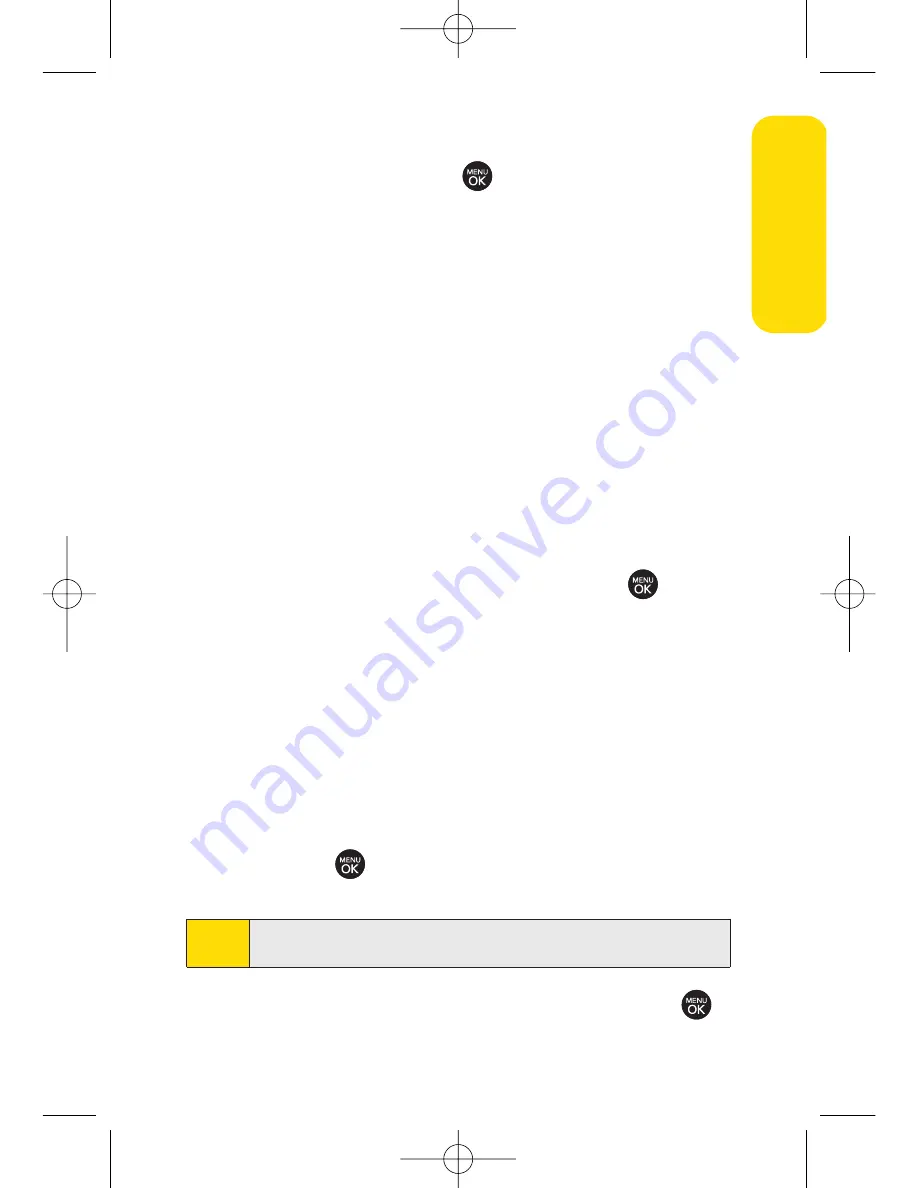
Section 2G: Using the Phone’s Tools
91
7.
Select a ringer type for the alarm by highlighting the
ringer field and pressing
.
To select a ringer menu, press
Options > Single Tones,
Ring Tones, Melodies, Voice Memo
,
My Content,
Get New
for ringers.
8.
Press
Save
(left softkey) to save the event.
Event Alert Menu
When your phone is turned on and you have an event alarm
scheduled, your phone alerts you and displays the event
summary. There are several ways your phone alerts you to
scheduled events:
By playing the assigned ringer type.
By illuminating the backlight.
By flashing the LED.
To silence the alarm and reset the schedule, press
.
To view additional options, press the appropriate softkey:
Detail
(right softkey) displays the event detail screen.
Snooze
(left softkey) silences the alarm and schedules it to
replay again in 5 minutes.
Viewing Events
1.
Press
Menu > Settings/Tools > Tools > Scheduler
.
2.
Select the day for which you would like to view events
and press
. (If you have events scheduled for the
selected day, they will be listed in chronological order.)
3.
To display an event’s details, highlight it and press
.
Tip
In the calendar view, days with events scheduled are
underlined.
Tools
LX260_OM 1.3.qxp 1/14/08 8:35 AM Page 91
Summary of Contents for RUMOR
Page 1: ...W 01 08 1 3 ...
Page 8: ...LX260_OM 1 3 qxp 1 14 08 8 35 AM Page F ...
Page 19: ...Section 1 Getting Started LX260_OM 1 3 qxp 1 14 08 8 35 AM Page 1 ...
Page 27: ...Section 2 Using Your Phone LX260_OM 1 3 qxp 1 14 08 8 35 AM Page 9 ...
Page 157: ...Section 3 Sprint Service Features LX260_OM 1 3 qxp 1 14 08 8 35 AM Page 139 ...
Page 201: ...Section 4 Safety and Warranty Information LX260_OM 1 3 qxp 1 14 08 8 35 AM Page 183 ...






























