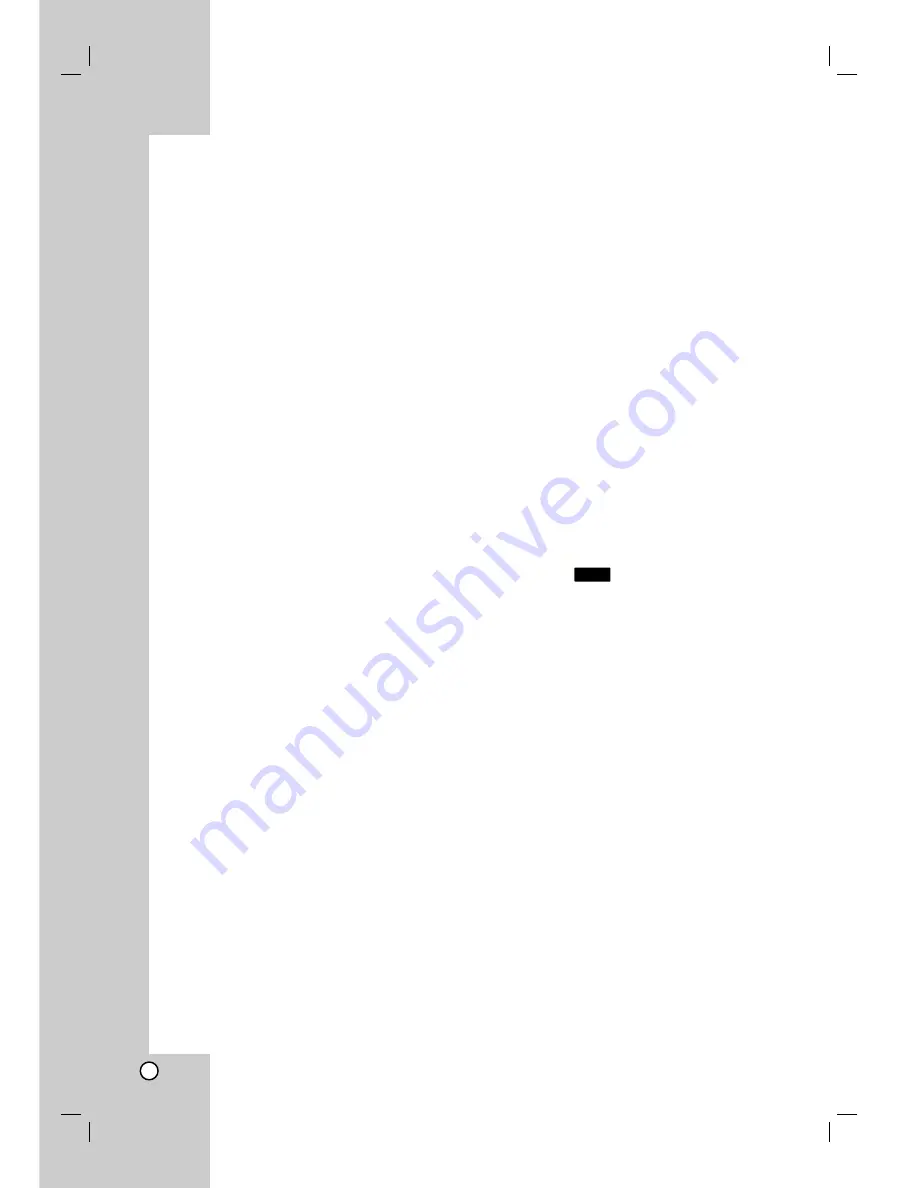
46
Recording from an External
Input
Recording from External Components
You can record from an external component, such as
a camcorder or VCR, connected to any of the
recorder’s external inputs.
Preparation:
Set a recording mode as necessary on the setup
menu. (XP, SP, LP, EP or MLP) (see page 23).
1. Make sure that the component you want to record
from is connected properly to the recorder. See
page 15.
2. Select [TV] option on the HOME menu then press
ENTER. (see page 16).
3. Choose a media (HDD or DVD) to record using
HDD or DVD button.
4. Press AV repeatedly to select the external input to
record from.
Tuner: Built-in tuner
AV1: INPUT 1 mounted on back panel
AV2: AV IN 2 (VIDEO / AUDIO (L/R)) mounted
on front panel
DV: DV IN mounted on front panel
5. Press REC (
z
) once.
Recording will start. (The REC indicator lights in
the display window.)
Recording continues until you press STOP (
x
)
or the HDD is full.
To record for a fixed length of time, see “Instant
Timer Recording” on page 43.
6. Press STOP (
x
) to stop recording.
Note:
If your source is copy-protected using CopyGuard,
you will not be able to record it using this recorder.
See Copyright on page 57 for more details.
Simultaneous recording and
playback
Playback another title during recording
Playback and recording for both DVD and built in hard
disk drive (HDD) are completely independent. For
example, you can record to either the DVD or HDD
source and play back video from the other source at
the same time.
1. Start recording.
2. Press HOME to display the Home Menu screen.
3. Use the
v
/
V
/
b
/
B
and ENTER buttons to
select a media type that you want to play.
4. Start Playback.
The recording will continue while playing the
media from the other mode.
Notes:
You cannot use simultaneous playback and
recording while copying or dubbing.
You cannot edit programs during simultaneous
recording and playback.
This function is not available in MPEG4
recording mode.
Time Slip
You can play back the currently recording title.
1. Start HDD recording.
2. Press PLAY (
N
).
The playback starts and the recording will continue
while playing back.
You can use PAUSE (
X
) and SCAN (
m
/
M
)
buttons for pause, scan, slow-motion during
playback.
3. Press STOP (
x
).
The playback will stop then returns to the current
recording position.
Notes:
Playback cannot be started until 15 seconds
after recording starts.
This function does not work in DVD recording
mode.
This function is not available in MPEG4
recording mode.
HDD
Summary of Contents for RH2T160
Page 66: ...P NO MFL56778745 ...






























