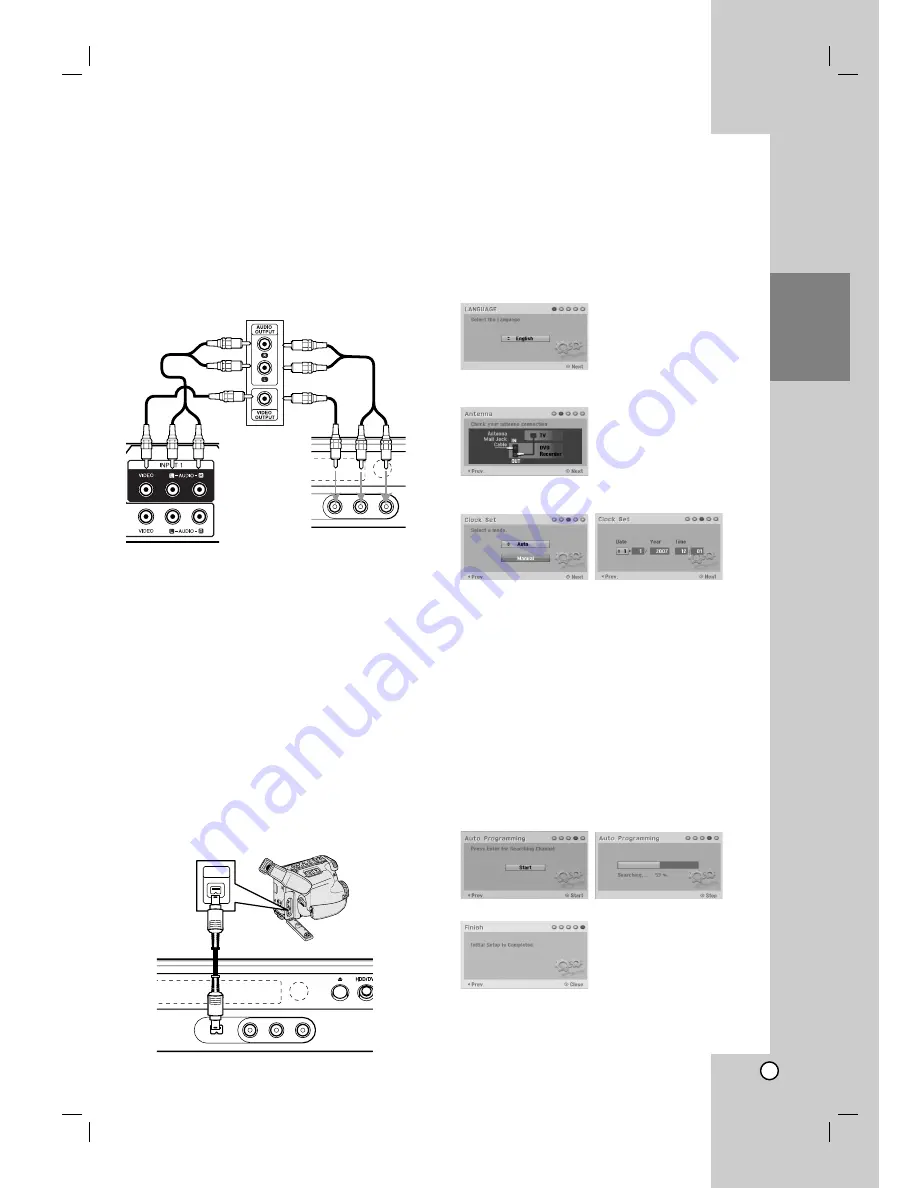
15
Hook-up and
Settings
Accessory Audio/Video (A/V)
Connections
Connecting to the AV IN 1 or AV IN 2
Jacks
Connect the input jacks (AV IN 1, AV IN 2) on the
recorder to the audio/video out jacks on your
accessory component, using audio/video cables.
Connecting a Digital Camcorder
Using the front panel DV IN jack, it is possible to
connect a DV digital camcorder and digitally transfer
DV tapes to DVD.
Use a DV cable (not supplied) to connect the DV
in/out jack of your DV camcorder to the front panel DV
IN jack of this recorder.
Notes:
This jack is for connection to DV digital camcorder
only. It is not compatible with digital satellite tuners
or D-VHS video decks.
Disconnecting the DV cable while recording a
contents of the connected digital camcorder may
result in malfunction.
Auto Setup
After the POWER is pressed for the first time to turn
on the unit or resetting the unit, the Initial Setup
Wizard function sets the language, clock and tuner
channels automatically.
1. Select a language for the Setup menu and on-
screen display. Use
v
/
V
to select a language
then press ENTER.
2. Please check your antenna connections.
Press ENTER to move next step.
3. Use
v
/
V
to select the Clock Set option then
press ENTER.
[Auto]: When Channel auto search is completed
the actual Time and Date are also set
automatically. (See “Auto Clock Set” on page 19.)
[Manual]: Enter the necessary information for
date and time.
b
/
B
(left/right): Moves the cursor to the
previous or next column.
v
/
V
(up/down): Changes the setting at the
current cursor position.
Press ENTER to confirm your setting.
4. Press ENTER while [Start] option is selected.
The tuner will automatically cycle through all
available channels in the area and place them in
the tuner’s memory.
You can skip the analogue channel scanning by
pressing
B
.
5. Press ENTER to finish the setup.
Jack panel of Accessory Component
(VCR, Camcorder, etc.)
Front of
the recorder
Rear of
the recorder
DV Digital Camcorder
Front of the recorder
DV
IN/OUT
Summary of Contents for RH2T160
Page 66: ...P NO MFL56778745 ...
















































