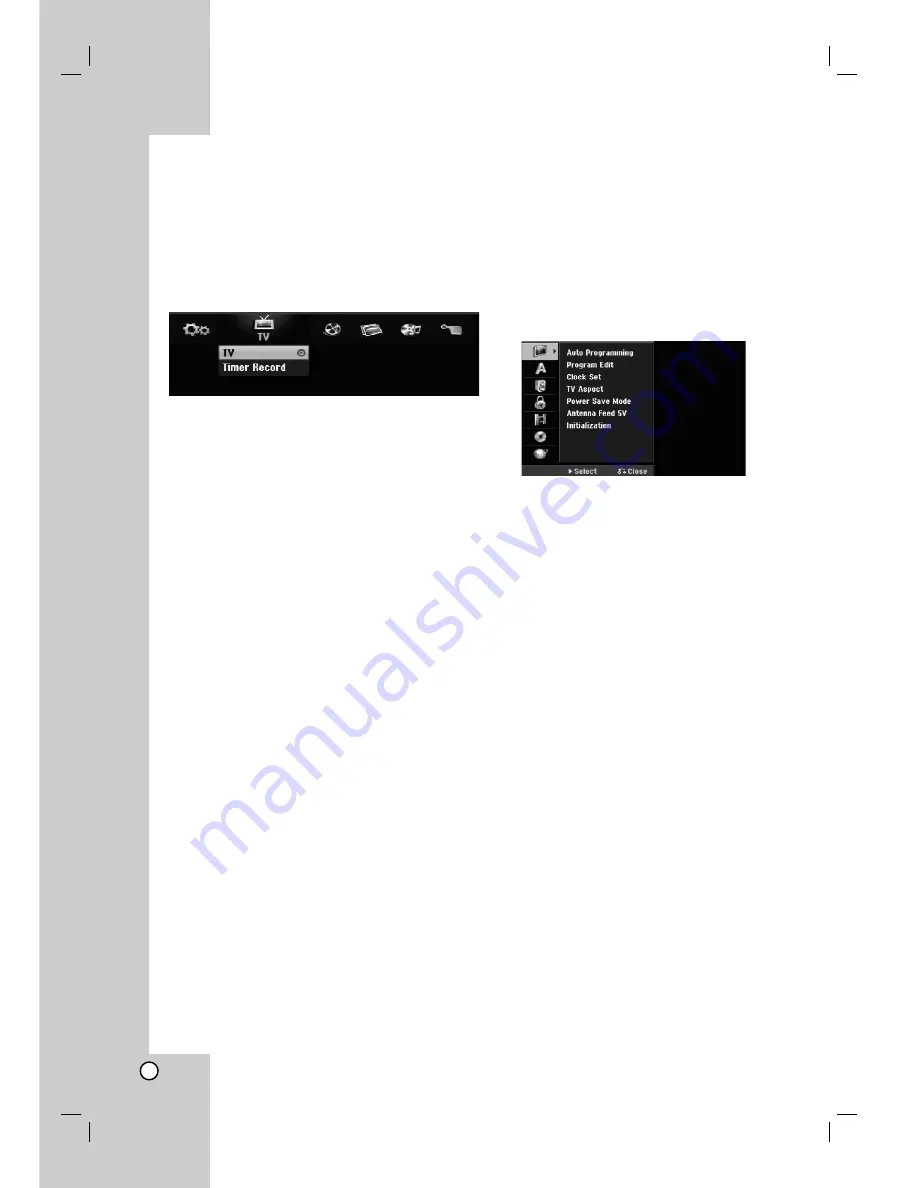
16
Using the Home Menu
From the Home Menu screen you can access all the
Media for playback and recording of the recorder.
1. Press HOME to display the Home Menu screen.
2. Use the
b
/
B
buttons to select a main option you
want. Sub options appears.
3. Use the
v
/
V
and ENTER buttons to select the
sub option you want.
4. To exit the HOME menu, press HOME or
RETURN (
O
).
TV
TV:
Returns to live TV viewing.
Timer Record:
Displays [Timer Record List] menu.
(See page 44)
MOVIE
HDD:
Displays the Title List menu for HDD. (page 49)
HDD DivX:
Displays the [Movie List] menu for HDD.
(page 34)
DISC:
-
Displays Title List menu for recordable disc
(page 49)
- Displays [Movie List] menu for DivX disc.
(page 34)
- Plays DVD-Video disc (page 30-33).
PHOTO
(See page 37)
HDD:
Displays [Photo List] menu for HDD.
DISC:
Displays [Photo List] menu for disc.
MUSIC
(See page 35)
HDD:
Displays [Music List] menu for HDD.
DISC:
Displays [Music List] (or Audio CD) menu for
disc.
SPECIAL
Rec Mode:
Displays the menu to select the record
mode. (See page 23)
SETUP
(See page 16)
Start:
Displays Setup menu.
Initial Settings
In this menu system, there are several ways to
customize the settings provided. Most menus consist
of three levels to set up the options, but some require
greater depth for the variety of settings.
General Operation
1. Press HOME and select [Setup] option.
2. Select [Start] option then press ENTER.
The Setup menu appears.
3. Use
v / V
to select the desired option.
4. While the desired item is selected, press
B
to
move to the second level.
5. Use
v / V
to select the second desired option.
6. Press
B
to move to the third level.
7. Use
v / V
to select the desired setting then press
ENTER to confirm your selection.
Some items require additional steps.
8. Press RETURN (
O
) repeatedly to exit the Setup
menu.
Note:
Press
b
to go back to the previous level.
Summary of Contents for RH2T160
Page 66: ...P NO MFL56778745 ...






























