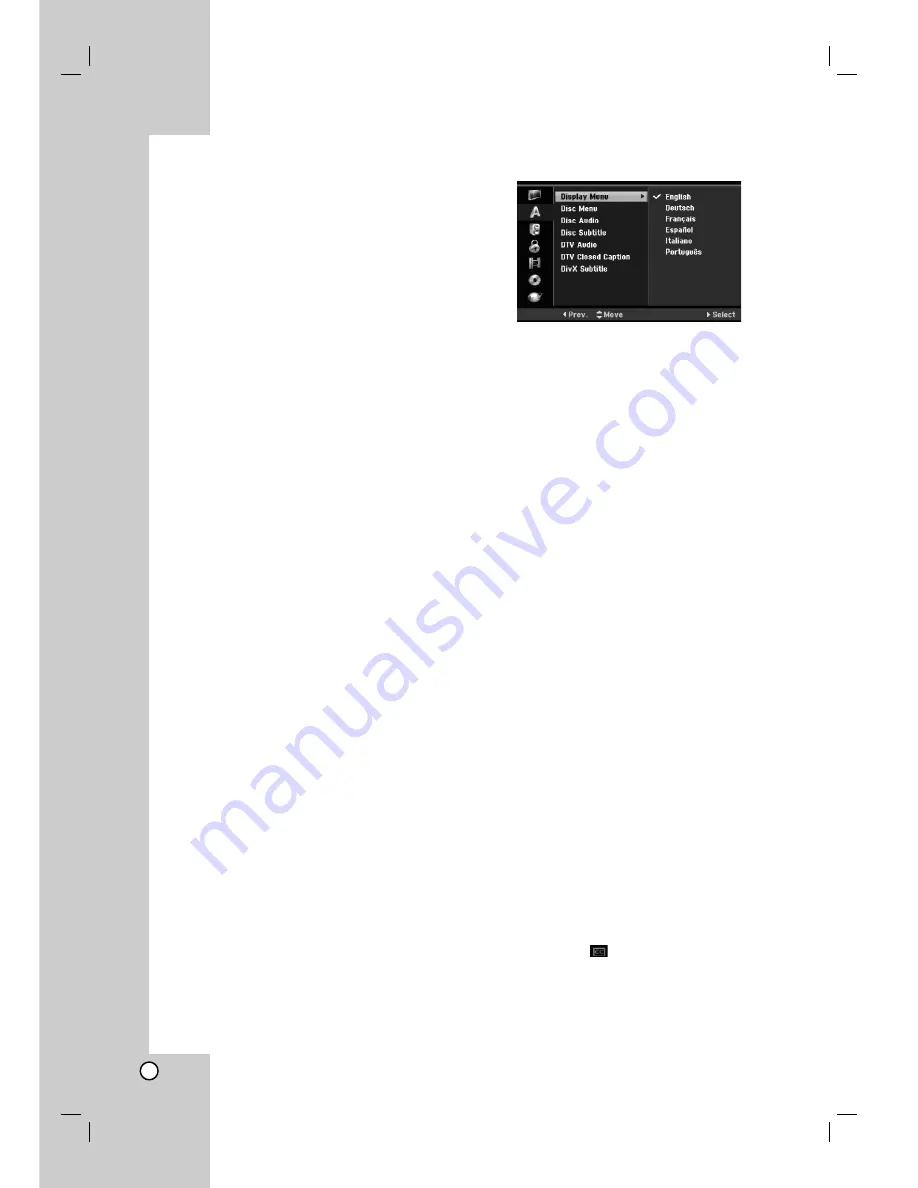
20
General Settings (Continued)
Power Save Mode
You can set up the unit into an economic power save
mode. Nothing is displayed in the display window
when the unit is turned off.
[OFF] Power Save Mode is not active.
[ON] Power Save Mode is active.
Note
The Power Save Mode is not available in the standby
mode for the timer recording.
Antenna feed 5V
If you are using an active antenna, you will have to
switch on the antenna feed (DC 5V/100mA). The
antenna will be supplied via the ANTENNA IN input.
In case of overload, or if there is a short circuit in the
antenna feed, this will be switched off automatically. If
this occurs, please repair the fault, then switch on the
antenna feed again.
Initialization
You can reset the recorder to its original factory
settings and initialize the HDD.
[Factory Set] If you need to, you can reset the
recorder to all its factory settings. Some options
cannot be reset. (DVD Rating, Password, and Area
Code) Select [Factory Set] icon then press ENTER
and auto setup menu will appear, see page 15.
[HDD format] Initializes the HDD (Hard Disk Drive):
everything recorded on the HDD will be erased.
1. Select [Initialize] option then press
B
.
2. Press
v
/
V
to select the desired option then press
ENTER.
The confirm message will appear.
3. Use
b
/
B
to select [Yes] or [No] then press
ENTER.
Language Settings
Display Menu
Select a language for the Setup menu and on-screen
display.
Disc Menu/Audio/Subtitle
[Original] Refers to the original language in which
the disc was recorded.
[Other] To select another language, press ENTER.
Press number buttons then ENTER to enter the
corresponding 4-digit number according to the
language code list in the reference chapter (see
page 61). If you enter the wrong language code,
press CLEAR.
[Off](for Disc Subtitle) : Turn off Subtitle.
DTV Audio
Digital channels sometimes provide multiple audio
tracks, often in a different language. You can set a
default audio language with this setting.
Tips:
If provided by the broadcaster, you can also select a
different audio language while viewing TV by pressing
AUDIO repeatedly.
DTV Closed Caption
Digital channels sometimes provide Closed Caption,
often in a different language. You can set a default
Closed Caption language with this setting.
Note:
DTV Closed Caption will appear only if provided by
the broadcaster.
Tips:
If available, you can also select a Closed Caption
language while viewing digital TV viewing, press
SUBTITLE repeatedly.
If Closed Captions are available, the DTV Closed
Caption icon (
) appears on the program
information display to indicate that you can select
one of those Closed Caption options with the
SUBTITLE button.
DivX Subtitle
You can select a language code for DivX subtitle.
Summary of Contents for RH2T160
Page 66: ...P NO MFL56778745 ...
















































