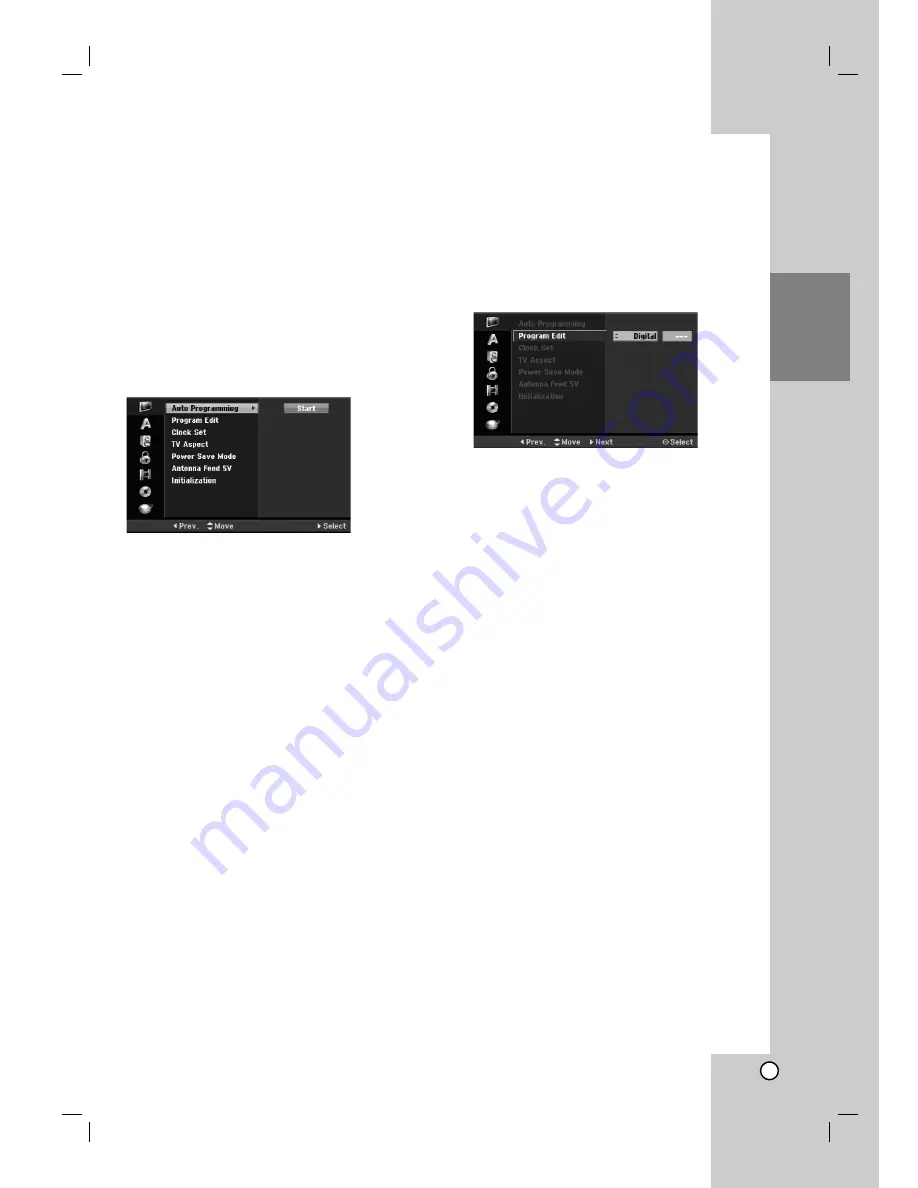
17
Hook-up and
Settings
General Settings
Auto Programming
This recorder is equipped with a frequency
synthesized tuner capable of receiving up to 88
analogue channels and 500 digital channels.
Preparation:
Connect the recorder to the desired type of antenna,
as shown in Connecting to the Antenna on page 11.
Note:
Password is needed to access the [Auto
Programming] option if [Lock System] option is set to
[On].
1. Select the [Auto Programming] option.
2. Press
B
to move to the third level.
[Start] option is highlighted.
3. Press ENTER to begin the channel search.
The tuner will automatically cycle through all
available channels in the area and place them in
the tuner’s memory.
You can skip the analogue channel scanning by
pressing
B
.
Note:
If you skip the Auto Setup menu and access the
Setup menu for the first time, you can only set the
[Auto Programming] option. You can set the other
options after finishing [Auto Programming].
Manual Channel Add
This feature manually adds channels.
Note:
Password is needed to access the [Add Channel]
option if [Lock System] option is set to [On].
1. Select the [Program Edit] option then press
B
.
2. Use
v
/
V
to select the [Add Channel] option then
press ENTER.
3. Use
v
/
V
to select [Analogue] for analogue
channel or [Digital] for digital channel then press
B
.
4. Use
v
/
V
to select a channel number.
Searches for a channel automatically.
Searching stops when the recorder tunes in a
channel.
5. Press ENTER to add the channel.
Summary of Contents for RH2T160
Page 66: ...P NO MFL56778745 ...






























