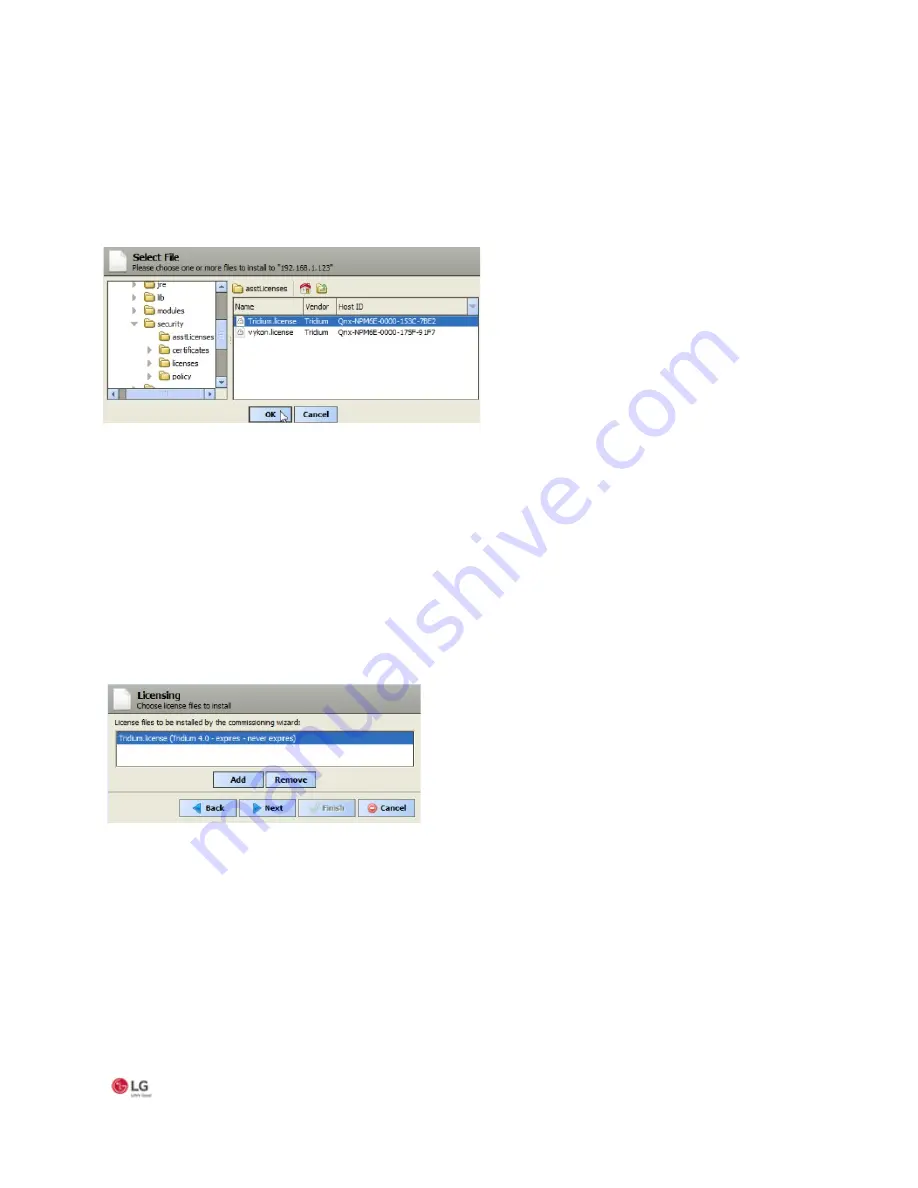
MS- E10 User Guide
Due to our policy of continuous product innovation, some specifications may change without notification.
©LG Electronics U.S.A., Inc., Englewood Cliffs, NJ. All rights reserved. “LG” is a registered trademark of LG Corp. 25
Step 4 Click the Add button.
A “Select File” dialog appears. By default, the contents of your licenses subfolder is listed (showing your
Workbench license). If you previously pointed Workbench to another location, license files in that location are listed
instead.
Figure 12: Select File dialog box
•
If you see the license you need, click to select. If other licenses are also needed, you can select multiples by holding
down the Ctrl key while you click.
•
If a license is not listed, navigate to its location using the left-pane folder tree controls, and click the license to select
it.
•
Note: The licensing tool prevents selection of a wrong license (different hostid) to install in the MS-E10
device.
Step 5: Click the OK button.
Step 6: If necessary, click the Add button again to add additional license files.
Step 7: When all needed licenses are listed in the Choose license files window, click the Next button to go to continue.
Figure 13: Choose license files window






























