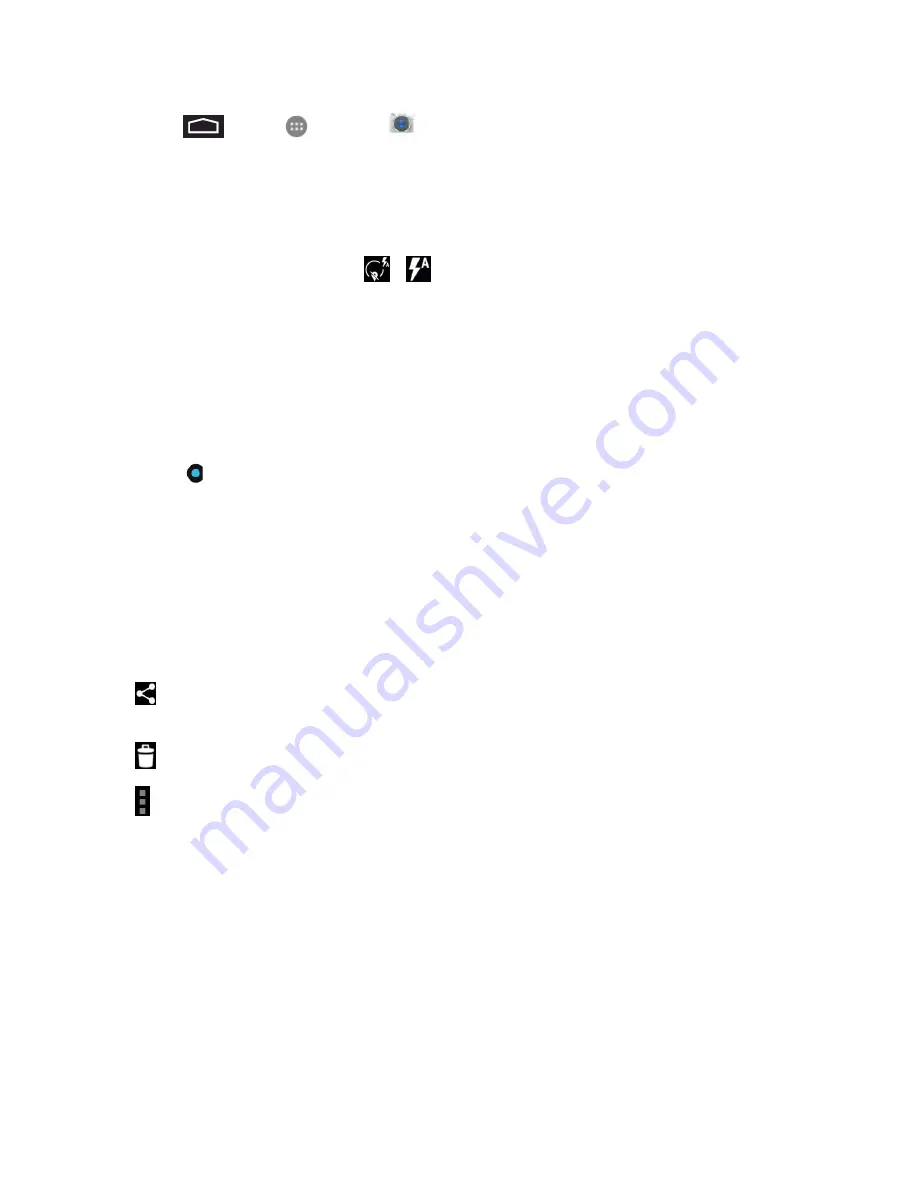
Camera and Video
64
1. Touch
>
Apps
>
Camera
.
2. Before taking the picture, you can zoom in on your subject.
l
To zoom in, “spread” the screen with your thumb and finger.
l
To zoom out, “pinch” the screen.
3. On the Viewfinder screen, touch
>
to select a camera flash mode depending on your
lighting conditions.
4. Frame your subject on the screen.
Tip:
Hold the phone vertically when taking portrait shots or hold the phone horizontally when taking
landscape shots.
5. You can either let the camera autofocus on the center of the screen, or you can touch another
area on the screen that you want to focus on.
6. Touch
to take the picture.
7. Choose what you want to do with the picture you’ve just taken. See
Review Screen
for details.
Review Screen
After capturing a picture or video, touch the thumbnail image at the top right corner of the screen to
see the item in the review screen. From there, you can access options such as view, share, edit or
delete the picture or video.
n
Share via
to share the picture or video. You can choose from Bluetooth, Hangouts, Email,
and more.
n
Delete
to delete the current picture or video. Touch
OK
to confirm.
n
Menu
to view additional picture or video options. These options may include:
l
Edit
l
Rotate left
l
Rotate right
l
Crop
l
Set picture as
l
Details






























