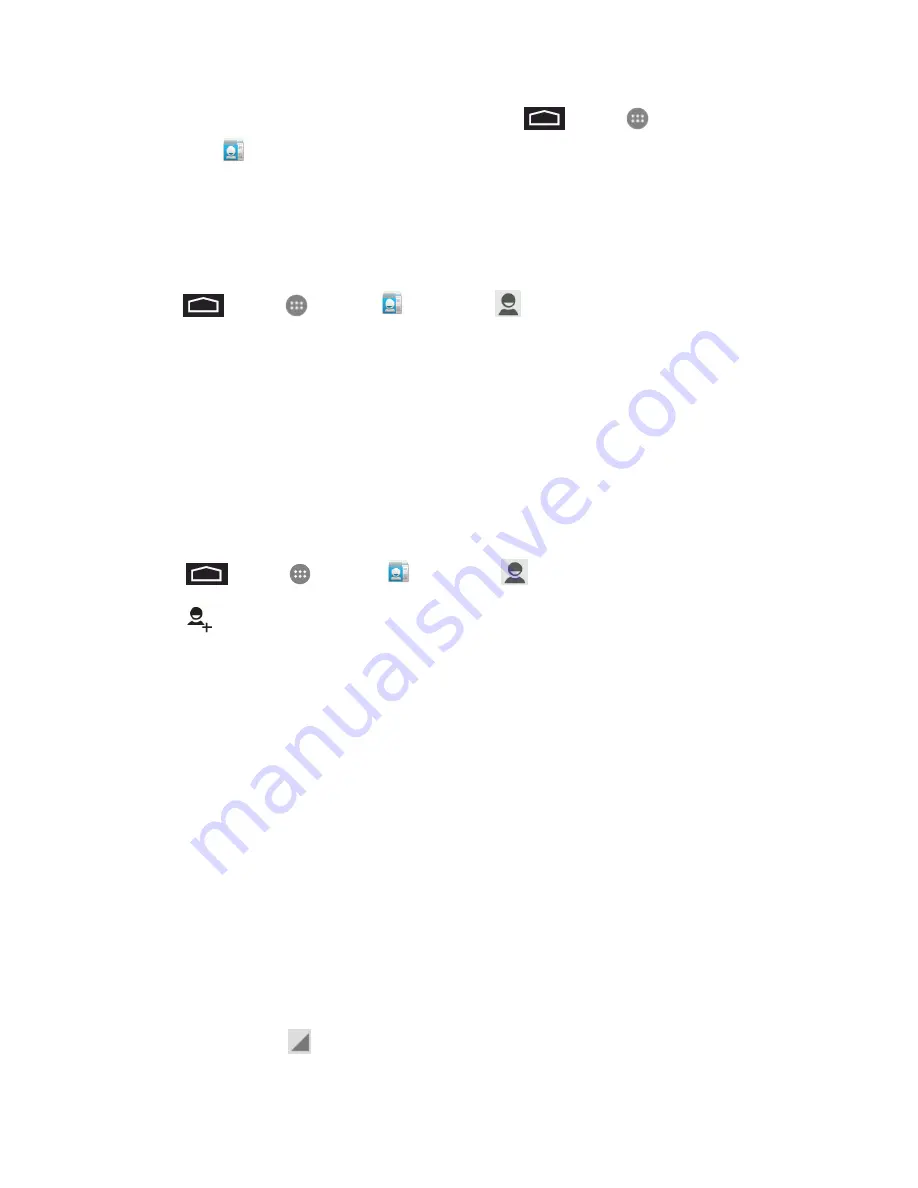
Contacts
31
l
To add contacts shortcut to the home screen, touch
>
Apps
. Touch and hold the
People
icon, drag the icon to the home screen, and release the icon to place it.
Your Contacts List
Learn how to view and navigate through your contacts list.
n
Touch
>
Apps
>
People
>
Contacts
. You will see your contacts list.
Scroll through the list to view all your contacts. To see a specific entry, scroll to it and touch it.
Tip:
If you have a lot of contacts stored, you’ll see a slider on the right when you’re flicking up or
down the list. To go directly to a letter, touch and hold the slider and drag it to a letter.
Add a Contact
You can add contacts from your phone’s People application. Enter details such as name, phone
numbers, email addresses, mailing addresses, and more.
1. Touch
>
Apps
>
People
>
Contacts
.
2. Touch
to add a contact.
3. If you have multiple account types associated with your phone, select an account.
4. Enter as much information as you want.
l
Picture
: Touch the picture icon to assign a picture to the contact.
l
Name
l
Phone
l
l
Address
l
Special
Dates
l
Groups
l
Add
another
field
: Touch
Add another field
to include additional information such as IM
address, Notes, Nickname, Website, etc.
Note:
To select a type (label) for a phone number, email address, or postal address (such as Mobile,
Home, Work, etc.), touch
to the right of the field and select the appropriate type.






























