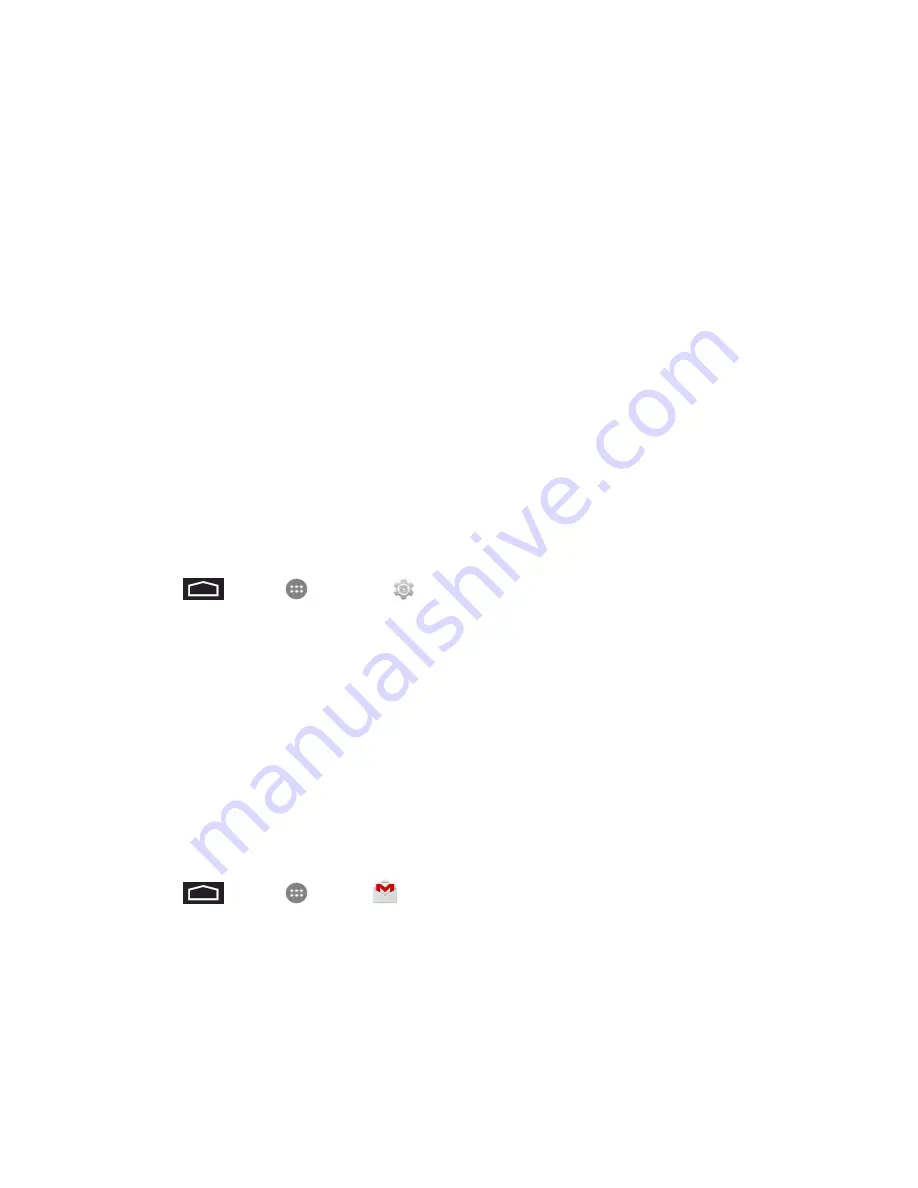
Accounts and Messaging
36
6. Create a security question and answer, enter a secondary email address to help you recover
your password if you ever lose it, and then touch the Next arrow.
Note:
When setting up a new Google Account, either on your phone or online, you will be prompted
to add a secondary email address. Enter a second Gmail address or any other email address from
which you currently send and receive email. This address is used to authenticate your account
should you ever encounter problems or forget your password. It is strongly encouraged for Android
users so you can regain access to Google services and purchases on your phone.
7. On the Finish account screen, select your Web history and additional Google Play options and
then touch the Next arrow.
8. Enter the letters from the Authenticating screen and then touch the Next arrow.
9. After your phone connects with the Google servers, select the items you would like to sync with
your phone and then touch
Sync now
.
10. Touch
Finish setup
and your phone will synchronize the selected items.
Sign In to Your Google Account
If you have a Google Account but have not yet signed in with your phone, follow these instructions to
sign in to your Google Account.
1. Touch
>
Apps
>
Settings
>
Add account
.
2. Touch
, and then touch
Existing
.
3. Enter your Gmail username and password, and then touch the Next arrow.
4. After your phone connects with the Google servers, select the items you would like to sync with
your phone and then touch
Sync now
.
5. Touch
Finish setup
and your phone will synchronize the selected items.
Access Gmail
Access your personal Gmail account directly on your phone.
1. Touch
>
Apps
>
Gmail
.
2. Do any of the following:
l
View more email messages: If the inbox is full, swipe your finger up the screen to view more
messages and conversations.
l
Read a new email message: Touch the unread message or the conversation with an unread
message (just-arrived items display in bold).






























