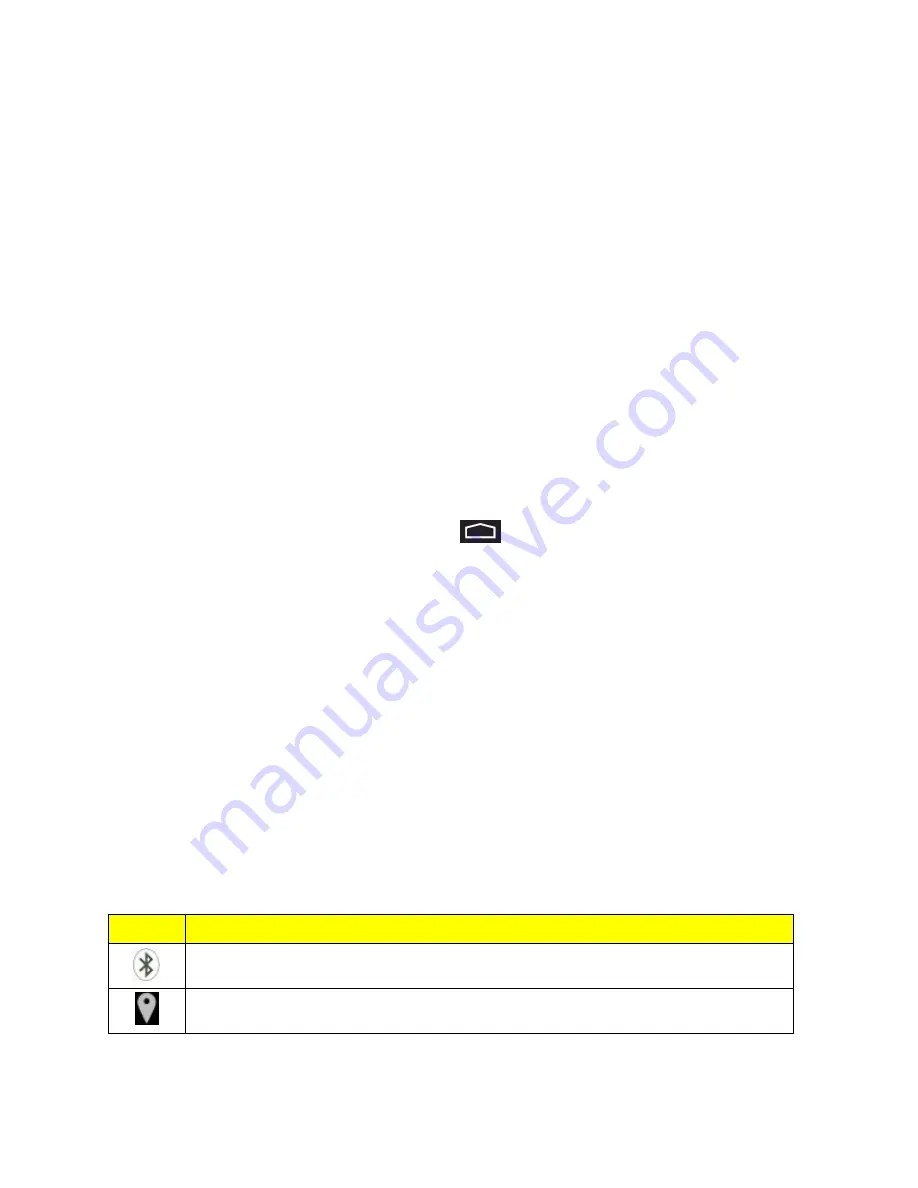
Phone Basics
15
l
Apps and widgets:
Add app shortcuts to a home screen, or add widgets such as a clock,
calendar, mail, people, Wi-Fi and Bluetooth toggles, social networking apps, and more.
l
Folder:
Add a folder where you can organize screen items. Add a shortcut to all your
contacts, contacts with phone numbers, or starred contacts. Contact details are
automatically updated when there are changes in the source.
l
Page:
Add a new blank home page, up to the maximum number of allowable home pages
for your phone.
Move or Remove Items on the Home Screen
n
Touch and hold the item you want to move or remove from the home screen.
l
To move the item, drag it to a new area and release it.
l
To remove the item, drag it to the
Remove
icon at the top of the screen and release it.
Extended Home Screens
In addition to the main home screen, your phone has extended Home screens to provide more
space for adding icons, widgets, and more. Touch
and then drag across the screen to move
from the main screen to an extended screen.
You can have any number of Home screens to the right of the main Home screen.
n
To add a Home screen, swipe to the rightmost screen and drag an app or widget to the right
edge.
n
The screen to the left of the main Home screen is reserved for Google Now, and is available only
when Google Now is turned on.
Status Bar
The status bar at the top of the home screen provides phone and service status information on the
right side and notification alerts on the left. To view notification alerts, touch the status bar and drag it
down.
Status Icons
Icon
Status
Bluetooth
®
active
GPS active






























