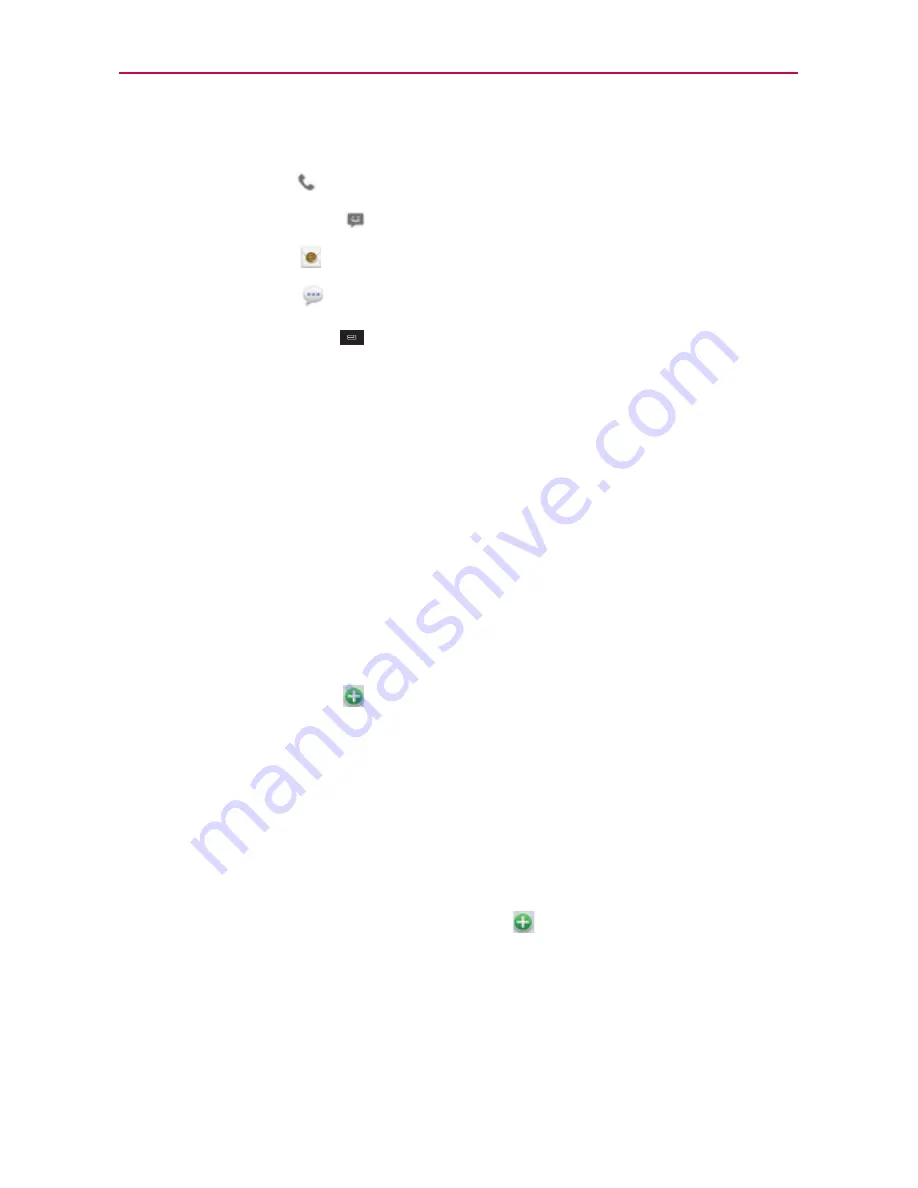
72
Touch an icon to call, message, or open other applications.
The
Dial icon
places a call to the number.
The
Message icon
starts a message.
The
Mail icon
starts an email.
The
Chat icon
starts a chat.
Touch
the
Menu Key
for the following menu options:
Delete, Share,
Join, Export, Add to homescreen.
Adding Contacts
You can add contacts on your phone and synchronize them with the
contacts in your Google
TM
Account, Microsoft Exchange account, or other
accounts that support syncing contacts.
The
Contacts
application tries to join new addresses with existing contacts,
to create a single entry. You can also manage that process manually.
To add a new contact
1. Open the
Contacts
application.
2. Touch the plus button
at the right of the search bar.
3. If you have more than one account with contacts, touch
Contact type
at
the top of the screen and choose the account to which you want to add
the contact.
4. Enter the contact’s name.
5. Touch a category of contact information, such as phone number and
email address, to enter that kind of information about your contact.
6. Touch a category’s plus button(Add new)
to add more than one entry
for that category. For example, in the phone number category, add a
work number and a home number. Touch the label button to the right of
the entry item information to open a drop-down menu of preset labels.
For button to the right of the example, Mobile and Work for a phone
number.
Communication






























