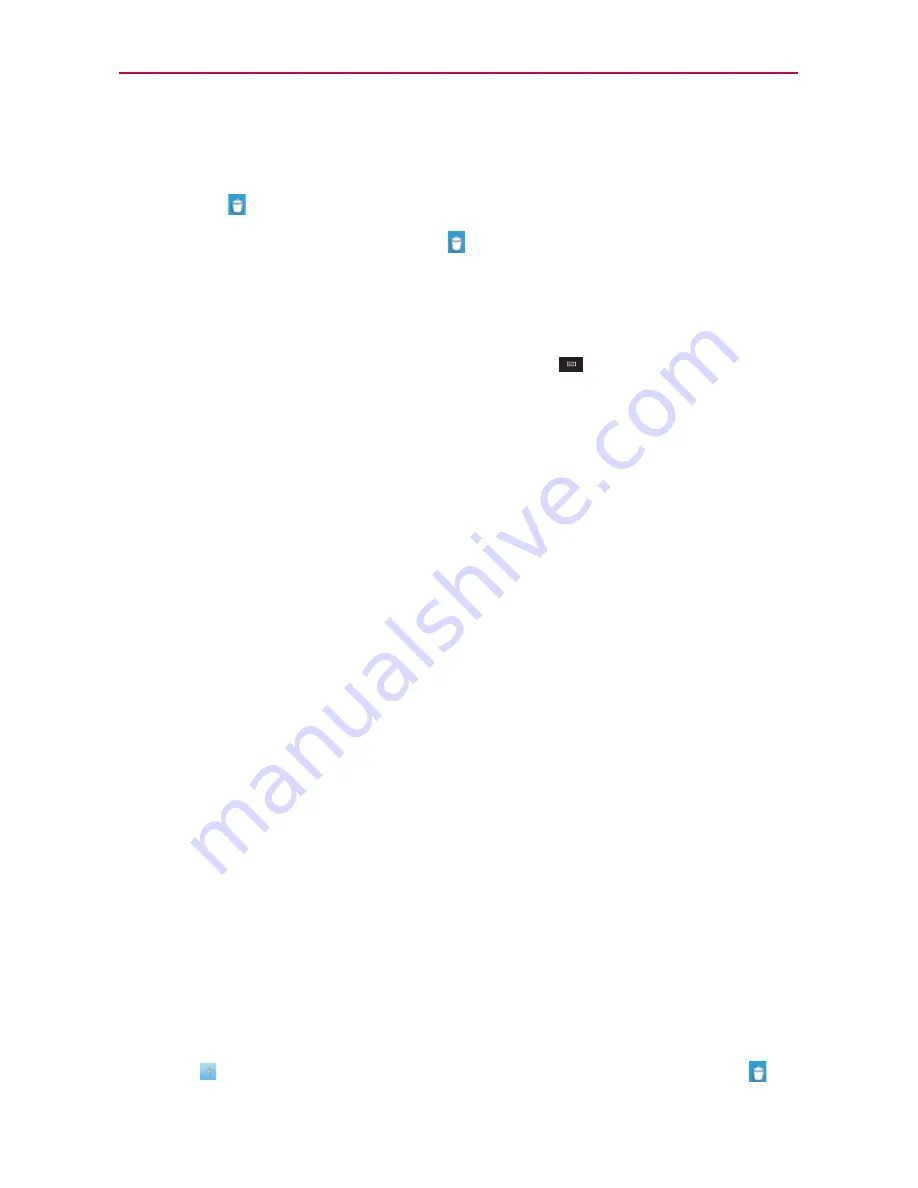
The Basics
To remove an item from the Home screen
1. Touch and hold the item (note that the Quick Keys change to an icon of a
trash can
).
2. Drag the item to the trash can icon
.
3. When the icon turns red, lift your finger.
To change the Home screen wallpaper
1. From the Home screen, touch the
Menu Key
>
Wallpaper
.
You can also touch and hold an empty spot on the Home screen and
then touch
Wallpapers
in the menu that opens.
2. Touch
Gallery, Live wallpapers,
or any wallpaper that is displayed.
Touch
Gallery
to use a picture you’ve taken with your camera as a
wallpaper. You can crop the picture before setting it as your wallpaper.
Touch
Live Wallpapers
to open a list of animated wallpapers installed
on your phone.
Live wallpapers can change according to the time of day, respond to
touching the screen, tell the time, or offer other information.
Touch any available wallpaper and it will automatically be applied to
your phone.
3. Touch
Set wallpaper
or
Save
(if necessary).
To rename a folder
1. Touch the folder icon to open it.
2. Touch and hold the folder window’s title bar.
3. Enter the new folder name.
4. Touch
OK
.
To reposition Home screen canvases
1. Pinch in on the Home screen to display the mini canvas view.
2. Touch and hold the canvas you want to move, then drag it to the new
position and lift your finger.
NOTE
You can also add and delete canvases from the mini canvas view by touching the Add icon
(only available when a canvas is deleted) or touching and dragging the canvas to
.
















































