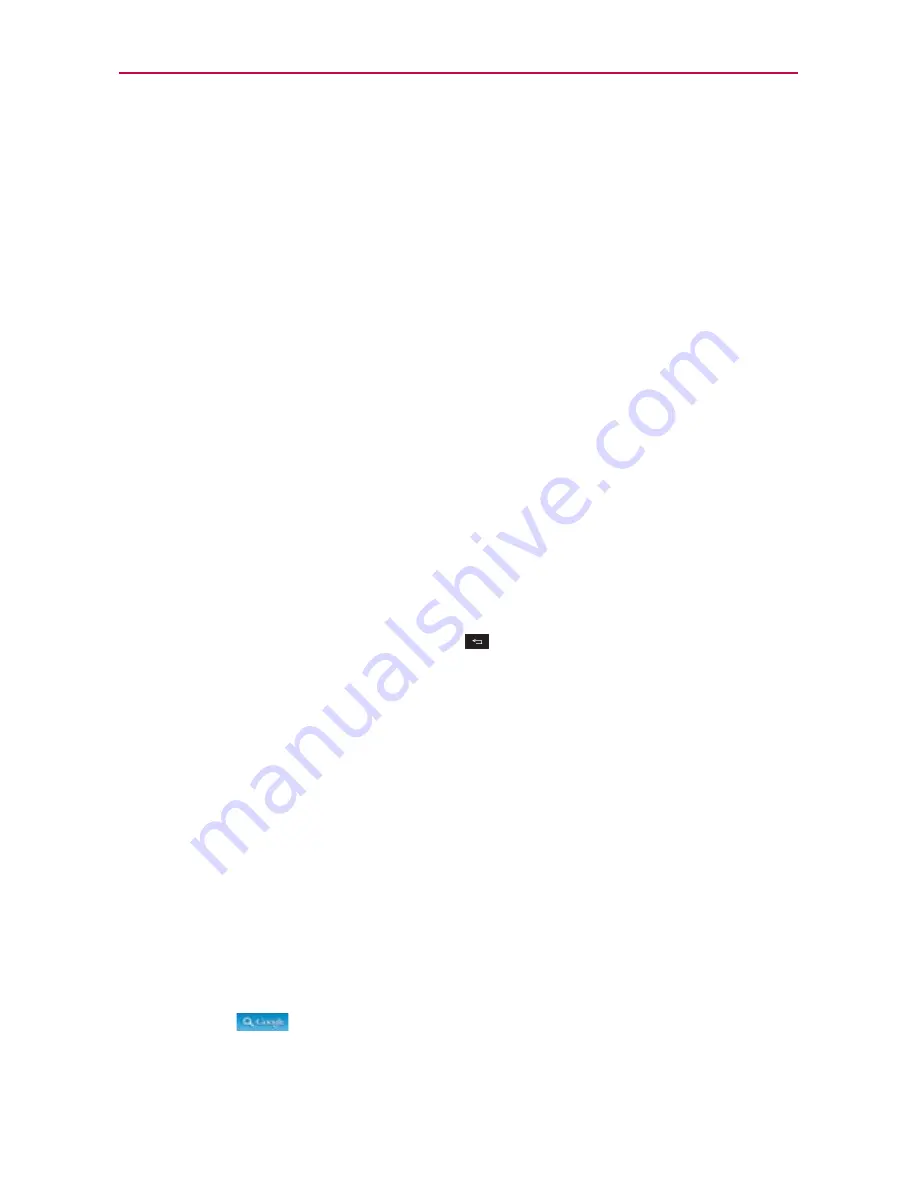
The Basics
To respond to a notification
1. Open the Notifications panel. Your current notifications are listed in the
panel, each with a brief description.
2. Touch a notification to view it.
The Notifications panel will close and the application that corresponds to
your response will open. For example, new voicemail notifications dial
your voicemail box and Gmail notifications open the Gmail application so
you can read your new messages.
To clear all notifications
1. Open the Notifications panel.
2. Touch the
Clear
button.
All event-based notifications will be cleared; ongoing notifications will
remain in the list.
To close the Notifications panel
Touch and drag the tab at the bottom of the Notifications panel to the top of
the screen or just press the
Back Key
.
The panel will also close when you touch a notification.
Searching Your Phone and the Web
You can search for information on your phone and on the web by using the
Google search application.
Some applications, such as Gmail, Contacts, and MetroWEB have the
ability to search contents within those specific applications.
You can conduct the search by typing in the search terms or saying what
you’re looking for. As you enter text, the search application can provide
suggestions so you don’t necessarily have to type out your full request.
Phone and Web search using text entry
1. Touch the
.
Then the Quick Search Box will open automatically.






























