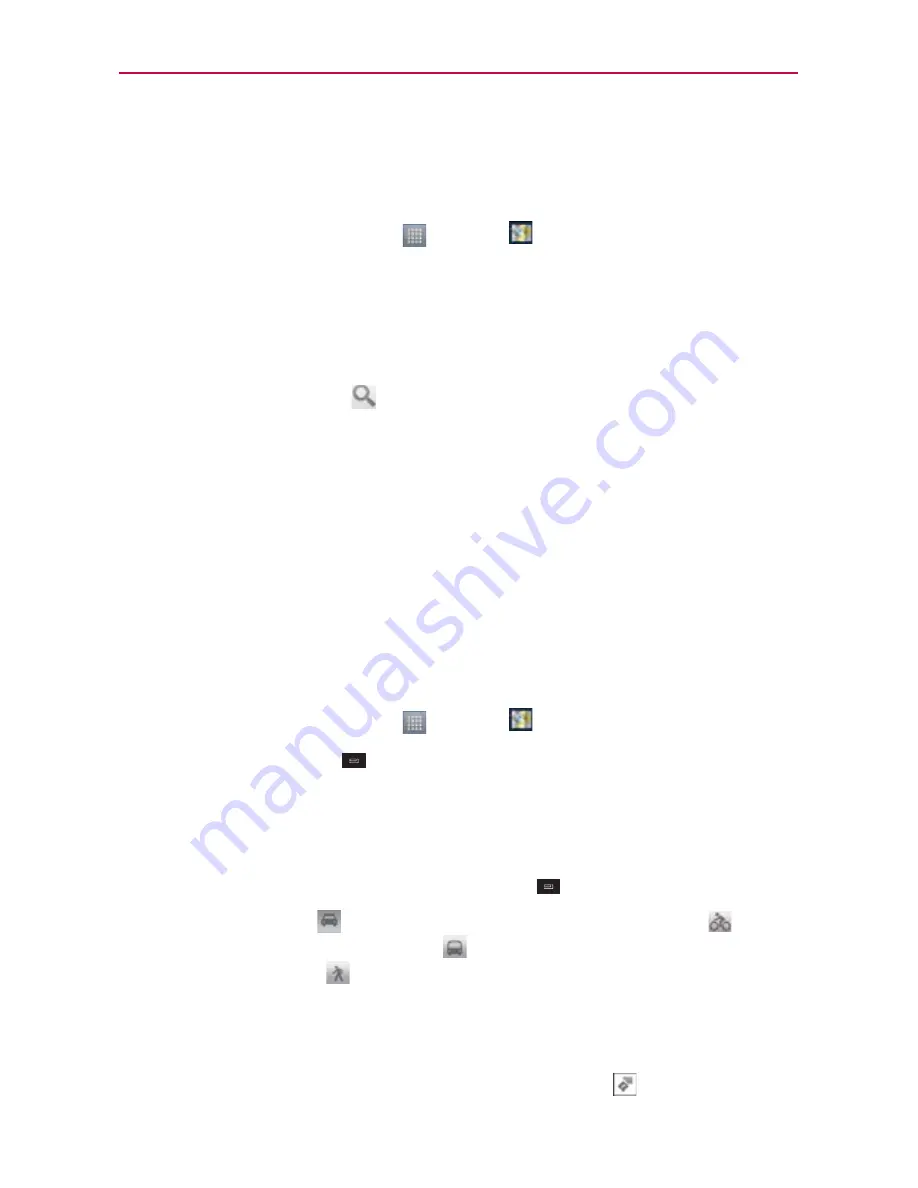
Web
Maps
To search for a location
1. Touch the
Applications Key
>
Maps
.
2. Touch the search box at the top of the screen.
3. In the search box, enter the place you’re looking for. You can enter an
address, a city, or a type of business or establishment. For example,
“theater in New York”.
4. Touch the
Search icon
.
Red markers indicate search matches on the map.
You can touch a marker to open a balloon that contains a label. Touch the
balloon to open a screen with more information about the location, as
well as options for obtaining directions.
Getting Directions
Maps
can provide directions for travel by car, public transportation, cycling,
or by foot.
To get directions
1. Touch the
Applications Key
>
Maps
.
2. Touch the
Menu Key
>
Directions
.
3. Enter a starting point in the first text box and your destination in the
second text box. You can also select an address from your Contacts,
Point on map, or My Places.
To reverse directions, touch the
Menu Key
>
Reverse Start & End
.
4. Touch the
Car
icon
for driving directions, the
Bicycling
icon
for
bicycling directions, the
Bus
icon
for public transportation directions
or the
Walking
icon
for walking directions.
5. Touch
Get directions
.
6. Your route is displayed on a map.
7. To view the directions in a list format, touch
List view
.






























