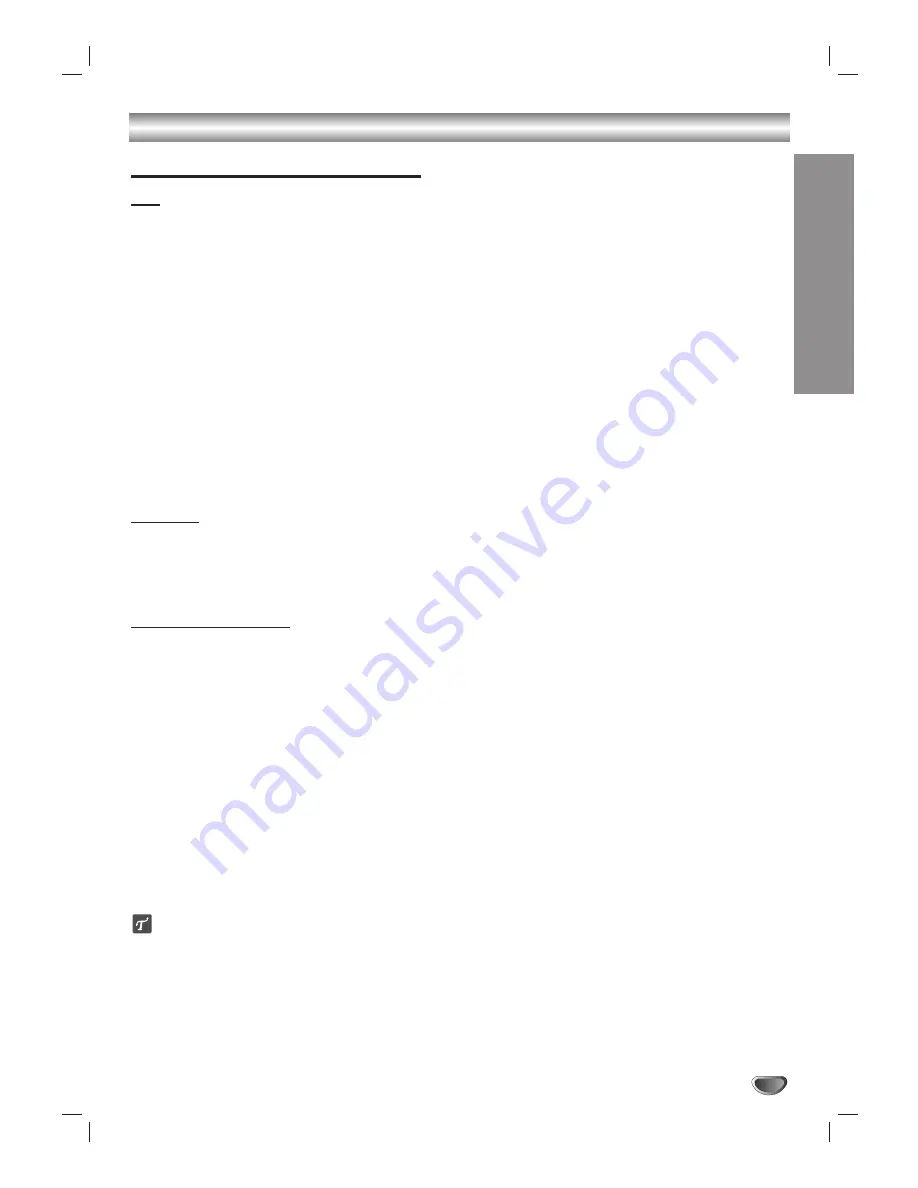
TV Guide On Screen™ System
OPERA
TION
57
Grid Guide Layout (Continued)
Tile
Tile content, size, and color may differ from service to service, and some services may have multiple-sized tiles (for
example, Listings). Tile contents include high-level information (for example, program titles) and feature icons (for
example, Record). Background colors provide at-a-glance categorization of tiles.
Listings Tiles
– Displays program title, genre colors, feature icons for recording or favorites, and program contin-
uation arrows.
Green: Sports
Purple: Movies
Blue: Children’s
Teal: Other Genre
Channel Logo Tiles
– Displays the Channel Logo and the station call letters. The top-most Channel Logo tile
reads “Last Channel” and contains information related to the channel last viewed in TV Mode before entering
Guide Mode. Channel Logo Tiles are displayed with Listings Tiles.
Schedule Tiles
– Displays the program title, feature icon (favorite program shows heart icon and recording pro-
gram shows ‘R’ icon), frequency text (Once, Regularly, Weekly, and Off), and the time to start. Schedule Tiles are
the same colors as in Listings tiles.
Channel Editor Tiles
– Displays the channel logo, the call letters, and channel number. For the detail informa-
tion, refer to the Channel Editor in page 60.
Info Box
Info boxes contain detailed information about a related tile, a navigation menu label, or a promotion. This informa-
tion may appear on one screen or several screens. Info box toggles between three views (Action, Detail, and
Expanded Detail) and shows channel number, start time, elapsed time bar, stereo, CC, etc. All Info boxes have the
soft action buttons; however, the soft action buttons appear if the related function is active.
Soft Action Buttons
FAVORITES
– Once certain programs are selected as Favorites, you can easily tune to those programs using the
BLUE button.
RECORD
– Automatically sets up the HD DVR to record a program when it is broadcast.
FREQUENCY
– Selects a recording frequency among Once, Regularly, Weekly, and Off.
Once:
This is the default frequency setting when a user first sets a program as to Record.
Regularly:
With the Record program still highlighted, press the BLUE button twice to set the program as a
Regularly Record. A Regularly Record program is set as a Record every time, regardless of day of the week,
the program airs on the same channel and at the same time.
Weekly:
With the Record Program still highlighted, press the BLUE button three times to set the program as a
Weekly Record. A Weekly Record program is set as to Record every time the program airs on the same day of
the week, on the same channel and at the same time.
Off:
With the Record Program still highlighted, press the BLUE button four times to set the program to Off. Off
keeps the program in the Schedule queue but disables the Record feature for this program until the user
changes the frequency.
CANCEL REC
– Cancels a scheduled recording.
+/- 24 HOURS
– Jump to the next or previous 24 hours program listing tiles. This buttons are only activated when
the LISTINGS of the Navigation Menu Bar is highlighted.
ips
• You can use the navigation keys (
3
/
4
/
1
/
2
) on the remote control to go to all parts of the TV Guide On Screen
System; navigation menu bar, program listings section and panel ads.
• Using PG UP and PG DN buttons on the remote control, you can flip through the available channel list in one
whole screen increment.
• You can jump to any channel instantly by punching in channel numbers on the remote control while listings tiles or
channel logo tiles are highlighted.
• You can jump to the Navigation Menu Bar instantly by pressing MENU from anywhere. Pressing
4
returns the
highlight where it was before MENU is pressed.
Summary of Contents for LST-3410A
Page 66: ...Notes 66 ...
Page 67: ...Notes REFERENCE 67 ...















































