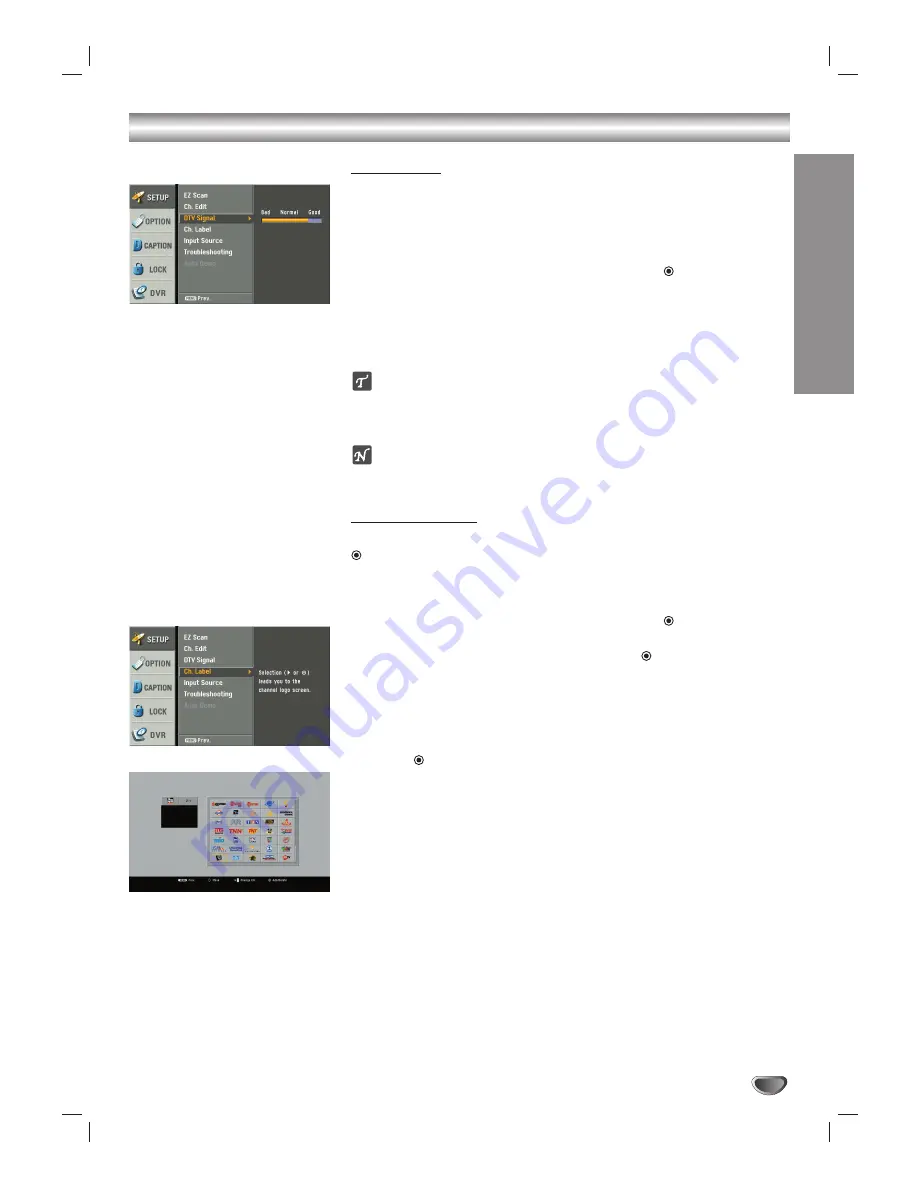
OPERA
TION
29
Setup Menu Operation (Continued)
DTV Signal
Shows the strength bar for incoming signal to help you adjust the antenna to
the correct position for your location.
11
Press MENU to display the on-screen menu.
2
2
Select the SETUP menu using
3
3
/
4
4
then press
(SELECT) or
2
2
.
3
3
Select the DTV Signal using
3
3
/
4
4
.
The signal strength bar will be displayed.
4
4
Press MENU or
1
1
to return to the previous menu or press EXIT on
the remote control to return to TV viewing.
ip
You can also view the signal strength bar by pressing
SIGNAL
on the remote
control.
ote
This function is available only for digital source.
Channel Labels
You can also add or delete the logo of a channel by pressing the
(SELECT) button on the remote.
11
Press MENU to display the on-screen menu.
2
2
Select the SETUP menu using
3
3
/
4
4
then press
(SELECT) or
2
2
.
3
3
Select the Ch. Label using
3
3
/
4
4
then press
(SELECT) or
2
2
.
Ch. Label menu appears.
4
4
Select a channel to add a logo to with CH (+/–).
5
5
Select a logo using
3
3
/
4
4
/
1
1
/
2
2
.
6
6
Press (SELECT).
The logo is added to the channel.
77
Repeat steps 4 and 6 to add additional logos.
8
8
Press MENU or
1
1
to return to the previous menu or press EXIT on
the remote control to return to TV viewing.
Summary of Contents for LST-3410A
Page 66: ...Notes 66 ...
Page 67: ...Notes REFERENCE 67 ...






























