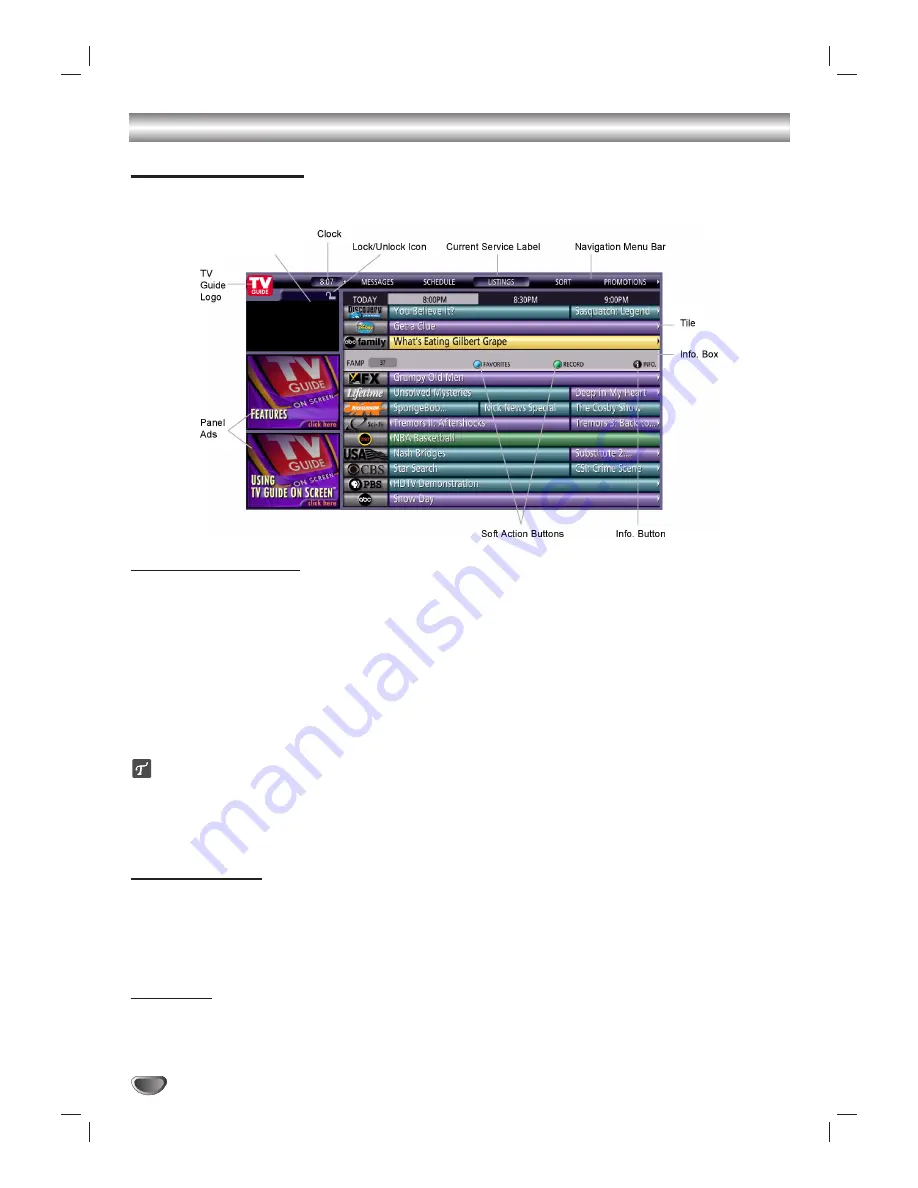
56
TV Guide On Screen™ System
Grid Guide Layout
With the exception of the Setup screens and expanded information screens for ads, all screens have the following
central components and UI controls in common.
Navigation Menu Bar
Displays services and menus (Listings options) available. First highlight the word LISTINGS, then using
1
1
/
2
2
to
scroll through and access the additional options: LISTINGS, SORT, PROMOTIONS, SETUP, MESSAGES, and
SCHEDULE.
LISTINGS
– Displays show listings by channel and time.
SORT
– Displays show listings by program category (alphabetical, movies, sports, children, educational, news,
variety, and series) and time.
PROMOTIONS
– Displays promotions currently available to you.
SETUP
– Lets you change your TV Guide On Screen System settings. This allows you to change Zip or Postal
code, cable settings, channel display, and TV Guide On Screen options).
MESSAGES
– Displays a list of messages sent to the guide.
SCHEDULE
– Displays a list of shows set as favorites or to record. Scheduled shows may be modified from here.
ip
• By pressing
4
4
on the remote control, you can go to the program listings part of the TV Guide On Screen System
to go to different channels and times and make program selections.
• You can use the navigation keys (
3
/
4
/
1
/
2
) on the remote control to go to all parts of the TV Guide On Screen
System; navigation menu bar, program listings section and panel ads.
Picture-in-Guide
Displays live video of the selected program, while user is scrolling the Program Listings. When the user presses the
TV GUIDE, the video for the program currently being watched appears in the PIG.
PIG is locked automatically during Timeshift, Playback, or Recording. Otherwise, as the user highlights program
tiles in the Listing screen, PIG displays the video for that highlighted item. You can lock or unlock PIG manually by
pressing BLUE on the Channel Logo Tile.
Panel Ads
Displays Ads for current and upcoming programs. You can choose to view more details of the ads by clicking into it,
or set up the HD DVR to record an upcoming program.
Interactive Panel / Ads: Displays information on various subjects. If additional information is available, press
1
1
and it
will be displayed. Press
2
2
to return to the guide.
Picture-in-Guide
Summary of Contents for LST-3410A
Page 66: ...Notes 66 ...
Page 67: ...Notes REFERENCE 67 ...
















































