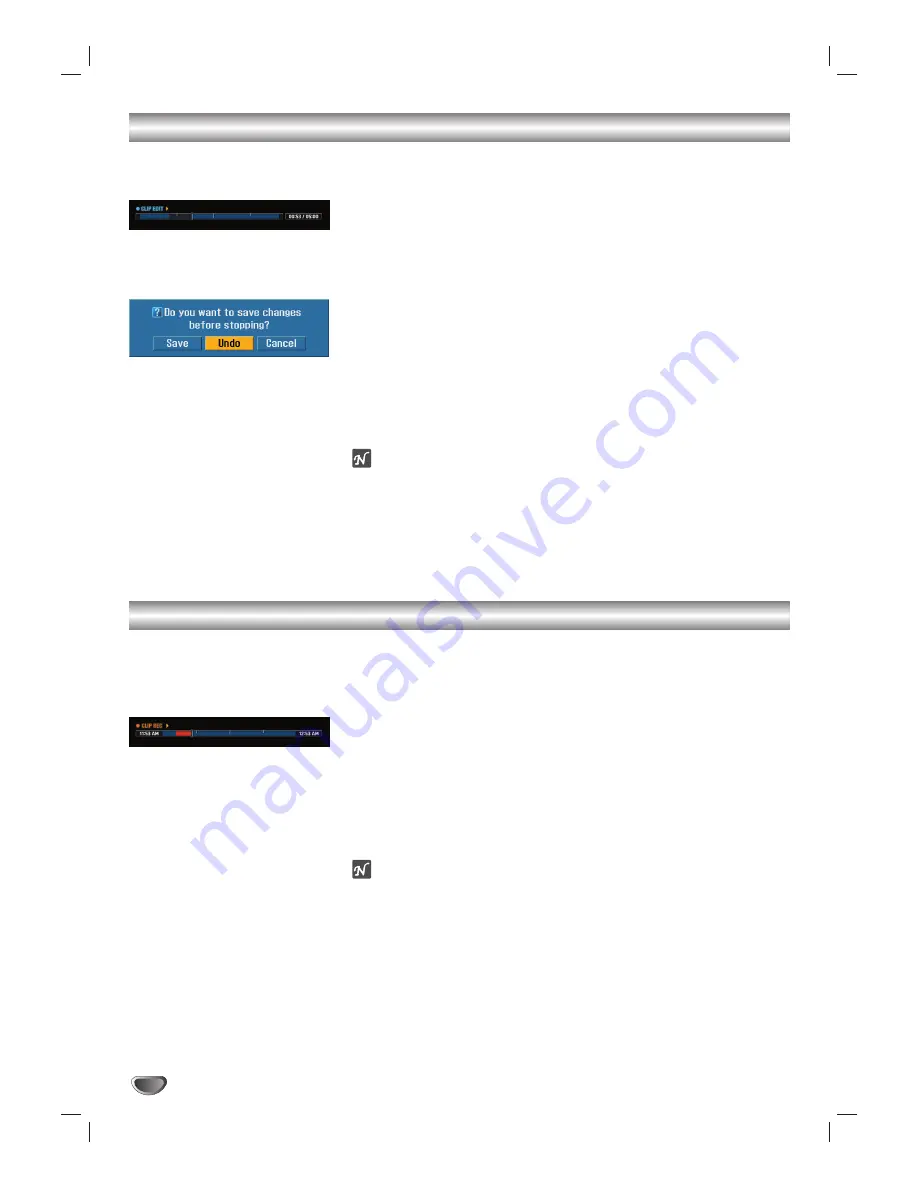
Clip Edit
You can edit recorded programs on the HDD and save them.
11
Press RECORD/EDIT at the starting point of the section you want to
edit.
Progress of the clip being edited is indicated in Blue on the progress bar.
2
2
Press RECORD/EDIT at the ending point of the section you want to
edit.
Normal playback resumes.
3
3
Repeat steps 1 and 2 to make Clip Edits of a program.
Up to 10 distinct clips may be created
4
4
Press STOP to cease editing.
A dialog box appears as shown to the left, your options are:
Save:
Only the selected Clips saved are stored on the HDD (Hard Disk
Drive), other sections are discarded.
Undo:
Clip edits are ignored and you return to the previous viewing
mode.
Cancel:
The dialog box disappears and playback resumes.
otes
• Clip edits for playback of a program temporarily cached are not possible.
• Only the selected sections are saved and other sections are discarded.
• If you want to stop Clip editing, press the STOP button. If you press
POWER to stop Clip editing, the program may not be saved.
• Clip edits cannot be made for sections lasting less than 10 seconds.
• The Progress Bar disappears after 40 seconds.
Clip Record
You can edit during Timeshift to store the program on the HDD (Hard Disk
Drive).
11
During Timeshift, press RECORD/EDIT at the starting point of the
section you want to edit.
Progress of the edit is indicated in Red on the Progress Bar.
2
2
Press RECORD/EDIT at the ending point of the section you want to
edit.
Normal playback continues.
3
3
Repeat steps 1 and 2 to make several Clip Records of a program.
4
4
Press STOP to stop Timeshift.
The current broadcasting is displayed on screen.
otes
• Selected sections are recorded and other sections remain in timeshift
cache.
• If you want to stop Clip recording, press the STOP button. If you press
POWER to stop Clip recording, the program may not be recorded on the
HDD.
• Clip records cannot be made for sections lasting less than 10 seconds.
• The Progress Bar disappears after 40 seconds.
50
Summary of Contents for LST-3410A
Page 66: ...Notes 66 ...
Page 67: ...Notes REFERENCE 67 ...






























