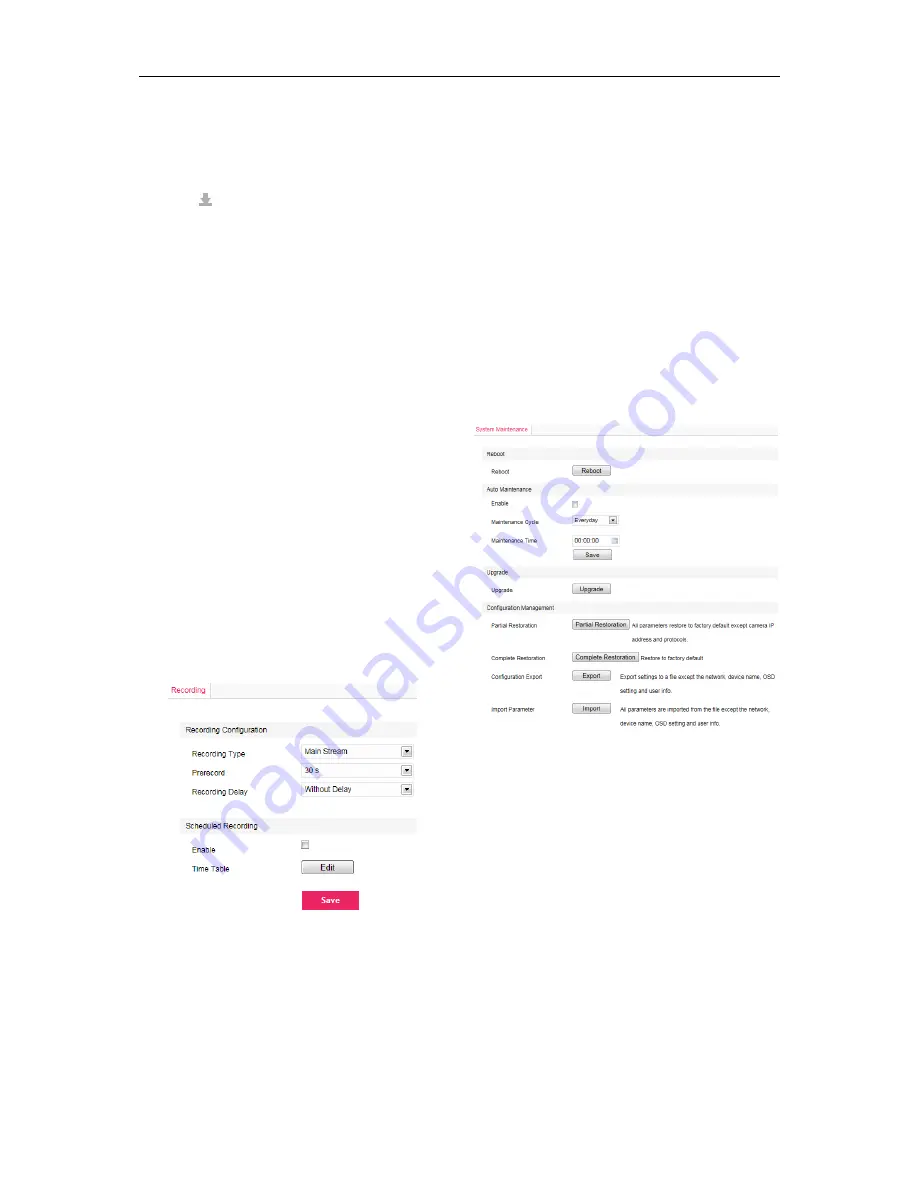
Network IR PTZ Camera Owner’s Manual
12
1) Search snapshots: search snapshots in
accordance with the duration and format from the
SD card.
2) On the snapshot list, select searched picture and
click
to download.
3.9 Playback
Click
“Playback”
to enter recording management
interface. User can playback, clip and download
recordings in SD card. (A SD card must be inserted in
the camera.)
NOTE:
If the Playback interface is disabled, please
confirm the SD card is inserted and then login
client again.
Do not use Micro SD card with SD card socket. It
is recommended using standard type SD card. If
you use Micro SD card, the data could be
damaged.
It is recommended to use SD card which speed
of reading and writing more than 10MB/Second
(Class 6).
User can set recording durations in
Settings>
Storage>Recording
. Check “Enable” and click
“Edit” to set durations.
Picture 3-16 Recording
3.9.1 Playback
1) Select recording duration from the calendar.
2) If there is background color on a date, it means
there is recording on that day. Select duration of
the date and the video will be displayed directly in
the right window.
3.9.2 Download
Select recording duration from calendar and
download recording to local PC. Download path
can be configured in
Settings>Local
Setting>Local Setting.
3.10 Upgrade
3.10.1 Firmware Upgrade
Contact dealer for upgrade file.
Method 1
1) Go
to
Settings>System>System Maintenance>
Upgrade
, as shown in Picture 3-17.
Picture 3-17 Firmware Upgrade
2) Select local upgrade file (<*.pkg> format).
3) During upgrading, please do nothing but waiting.
4) After upgrading, please download ActiveX control
again. After finishing it, reboot browser.
NOTE:
Please click “Upgrade” during system upgrading,
and the upgrade file is usually in <*.pkg> format.
Method 2
1) Run LG IP Search.
2) Click
“
Upgrade
” to upgrade firmware of cameras
of the same model simultaneously.
Summary of Contents for LNP3021R
Page 27: ......











































