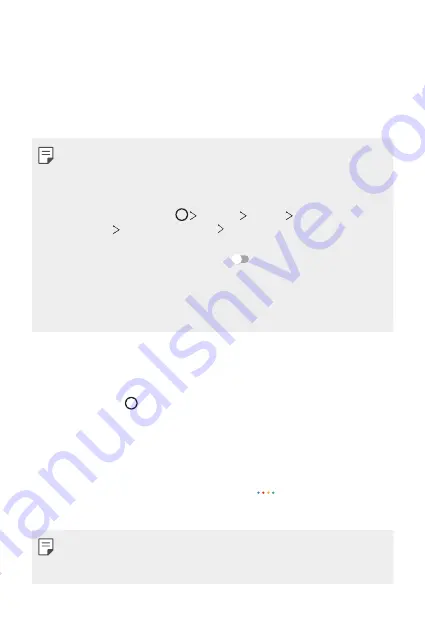
Custom-designed Features
11
3
Follow the on-screen instructions and say
“Ok Google”
.
•
The device saves your voice data for recognition.
4
Select whether to use the voice recognition unlock feature.
•
When this feature is activated, you can unlock the screen by saying
“Ok Google”
while the screen is turned off or unlocked.
•
This feature may be more vulnerable to security than the other screen
locks, such as Knock Code, Pattern, PIN, and Password.
When a similar voice or your recorded voice is used, the screen may be
unlocked.
•
To use this feature, tap
Settings
General
Lock screen &
security
Secure lock settings
Smart Lock
, and then use the
screen lock method you set to unlock the device. Tap
Voice Match
,
then tap
Unlock with Voice Match
, then enter the currently used
unlock method again. Note that Swipe is excluded.
•
You need to unlock the device by using the specified method if you fail
to unlock the device with voice recognition. See
for details.
5
Tap
Save
.
Launching Google Assistant
1
Touch and hold on the Home screen.
or
Press the Google Assistant key on the left side of the device.
or
Say
“Ok Google”
when the screen is turned off or locked.
2
Say a command or question when you see
on the bottom of the
screen.
•
Voice recognition accuracy may decrease if you speak with an unclear
voice or in a noisy place. When you use the voice recognition feature,
increase its accuracy by speaking with a clear voice in a quiet place.
Summary of Contents for LM-Q720AM
Page 6: ...Custom designed Features 01 ...
Page 22: ...Basic Functions 02 ...
Page 65: ...Useful Apps 03 ...
Page 103: ...Settings 04 ...
Page 130: ...Appendix 05 ...
Page 144: ...For Your Safety 06 ...
Page 168: ...Limited Warranty USA 07 ...
Page 175: ......













































