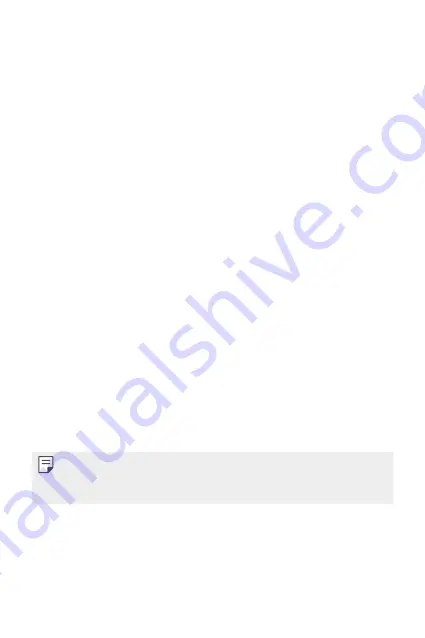
Basic Functions
47
•
Icon shape
: Choose a desired shape for icons.
•
Google feed
: Enable to display Google feed on the left screen of
the main Home screen.
•
Sort apps by
: Set how apps are sorted on the Home screen.
•
Grid
: Change the app arrangement mode for the Home screen.
•
Hide apps
: Select apps you want to hide from the Home screen.
•
Loop Home screen
: Enable to allow continuous Home screen
scrolling (loop back to the first screen after the last screen).
•
Search
: Search by swiping down on the Home screen.
•
Home screen lock
: Turn on to prevent apps and widgets from being
rearranged or removed.
Screen lock
Screen lock overview
Your device’s screen turns off and locks itself if you press the Power/Lock
key. This also happens after the device is left idle for a specified period of
time.
If you press the Power/Lock key when a screen lock is not set, the Home
screen appears immediately.
To ensure security and prevent unwanted access to your device, set a
screen lock.
•
A screen lock prevents unnecessary touch input on the device screen
and reduces battery consumption. We recommend that you activate the
screen lock while not using the device.
Summary of Contents for LM-Q720AM
Page 6: ...Custom designed Features 01 ...
Page 22: ...Basic Functions 02 ...
Page 65: ...Useful Apps 03 ...
Page 103: ...Settings 04 ...
Page 130: ...Appendix 05 ...
Page 144: ...For Your Safety 06 ...
Page 168: ...Limited Warranty USA 07 ...
Page 175: ......
















































