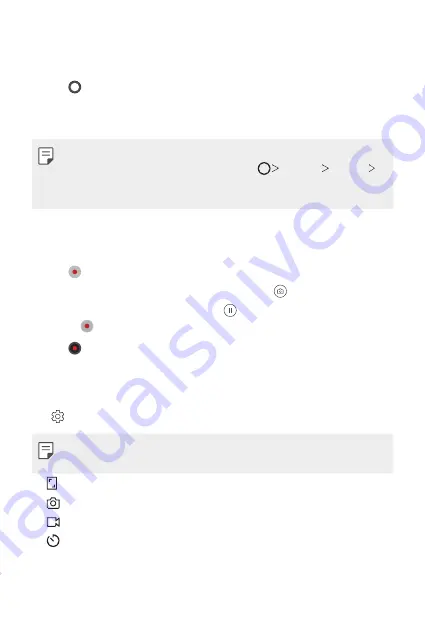
Useful Apps
74
Taking a photo
1
Select a camera mode and tap the subject to focus the camera on.
2
Tap to take a photo.
•
You can also press the Volume Down or Volume Up key to take a
photo.
•
When the screen is turned off or locked, start the camera by pressing
the Power or Volume Down key twice. Tap
Settings
General
Shortcuts
and enable
Open Camera
under
POWER
and/or
VOLUME
to use this feature.
Recording a video
1
Select a camera mode and tap the subject to focus the camera on.
2
Tap .
•
To take a photo while recording a video, tap .
•
To pause the video recording, tap . To resume the video recording,
tap .
3
Tap to end the video recording.
Customizing the camera options
You can customize a variety of camera options to suit your preferences.
Tap on the screen.
•
Available options vary depending on the selected camera (front or rear
camera) and the selected camera mode.
•
: Take a photo or record a video in FULLVISION (18:9 aspect ratio).
•
: Select values for aspect ratio and size for taking photos.
•
: Select values for resolution and size for recording videos.
•
: Set the timer to automatically take photos or record videos after a
specified period of time.
Summary of Contents for LM-Q720AM
Page 6: ...Custom designed Features 01 ...
Page 22: ...Basic Functions 02 ...
Page 65: ...Useful Apps 03 ...
Page 103: ...Settings 04 ...
Page 130: ...Appendix 05 ...
Page 144: ...For Your Safety 06 ...
Page 168: ...Limited Warranty USA 07 ...
Page 175: ......






























