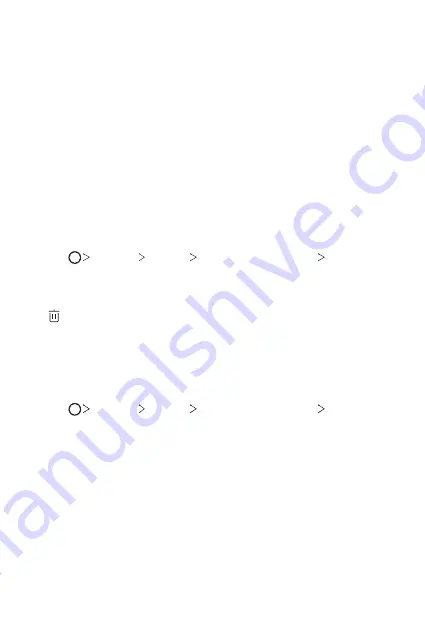
Custom-designed Features
14
3
Follow the on-screen instructions.
•
Repeat scanning the fingerprint by moving your finger little by little
until the fingerprint registers.
4
When the fingerprint registration is done, tap
OK
.
•
Tap
ADD MORE
to register another fingerprint. If you register
only one fingerprint and the corresponding finger is not in a good
condition, the fingerprint recognition may not work well. As the
preventive measure against this kind of situation, register multiple
fingerprints.
Managing fingerprints
You can edit or delete registered fingerprints.
1
Tap
Settings
General
Lock screen & security
Fingerprints
.
2
Unlock according to the specified lock method.
3
From the fingerprint list, tap a fingerprint to rename it. To delete it, tap
.
Unlocking the screen with a fingerprint
You can unlock the screen or view the locked content by using your
fingerprint.
1
Tap
Settings
General
Lock screen & security
Fingerprints
.
2
Unlock according to the specified lock method.
3
On the fingerprint settings screen, activate the desired function:
•
Screen lock
: Unlock the screen with a fingerprint.
•
Content lock
: Access contents you have locked in Gallery and
Qu with a fingerprint.
Summary of Contents for LM-Q720AM
Page 6: ...Custom designed Features 01 ...
Page 22: ...Basic Functions 02 ...
Page 65: ...Useful Apps 03 ...
Page 103: ...Settings 04 ...
Page 130: ...Appendix 05 ...
Page 144: ...For Your Safety 06 ...
Page 168: ...Limited Warranty USA 07 ...
Page 175: ......
















































