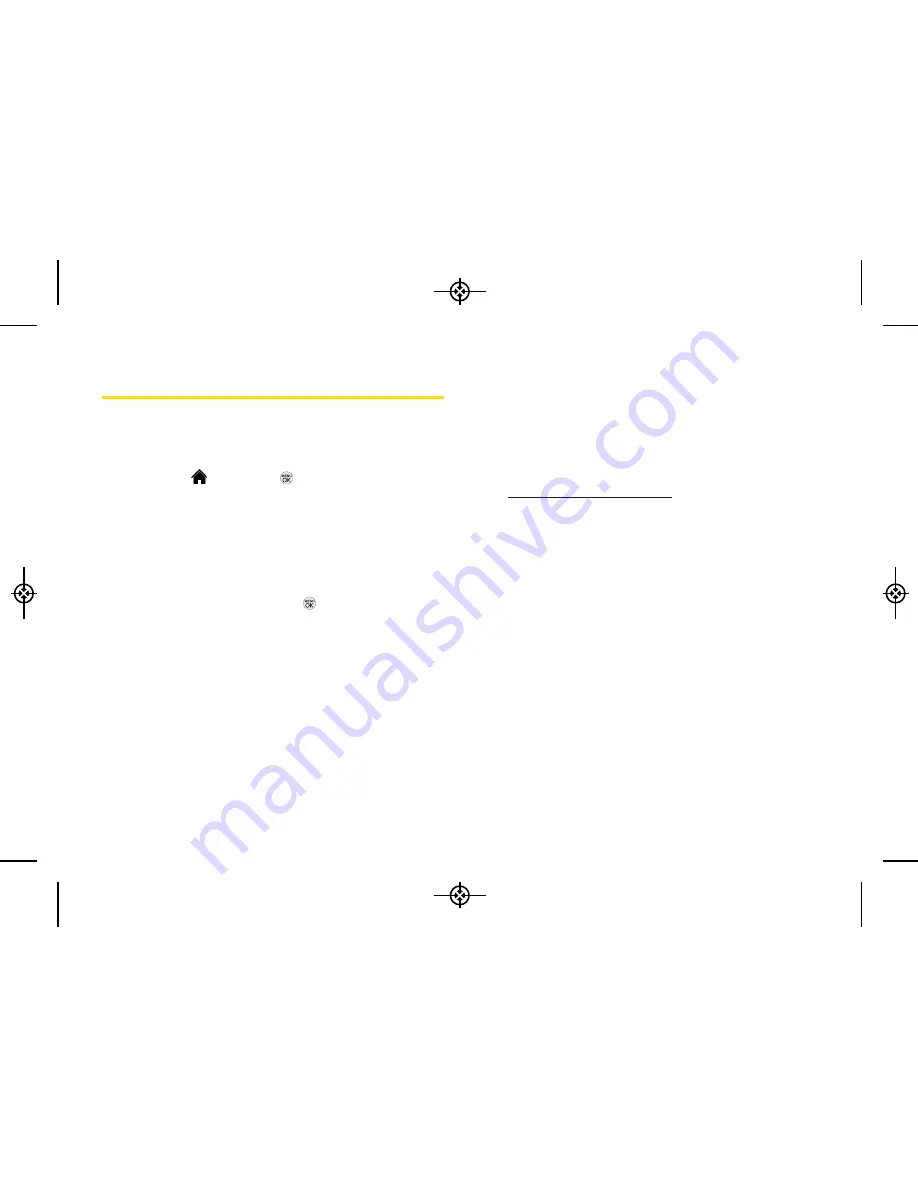
86
2I. Camera
RecordingVideos
In addition to taking pictures, you can also record,
view, and send videos with your phone’s built-in video
camera.
1.
Highlight
and press
> Photos > Camcorder
to
activate video mode.
2.
Select the video length between
Video Mail
and
Long Video
.
3.
Using the phone’s main display screen as a
viewfinder, aim the camera lens at your subject.
4.
Press
RECORD
(left softkey),
, or the side camera
button to begin recording. (Press
PAUSE
or
RESUME
[left softkey] to pause and then resume the
recording.)
5.
Press
DONE
(right softkey), or the side camera
button to stop recording. (The video will
automatically be saved in your designated storage
area.)
6.
Press
OPTIONS
(right softkey) for more options:
Play
to play the video that was just captured.
Send
to send the video to up to 25 contacts at one
time.
Upload
to upload videos from the In Phone Folder
to the Sprint Picture Mail website
(
http://pictures.sprintpcs.com
). Depending on your
settings, you may be prompted to accept a data
connection. Choose
My Uploads
or
My Albums
.
Assign > Incoming Calls
to assign the video as an
animated screen saver or ringer.
Select
All Contacts
,
One Contact
, or
Unknown #s
to select an assignment.
Delete
to delete the video you just recorded.
Post to Service
to send the video to a number of
popular third-party Web image services.
Review/Send Media
to display saved pictures and
videos or to send pictures or videos.
Take New Video
to return to camcorder mode.
LX370_Eng_090403:Sprint_UG_8a 09. 04. 04 오오 3:05 Page 86
Summary of Contents for LGLX370
Page 14: ...viii LX370_Eng_090403 Sprint_UG_8a 09 04 04 오오 3 04 Page viii ...
Page 15: ...Section 1 Getting Started LX370_Eng_090403 Sprint_UG_8a 09 04 04 오오 3 04 Page 1 ...
Page 21: ...Section 2 Your Phone LX370_Eng_090403 Sprint_UG_8a 09 04 04 오오 3 04 Page 7 ...
Page 119: ...Section 3 Sprint Service LX370_Eng_090403 Sprint_UG_8a 09 04 04 오오 3 05 Page 105 ...
















































